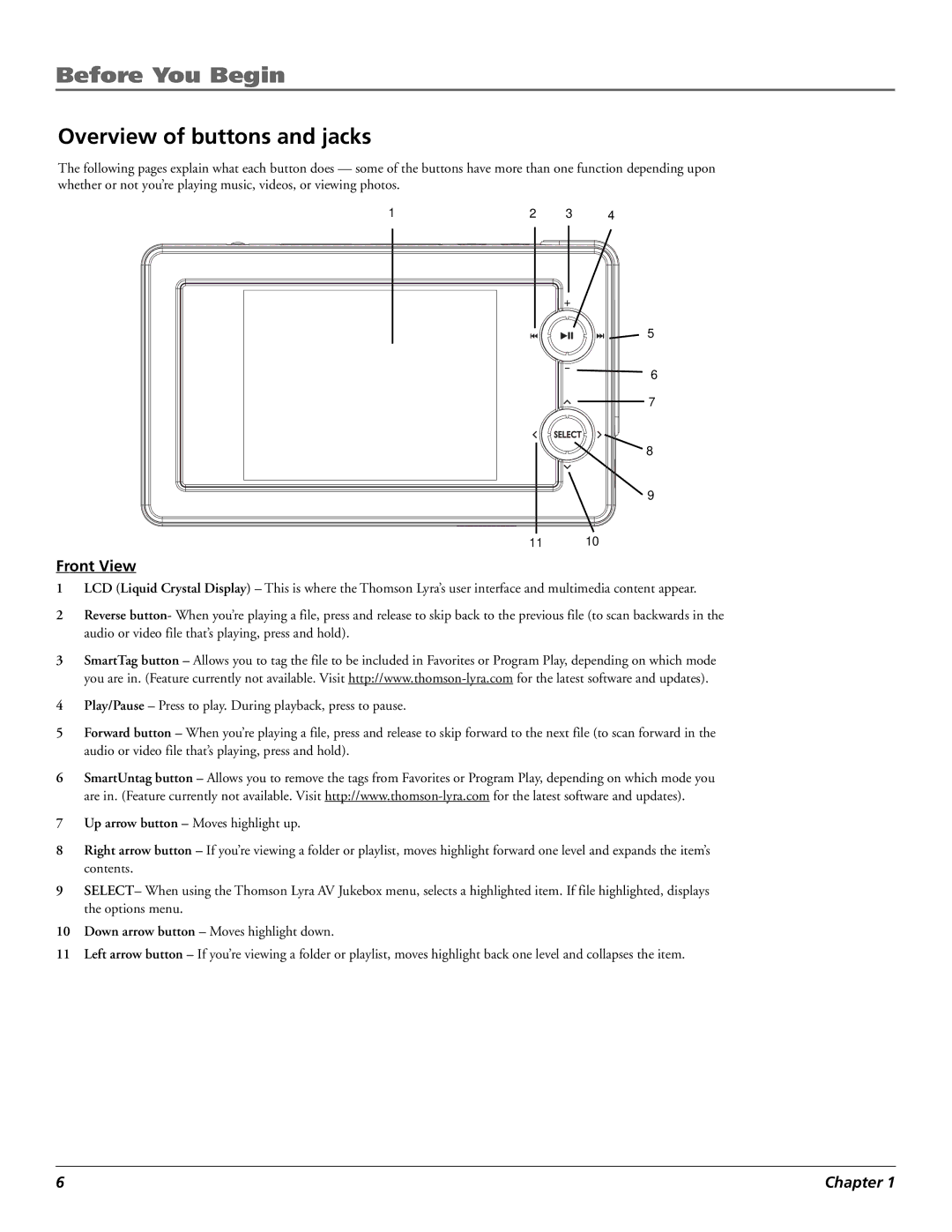Before You Begin
Overview of buttons and jacks
The following pages explain what each button does Ñ some of the buttons have more than one function depending upon whether or not youÕre playing music, videos, or viewing photos.
1 | 2 | 3 | 4 |
+
5
-
6
7
SELECT
8
9
11 10
Front View
1LCD (Liquid Crystal Display) – This is where the Thomson LyraÕs user interface and multimedia content appear.
2Reverse button- When youÕre playing a file, press and release to skip back to the previous file (to scan backwards in the audio or video file thatÕs playing, press and hold).
3SmartTag button – Allows you to tag the file to be included in Favorites or Program Play, depending on which mode you are in. (Feature currently not available. Visit
4Play/Pause – Press to play. During playback, press to pause.
5Forward button – When youÕre playing a file, press and release to skip forward to the next file (to scan forward in the audio or video file thatÕs playing, press and hold).
6SmartUntag button – Allows you to remove the tags from Favorites or Program Play, depending on which mode you are in. (Feature currently not available. Visit
7Up arrow button – Moves highlight up.
8Right arrow button – If youÕre viewing a folder or playlist, moves highlight forward one level and expands the itemÕs contents.
9SELECT– When using the Thomson Lyra AV Jukebox menu, selects a highlighted item. If file highlighted, displays the options menu.
10Down arrow button – Moves highlight down.
11Left arrow button – If youÕre viewing a folder or playlist, moves highlight back one level and collapses the item.
6 | Chapter 1 |