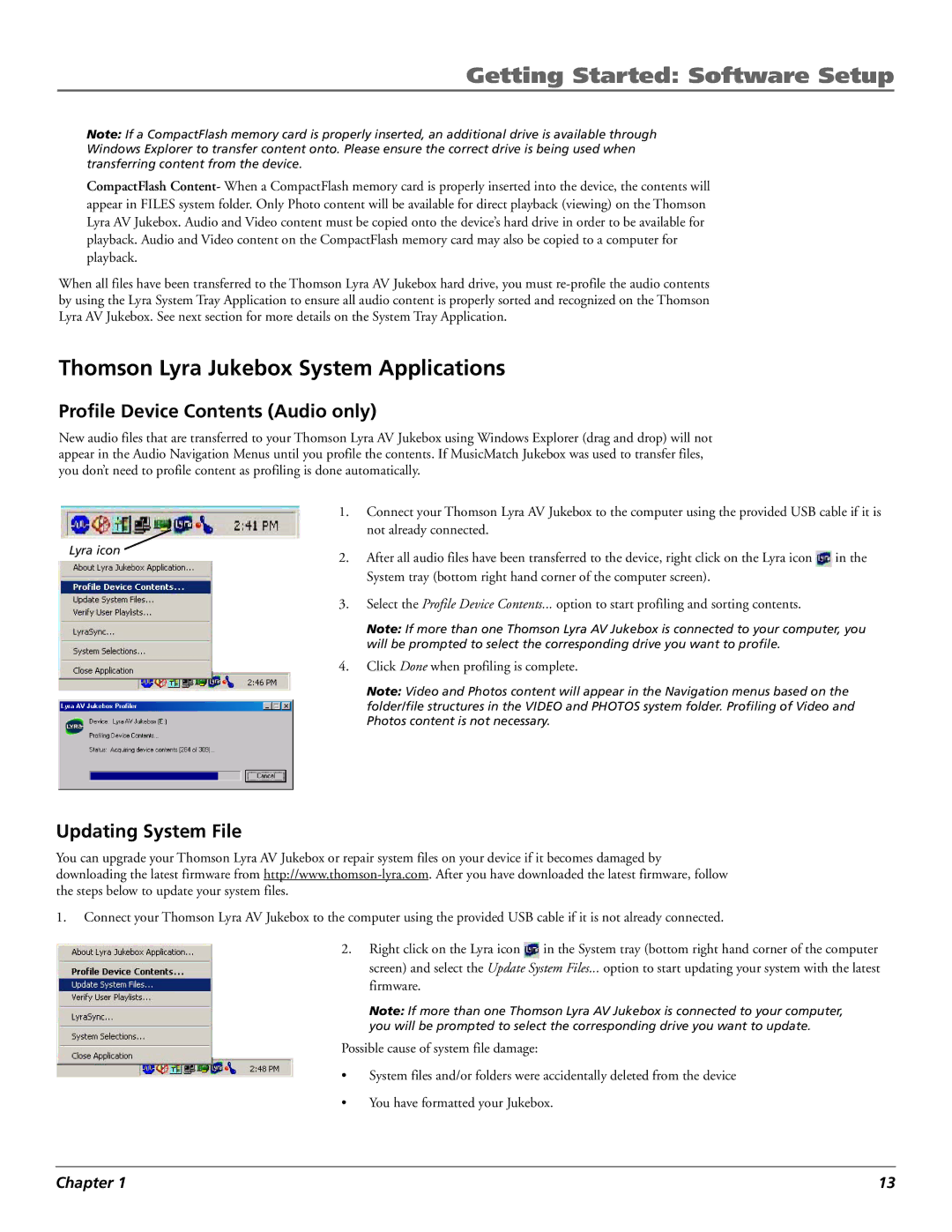Getting Started: Software Setup
Note: If a CompactFlash memory card is properly inserted, an additional drive is available through Windows Explorer to transfer content onto. Please ensure the correct drive is being used when transferring content from the device.
CompactFlash Content- When a CompactFlash memory card is properly inserted into the device, the contents will appear in FILES system folder. Only Photo content will be available for direct playback (viewing) on the Thomson Lyra AV Jukebox. Audio and Video content must be copied onto the deviceÕs hard drive in order to be available for playback. Audio and Video content on the CompactFlash memory card may also be copied to a computer for playback.
When all files have been transferred to the Thomson Lyra AV Jukebox hard drive, you must
Thomson Lyra Jukebox System Applications
Profile Device Contents (Audio only)
New audio files that are transferred to your Thomson Lyra AV Jukebox using Windows Explorer (drag and drop) will not appear in the Audio Navigation Menus until you profile the contents. If MusicMatch Jukebox was used to transfer files, you donÕt need to profile content as profiling is done automatically.
| 1. | Connect your Thomson Lyra AV Jukebox to the computer using the provided USB cable if it is | |
|
| not already connected. |
|
Lyra icon | 2. | After all audio files have been transferred to the device, right click on the Lyra icon | in the |
| |||
System tray (bottom right hand corner of the computer screen).
3.Select the Profile Device Contents... option to start profiling and sorting contents.
Note: If more than one Thomson Lyra AV Jukebox is connected to your computer, you will be prompted to select the corresponding drive you want to profile.
4.Click Done when profiling is complete.
Note: Video and Photos content will appear in the Navigation menus based on the folder/file structures in the VIDEO and PHOTOS system folder. Profiling of Video and Photos content is not necessary.
Updating System File
You can upgrade your Thomson Lyra AV Jukebox or repair system files on your device if it becomes damaged by downloading the latest firmware from
1.Connect your Thomson Lyra AV Jukebox to the computer using the provided USB cable if it is not already connected.
2.Right click on the Lyra icon ![]() in the System tray (bottom right hand corner of the computer screen) and select the Update System Files... option to start updating your system with the latest
in the System tray (bottom right hand corner of the computer screen) and select the Update System Files... option to start updating your system with the latest
firmware.
Note: If more than one Thomson Lyra AV Jukebox is connected to your computer, you will be prompted to select the corresponding drive you want to update.
Possible cause of system file damage:
¥System files and/or folders were accidentally deleted from the device
¥You have formatted your Jukebox.
Chapter 1 | 13 |