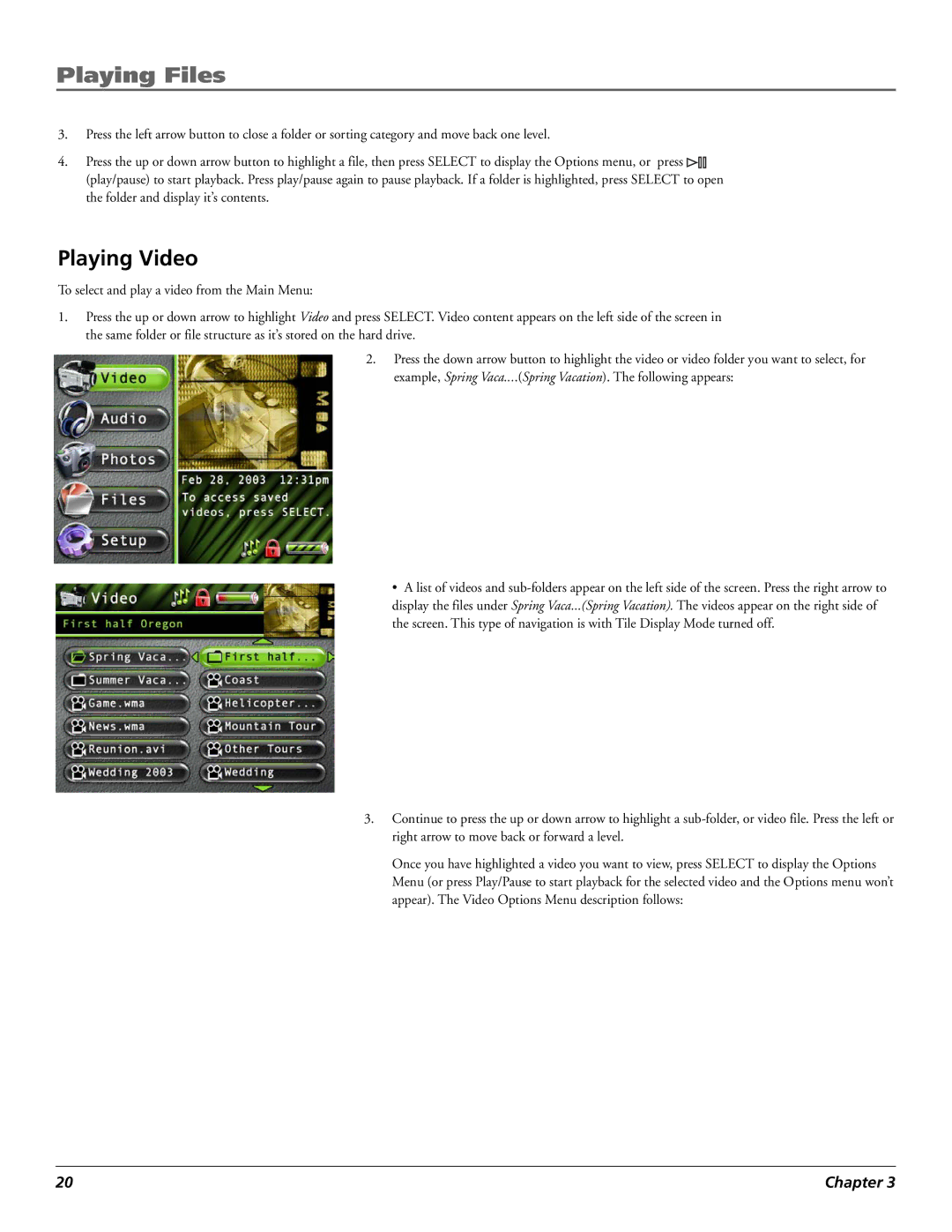Playing Files
3.Press the left arrow button to close a folder or sorting category and move back one level.
4.Press the up or down arrow button to highlight a file, then press SELECT to display the Options menu, or press ![]() (play/pause) to start playback. Press play/pause again to pause playback. If a folder is highlighted, press SELECT to open
(play/pause) to start playback. Press play/pause again to pause playback. If a folder is highlighted, press SELECT to open
the folder and display itÕs contents.
Playing Video
To select and play a video from the Main Menu:
1.Press the up or down arrow to highlight Video and press SELECT. Video content appears on the left side of the screen in the same folder or file structure as itÕs stored on the hard drive.
2.Press the down arrow button to highlight the video or video folder you want to select, for example, Spring Vaca....(Spring Vacation). The following appears:
¥A list of videos and
3.Continue to press the up or down arrow to highlight a
Once you have highlighted a video you want to view, press SELECT to display the Options Menu (or press Play/Pause to start playback for the selected video and the Options menu wonÕt appear). The Video Options Menu description follows:
20 | Chapter 3 |