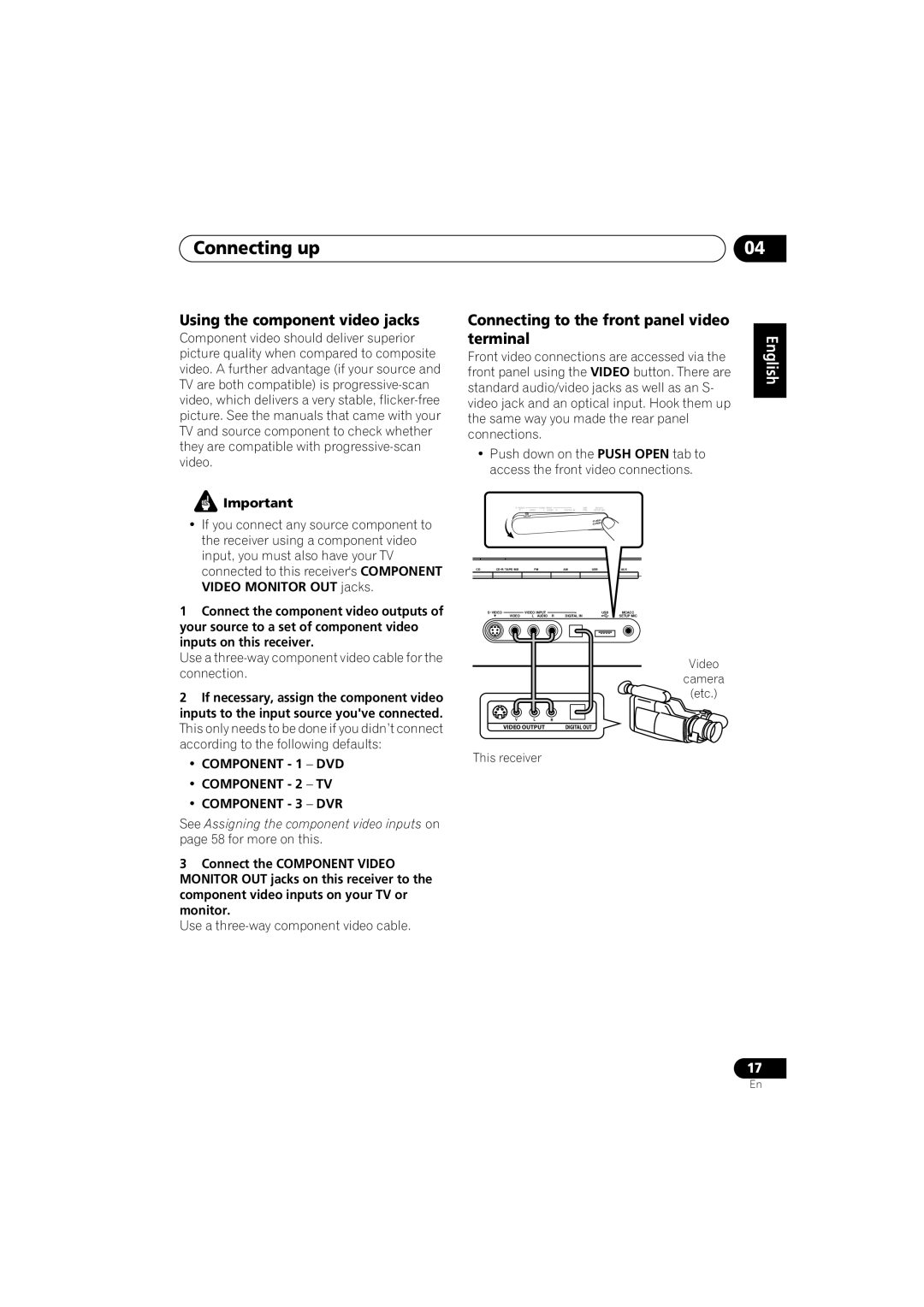Connecting up | 04 |
Using the component video jacks
Component video should deliver superior picture quality when compared to composite video. A further advantage (if your source and TV are both compatible) is
![]() Important
Important
•If you connect any source component to the receiver using a component video input, you must also have your TV connected to this receiver's COMPONENT VIDEO MONITOR OUT jacks.
1Connect the component video outputs of your source to a set of component video inputs on this receiver.
Use a three-way component video cable for the connection.
2If necessary, assign the component video inputs to the input source you've connected. This only needs to be done if you didn’t connect according to the following defaults:
•COMPONENT - 1 – DVD
•COMPONENT - 2 – TV
•COMPONENT - 3 – DVR
See Assigning the component video inputs on page 58 for more on this.
3Connect the COMPONENT VIDEO MONITOR OUT jacks on this receiver to the component video inputs on your TV or monitor.
Use a
Connecting to the front panel video |
| ||||||
terminal |
|
|
|
| English | ||
Front video connections are accessed via the | |||||||
| |||||||
front panel using the VIDEO button. There are |
| ||||||
standard audio/video jacks as well as an S- |
| ||||||
video jack and an optical input. Hook them up |
| ||||||
the same way you made the rear panel | Deutsch | ||||||
access the front video connections. | |||||||
connections. |
|
|
|
| |||
• Push down on the PUSH OPEN tab to |
| ||||||
| VIDEO INPUT | USB | MCACC |
| Français | ||
| VIDEO | L AUDIO R | DIGITAL IN | SETUP MIC |
| ||
|
|
|
| PUSH |
| ||
|
|
|
| OPEN |
|
| |
CD | FM | AM | USB | AUX | Italiano | ||
VIDEO INPUT |
| USB | MCACC | ||||
VIDEO | L | AUDIO R | DIGITAL IN |
| SETUP MIC |
| |
|
|
|
|
| Video |
| |
|
|
|
|
| camera | Nederlands | |
|
|
|
|
| (etc.) | ||
|
|
|
|
|
| ||
V | L | R |
|
|
|
| |
VIDEO OUTPUT | DIGITAL OUT |
|
|
| |||
This receiver |
|
|
|
| |||
|
|
|
|
|
| Español | |
17
En