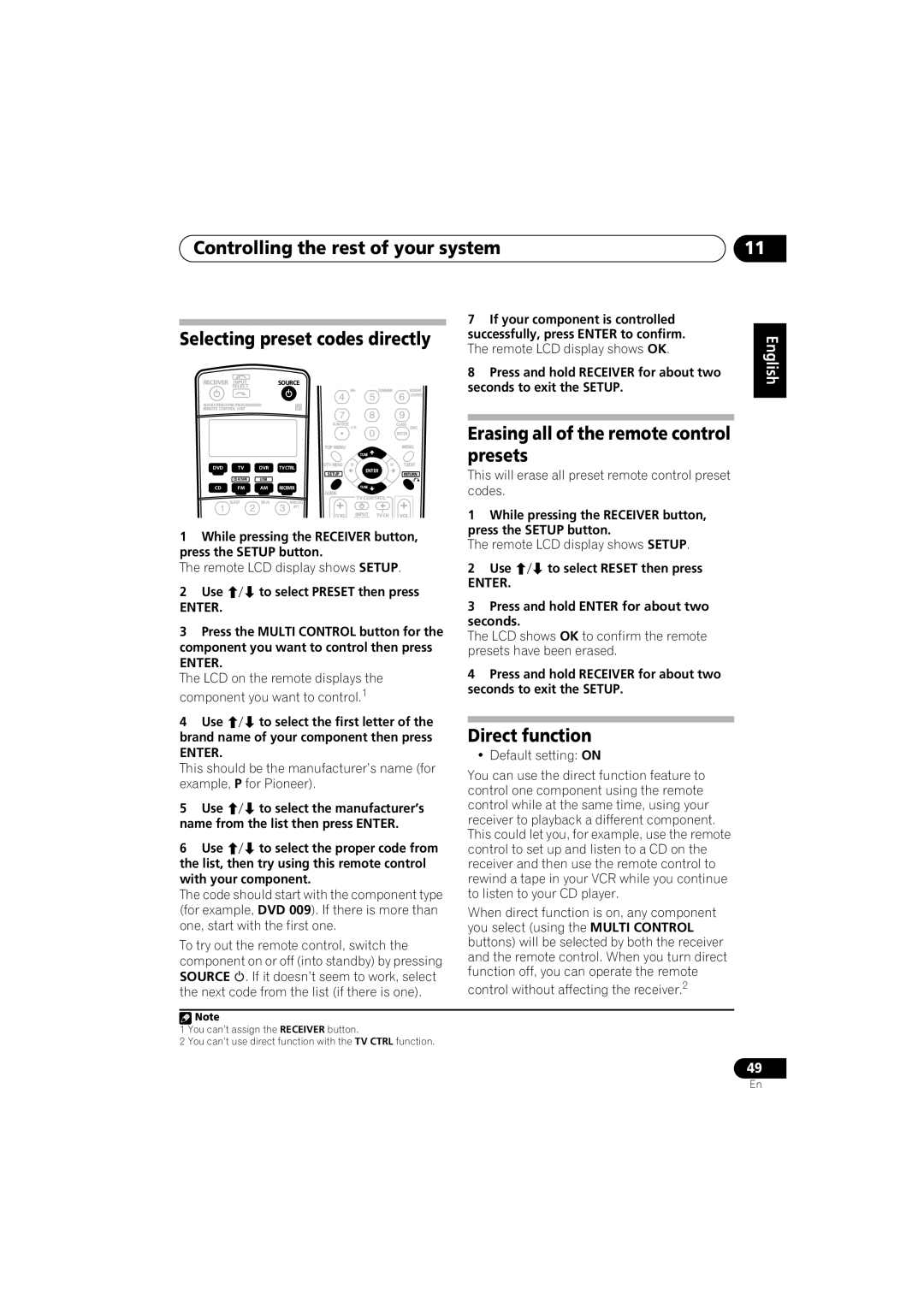Controlling the rest of your system | 11 |
7 If your component is controlled
Selecting preset codes directly successfully, press ENTER to confirm.
The remote LCD display shows OK.
English
RECEIVER | SELECT |
| SOURCE |
|
|
|
|
| INPUT |
|
|
|
|
|
|
|
|
|
|
| SR+ | DIMMER | MIDNIGHT/ |
|
|
|
|
|
|
| LOUDNESS |
AUDIO/VIDEO |
|
|
|
|
| ||
REMOTE CONTROL UNIT |
|
|
|
|
|
| |
|
|
|
| D.ACCESS +10 |
| CLASS DISC | |
|
|
|
|
|
|
| ENTER |
|
|
|
| TOP MENU |
|
| MENU |
|
|
|
|
| TUNE |
|
|
DVD | TV | DVR | TV CTRL | DTV MENU | ST | ST | T.EDIT |
| ENTER |
| |||||
|
|
|
| SETUP | RETURN | ||
|
|
|
|
|
| ||
| USB |
|
|
|
|
| |
CD | FM | AM | RECEIVER | GUIDE | TUNE |
|
|
|
|
|
| TV CONTROL |
| ||
| SLEEP | SB ch | ANALOG |
|
| ||
|
|
|
|
| |||
|
|
| ATT |
|
|
|
|
|
|
|
| TV VOL | INPUT | TV CH | VOL |
|
|
|
|
| SELECT |
|
|
1While pressing the RECEIVER button, press the SETUP button.
The remote LCD display shows SETUP.
2 Use | to select PRESET then press |
ENTER. |
|
3Press the MULTI CONTROL button for the component you want to control then press
ENTER.
The LCD on the remote displays the component you want to control.1
4 Use to select the first letter of the brand name of your component then press
ENTER.
This should be the manufacturer’s name (for example, P for Pioneer).
5 | Use | to select the manufacturer’s |
name from the list then press ENTER. | ||
6 | Use | to select the proper code from |
the list, then try using this remote control with your component.
The code should start with the component type (for example, DVD 009). If there is more than one, start with the first one.
To try out the remote control, switch the component on or off (into standby) by pressing SOURCE . If it doesn’t seem to work, select the next code from the list (if there is one).
8Press and hold RECEIVER for about two seconds to exit the SETUP.
Erasing all of the remote control presets
This will erase all preset remote control preset codes.
1While pressing the RECEIVER button, press the SETUP button.
The remote LCD display shows SETUP.
2 Use | to select RESET then press |
ENTER. |
|
3Press and hold ENTER for about two seconds.
The LCD shows OK to confirm the remote presets have been erased.
4Press and hold RECEIVER for about two seconds to exit the SETUP.
Direct function
• Default setting: ON
You can use the direct function feature to control one component using the remote control while at the same time, using your receiver to playback a different component.
This could let you, for example, use the remote control to set up and listen to a CD on the receiver and then use the remote control to rewind a tape in your VCR while you continue to listen to your CD player.
When direct function is on, any component you select (using the MULTI CONTROL buttons) will be selected by both the receiver and the remote control. When you turn direct function off, you can operate the remote
control without affecting the receiver.2
Deutsch Français Italiano Nederlands Español
![]() Note
Note
1You can’t assign the RECEIVER button.
2You can’t use direct function with the TV CTRL function.
49
En