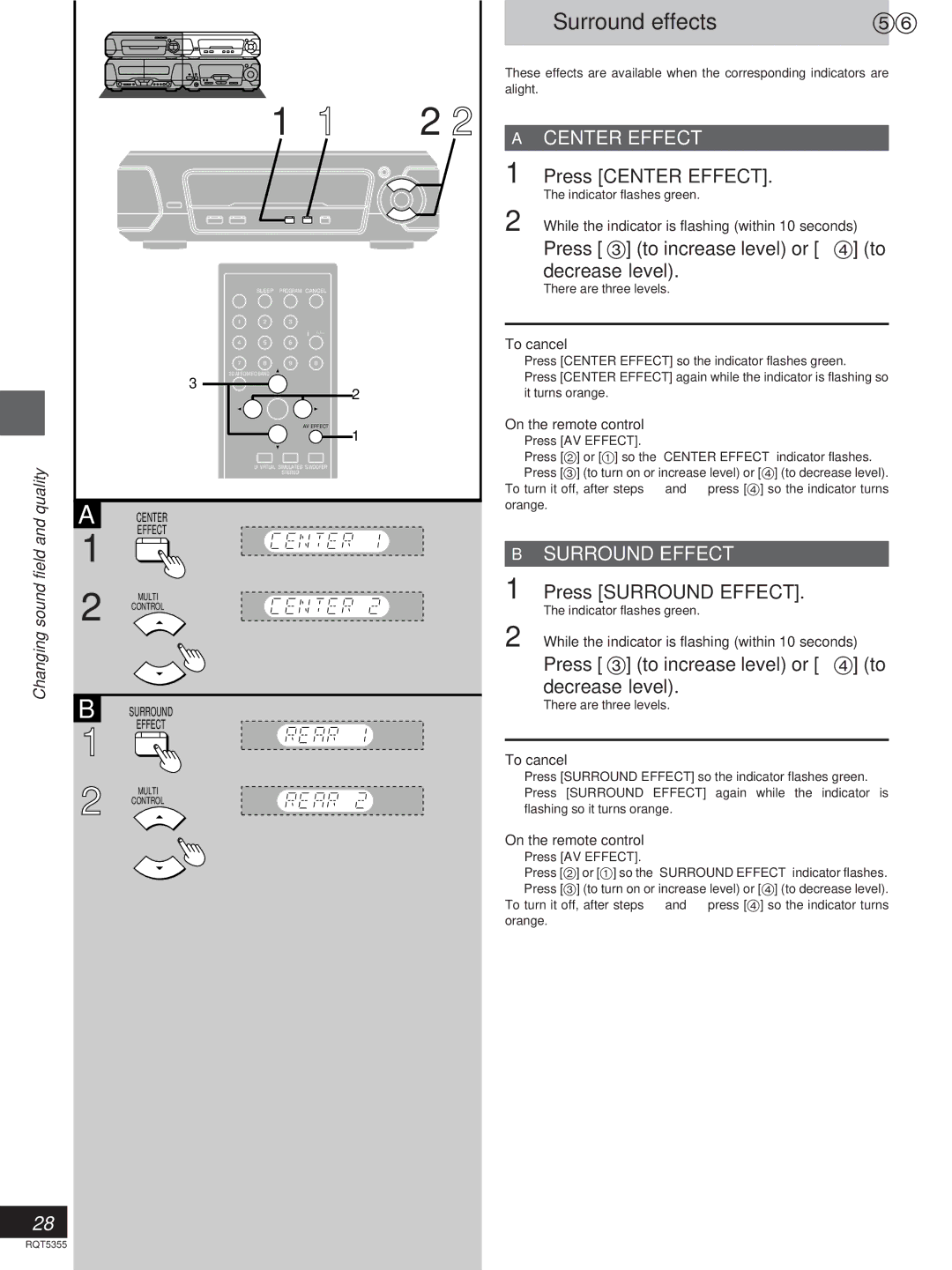|
|
|
|
|
| Surround effects |
|
|
|
| These effects are available when the corresponding indicators are | ||
|
|
|
| alight. |
| |
1 | 1 | 2 2 |
|
|
| |
| » | CENTER EFFECT | ||||
|
|
|
|
| A | |
|
|
|
| 1 | Press [CENTER EFFECT]. | |
Changing sound field and quality
HSLEEP PROGRAM CANCEL
1 2 3
4 5 6
7 | 8 | 9 | 0 |
3D AI EQ/M.EQ BAND
3
EQ | 2 |
| AV EFFECT |
1
UVIRTUAL SIMULATED S.WOOFER
STEREO
A CENTER
EFFECT
1
2 MULTI CONTROL
B SURROUND
EFFECT
1
2 MULTI CONTROL
The indicator flashes green.
2 While the indicator is flashing (within 10 seconds)
Press [3] (to increase level) or [4] (to decrease level).
There are three levels.
To cancel
1Press [CENTER EFFECT] so the indicator flashes green.
2Press [CENTER EFFECT] again while the indicator is flashing so it turns orange.
On the remote control
1Press [AV EFFECT].
2Press [2] or [1] so the “CENTER EFFECT” indicator flashes.
3 Press [3] (to turn on or increase level) or [4] (to decrease level). To turn it off, after steps 1 and 2 press [4] so the indicator turns orange.
»B SURROUND EFFECT
1Press [SURROUND EFFECT].
The indicator flashes green.
2While the indicator is flashing (within 10 seconds)
Press [3] (to increase level) or [4] (to decrease level).
There are three levels.
To cancel
1Press [SURROUND EFFECT] so the indicator flashes green.
2 Press [SURROUND EFFECT] again while the indicator is flashing so it turns orange.
On the remote control
1Press [AV EFFECT].
2Press [2] or [1] so the “SURROUND EFFECT” indicator flashes.
3 Press [3] (to turn on or increase level) or [4] (to decrease level). To turn it off, after steps 1 and 2 press [4] so the indicator turns orange.
RQT5355