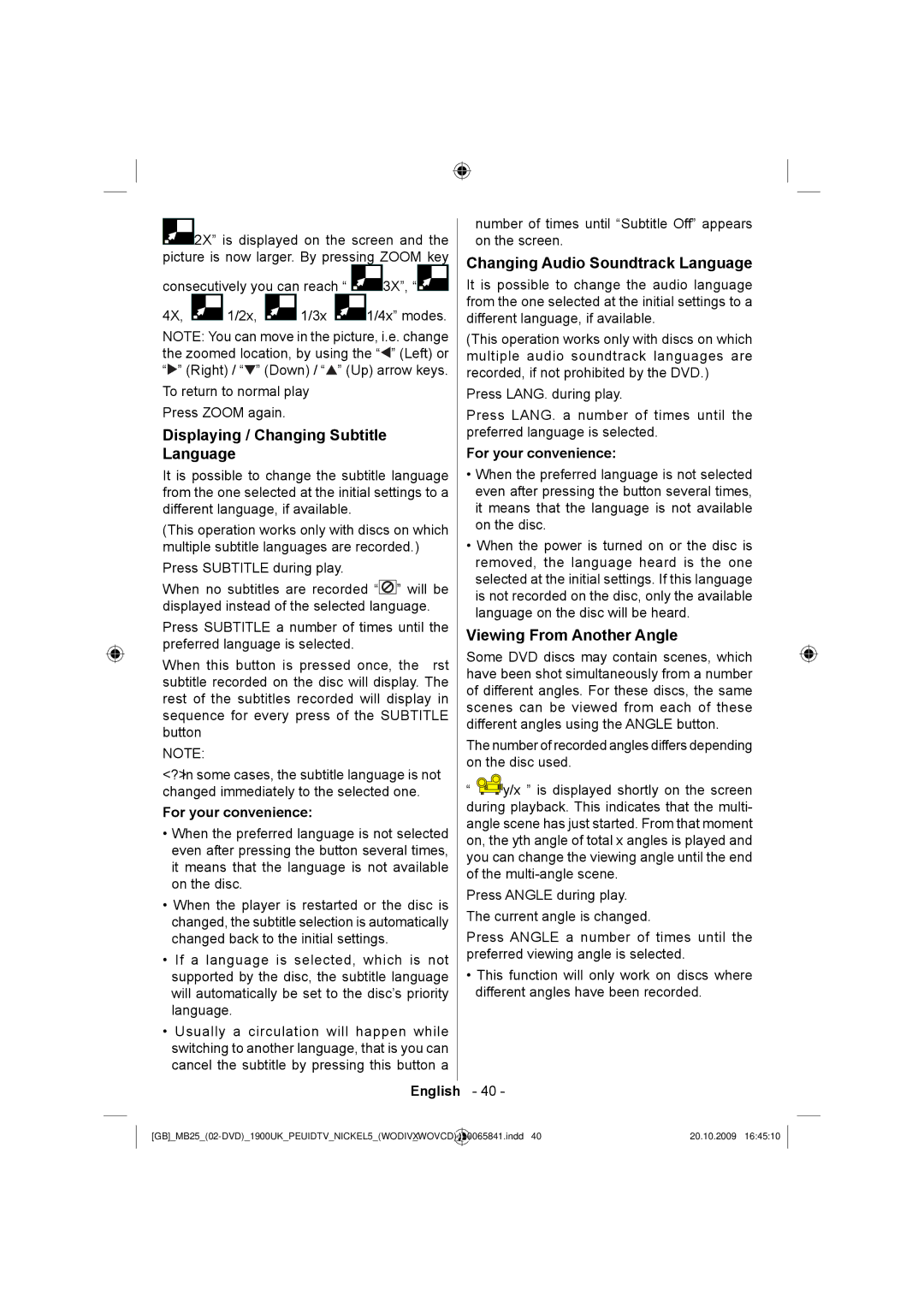![]() 2X” is displayed on the screen and the picture is now larger. By pressing ZOOM key
2X” is displayed on the screen and the picture is now larger. By pressing ZOOM key
consecutively you can reach “ ![]() 3X”, “
3X”, “![]()
4X, ![]() 1/2x,
1/2x, ![]() 1/3x
1/3x ![]() 1/4x” modes.
1/4x” modes.
NOTE: You can move in the picture, i.e. change the zoomed location, by using the “![]() ” (Left) or “
” (Left) or “![]() ” (Right) / “
” (Right) / “![]() ” (Down) / “
” (Down) / “![]() ” (Up) arrow keys.
” (Up) arrow keys.
To return to normal play Press ZOOM again.
Displaying / Changing Subtitle Language
It is possible to change the subtitle language from the one selected at the initial settings to a different language, if available.
(This operation works only with discs on which multiple subtitle languages are recorded.)
Press SUBTITLE during play.
When no subtitles are recorded “![]() ” will be displayed instead of the selected language.
” will be displayed instead of the selected language.
Press SUBTITLE a number of times until the preferred language is selected.
When this button is pressed once, the first subtitle recorded on the disc will display. The rest of the subtitles recorded will display in sequence for every press of the SUBTITLE button
NOTE:
<?> In some cases, the subtitle language is not changed immediately to the selected one.
For your convenience:
•When the preferred language is not selected even after pressing the button several times, it means that the language is not available on the disc.
•When the player is restarted or the disc is changed, the subtitle selection is automatically changed back to the initial settings.
•If a language is selected, which is not supported by the disc, the subtitle language will automatically be set to the disc’s priority language.
•Usually a circulation will happen while switching to another language, that is you can cancel the subtitle by pressing this button a
number of times until “Subtitle Off” appears on the screen.
Changing Audio Soundtrack Language
It is possible to change the audio language from the one selected at the initial settings to a different language, if available.
(This operation works only with discs on which multiple audio soundtrack languages are recorded, if not prohibited by the DVD.)
Press LANG. during play.
Press LANG. a number of times until the preferred language is selected.
For your convenience:
•When the preferred language is not selected even after pressing the button several times, it means that the language is not available on the disc.
•When the power is turned on or the disc is removed, the language heard is the one selected at the initial settings. If this language is not recorded on the disc, only the available language on the disc will be heard.
Viewing From Another Angle
Some DVD discs may contain scenes, which have been shot simultaneously from a number of different angles. For these discs, the same scenes can be viewed from each of these different angles using the ANGLE button.
The number of recorded angles differs depending on the disc used.
“![]()
![]()
![]() y/x ” is displayed shortly on the screen during playback. This indicates that the multi- angle scene has just started. From that moment on, the yth angle of total x angles is played and you can change the viewing angle until the end of the
y/x ” is displayed shortly on the screen during playback. This indicates that the multi- angle scene has just started. From that moment on, the yth angle of total x angles is played and you can change the viewing angle until the end of the
Press ANGLE during play. The current angle is changed.
Press ANGLE a number of times until the preferred viewing angle is selected.
•This function will only work on discs where different angles have been recorded.
English - 40 -
_ | 10065841.indd 40 | 20.10.2009 16:45:10 | |
|
|
|
|