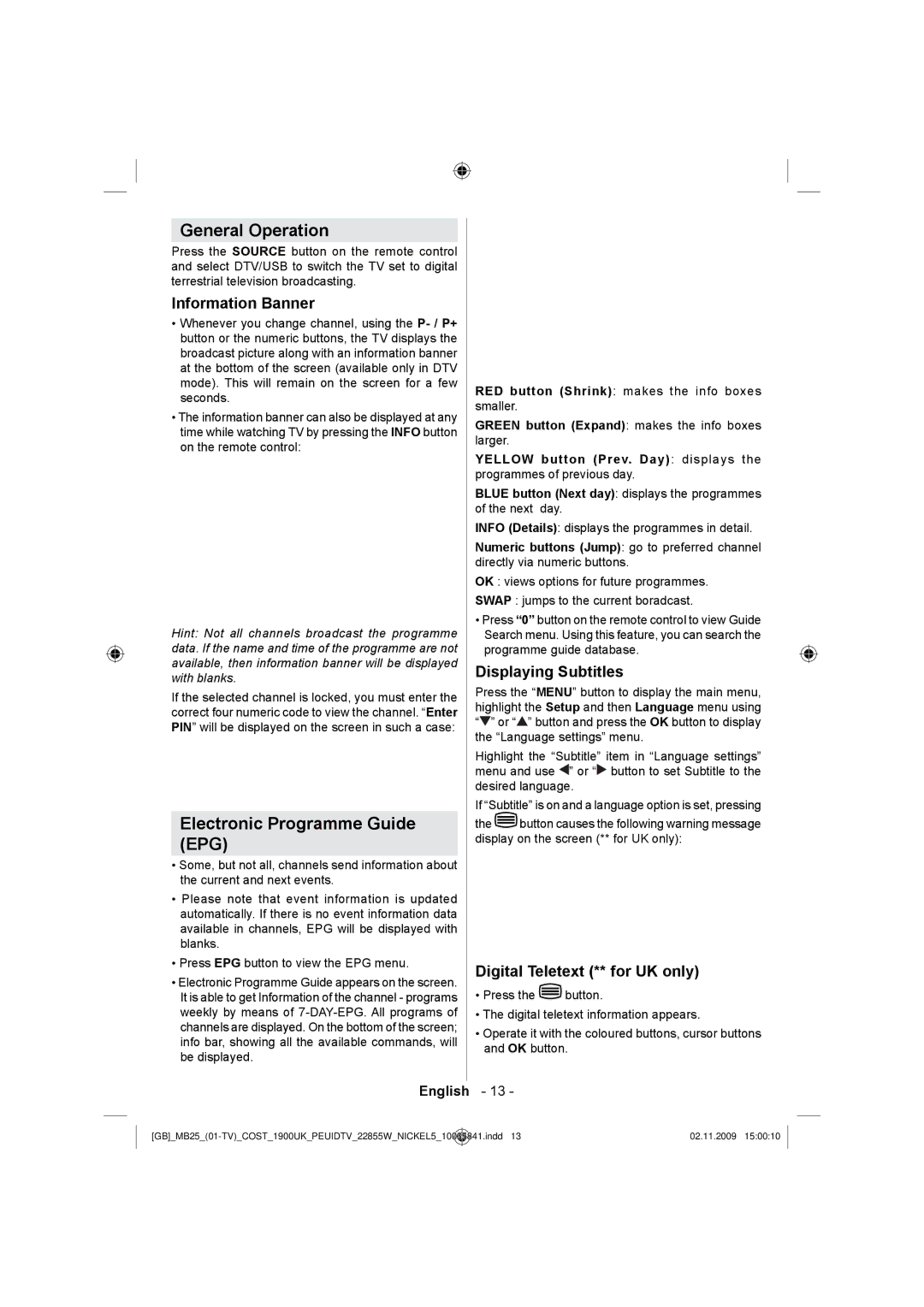General Operation
Press the SOURCE button on the remote control and select DTV/USB to switch the TV set to digital terrestrial television broadcasting.
Information Banner
•Whenever you change channel, using the
•The information banner can also be displayed at any time while watching TV by pressing the INFO button on the remote control:
Hint: Not all channels broadcast the programme data. If the name and time of the programme are not available, then information banner will be displayed with blanks.
If the selected channel is locked, you must enter the correct four numeric code to view the channel. “Enter PIN” will be displayed on the screen in such a case:
Electronic Programme Guide
(EPG)
•Some, but not all, channels send information about the current and next events.
•Please note that event information is updated automatically. If there is no event information data available in channels, EPG will be displayed with blanks.
•Press EPG button to view the EPG menu.
•Electronic Programme Guide appears on the screen. It is able to get Information of the channel - programs weekly by means of
RED button (Shrink): makes the info boxes smaller.
GREEN button (Expand): makes the info boxes larger.
YELLOW button (Prev. Day): displays the programmes of previous day.
BLUE button (Next day): displays the programmes of the next day.
INFO (Details): displays the programmes in detail.
Numeric buttons (Jump): go to preferred channel directly via numeric buttons.
OK : views options for future programmes.
SWAP : jumps to the current boradcast.
•Press “0” button on the remote control to view Guide Search menu. Using this feature, you can search the programme guide database.
Displaying Subtitles
Press the “MENU” button to display the main menu, highlight the Setup and then Language menu using “![]() ” or “
” or “![]() ” button and press the OK button to display the “Language settings” menu.
” button and press the OK button to display the “Language settings” menu.
Highlight the “Subtitle” item in “Language settings” menu and use ![]() ” or “
” or “![]() button to set Subtitle to the desired language.
button to set Subtitle to the desired language.
If “Subtitle” is on and a language option is set, pressing
the ![]() button causes the following warning message display on the screen (** for UK only):
button causes the following warning message display on the screen (** for UK only):
Digital Teletext (** for UK only)
•Press the ![]() button.
button.
•The digital teletext information appears.
•Operate it with the coloured buttons, cursor buttons and OK button.
English - 13 -
10065841.indd 13 | 02.11.2009 15:00:10 |