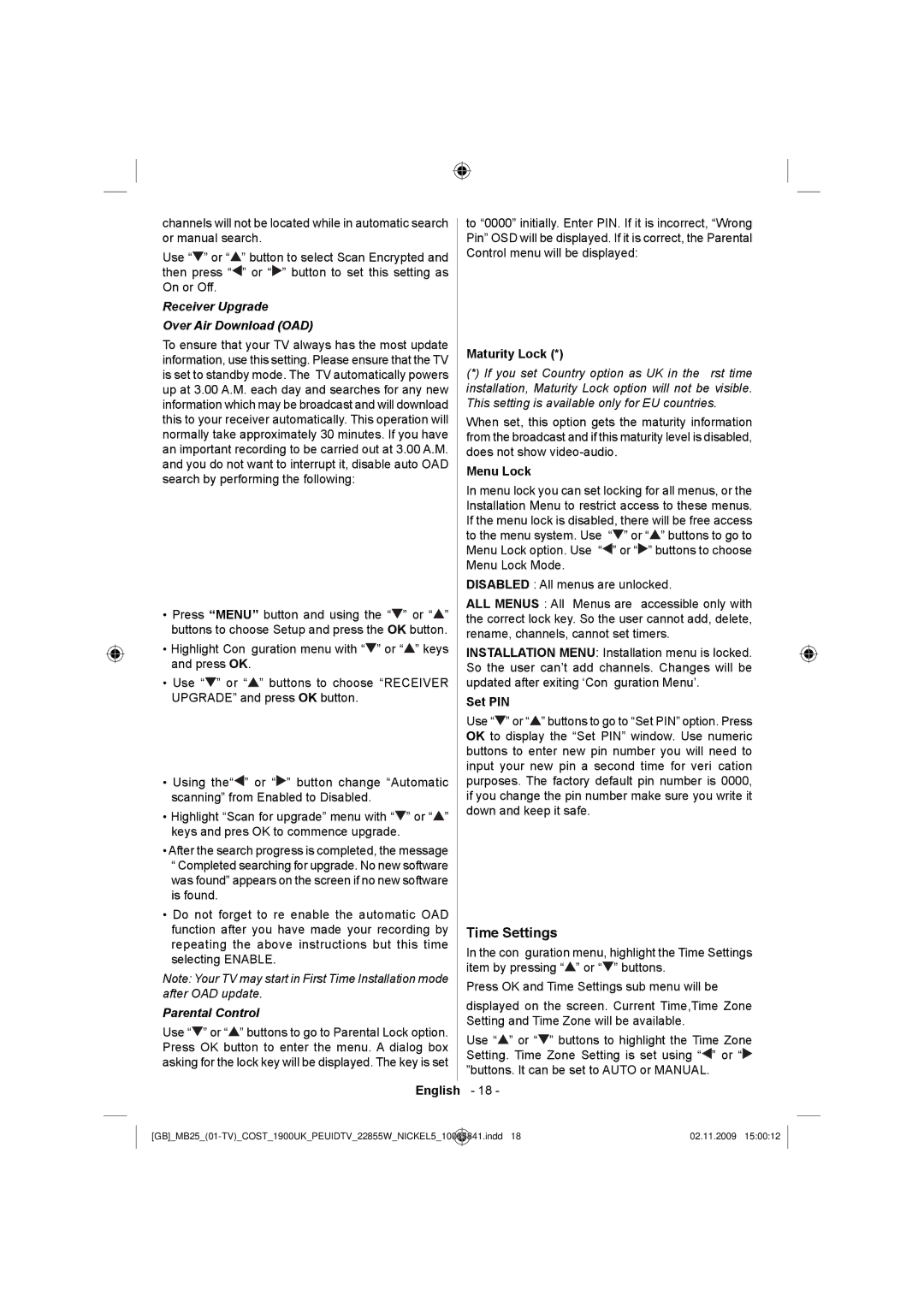channels will not be located while in automatic search or manual search.
Use “![]() ” or “
” or “![]() ” button to select Scan Encrypted and then press “
” button to select Scan Encrypted and then press “![]() ” or “
” or “![]() ” button to set this setting as On or Off.
” button to set this setting as On or Off.
Receiver Upgrade
Over Air Download (OAD)
To ensure that your TV always has the most update information, use this setting. Please ensure that the TV is set to standby mode. The TV automatically powers up at 3.00 A.M. each day and searches for any new information which may be broadcast and will download this to your receiver automatically. This operation will normally take approximately 30 minutes. If you have an important recording to be carried out at 3.00 A.M. and you do not want to interrupt it, disable auto OAD search by performing the following:
•Press “MENU” button and using the “![]() ” or “
” or “![]() ” buttons to choose Setup and press the OK button.
” buttons to choose Setup and press the OK button.
•Highlight Configuration menu with “![]() ” or “
” or “![]() ” keys and press OK.
” keys and press OK.
•Use “![]() ” or “
” or “![]() ” buttons to choose “RECEIVER UPGRADE” and press OK button.
” buttons to choose “RECEIVER UPGRADE” and press OK button.
•Using the“![]() ” or “
” or “![]() ” button change “Automatic scanning” from Enabled to Disabled.
” button change “Automatic scanning” from Enabled to Disabled.
•Highlight “Scan for upgrade” menu with “![]() ” or “
” or “![]() ” keys and pres OK to commence upgrade.
” keys and pres OK to commence upgrade.
•After the search progress is completed, the message “ Completed searching for upgrade. No new software was found” appears on the screen if no new software is found.
•Do not forget to re enable the automatic OAD function after you have made your recording by repeating the above instructions but this time selecting ENABLE.
Note: Your TV may start in First Time Installation mode after OAD update.
Parental Control
Use “![]() ” or “
” or “![]() ” buttons to go to Parental Lock option. Press OK button to enter the menu. A dialog box asking for the lock key will be displayed. The key is set
” buttons to go to Parental Lock option. Press OK button to enter the menu. A dialog box asking for the lock key will be displayed. The key is set
to “0000” initially. Enter PIN. If it is incorrect, “Wrong Pin” OSD will be displayed. If it is correct, the Parental Control menu will be displayed:
Maturity Lock (*)
(*)If you set Country option as UK in the first time installation, Maturity Lock option will not be visible. This setting is available only for EU countries.
When set, this option gets the maturity information from the broadcast and if this maturity level is disabled, does not show
Menu Lock
In menu lock you can set locking for all menus, or the Installation Menu to restrict access to these menus. If the menu lock is disabled, there will be free access to the menu system. Use “![]() ” or “
” or “![]() ” buttons to go to Menu Lock option. Use “
” buttons to go to Menu Lock option. Use “![]() ” or “
” or “![]() ” buttons to choose Menu Lock Mode.
” buttons to choose Menu Lock Mode.
DISABLED : All menus are unlocked.
ALL MENUS : All Menus are accessible only with the correct lock key. So the user cannot add, delete, rename, channels, cannot set timers.
INSTALLATION MENU: Installation menu is locked. So the user can’t add channels. Changes will be updated after exiting ‘Configuration Menu’.
Set PIN
Use “![]() ” or “
” or “![]() ” buttons to go to “Set PIN” option. Press OK to display the “Set PIN” window. Use numeric buttons to enter new pin number you will need to input your new pin a second time for verification purposes. The factory default pin number is 0000, if you change the pin number make sure you write it down and keep it safe.
” buttons to go to “Set PIN” option. Press OK to display the “Set PIN” window. Use numeric buttons to enter new pin number you will need to input your new pin a second time for verification purposes. The factory default pin number is 0000, if you change the pin number make sure you write it down and keep it safe.
Time Settings
In the configuration menu, highlight the Time Settings item by pressing “![]() ” or “
” or “![]() ” buttons.
” buttons.
Press OK and Time Settings sub menu will be
displayed on the screen. Current Time,Time Zone Setting and Time Zone will be available.
Use “![]() ” or “
” or “![]() ” buttons to highlight the Time Zone Setting. Time Zone Setting is set using “
” buttons to highlight the Time Zone Setting. Time Zone Setting is set using “![]() ” or “
” or “![]() ”buttons. It can be set to AUTO or MANUAL.
”buttons. It can be set to AUTO or MANUAL.
English - 18 -
10065841.indd 18 | 02.11.2009 15:00:12 |