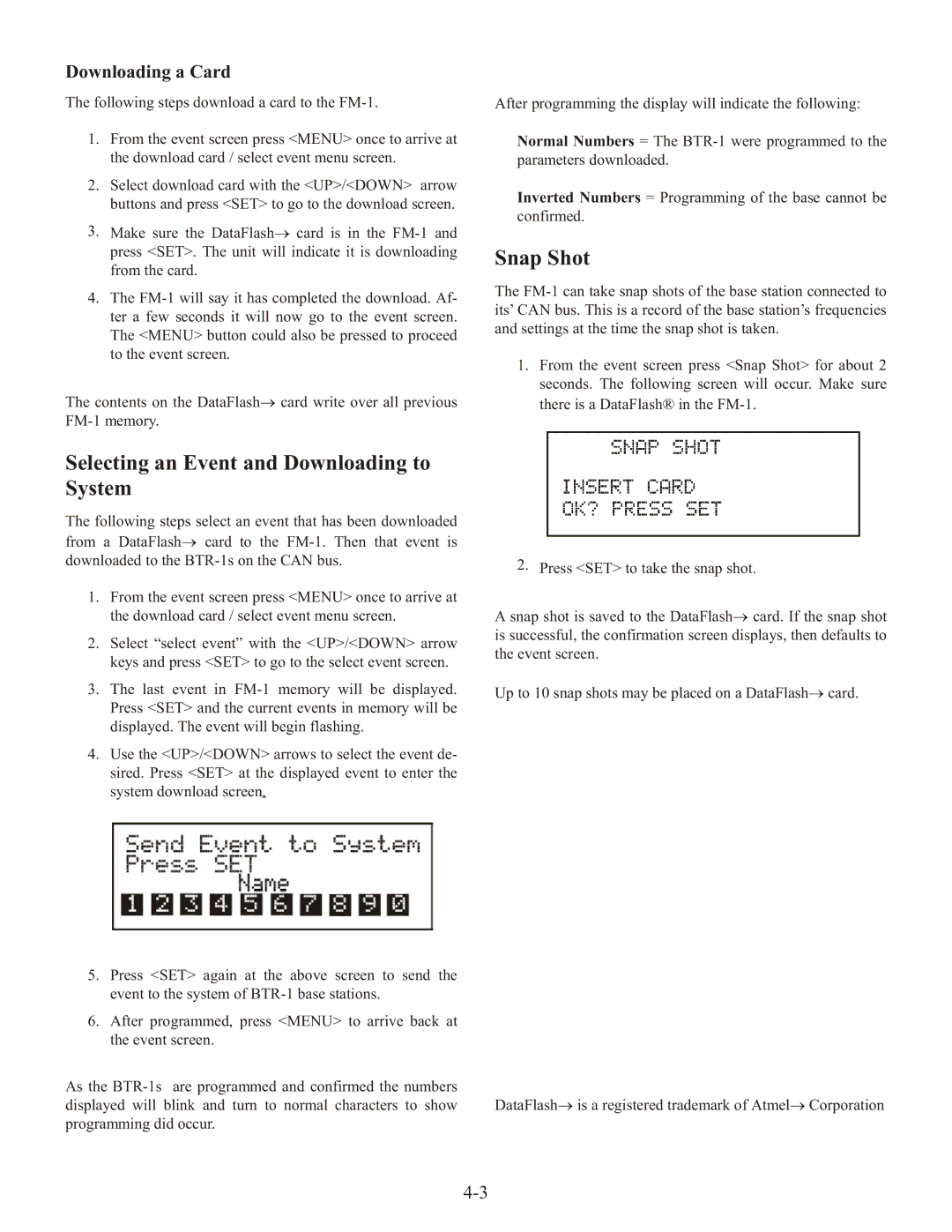Downloading a Card
The following steps download a card to the
1.From the event screen press <MENU> once to arrive at the download card / select event menu screen.
2.Select download card with the <UP>/<DOWN> arrow buttons and press <SET> to go to the download screen.
3.Make sure the DataFlash→ card is in the
4.The
The contents on the DataFlash→ card write over all previous
After programming the display will indicate the following:
Normal Numbers = The
Inverted Numbers = Programming of the base cannot be
confirmed.
Snap Shot
The
1.From the event screen press <Snap Shot> for about 2 seconds. The following screen will occur. Make sure there is a DataFlash® in the
Selecting an Event and Downloading to
System
The following steps select an event that has been downloaded from a DataFlash→ card to the
1.From the event screen press <MENU> once to arrive at the download card / select event menu screen.
2.Select “select event” with the <UP>/<DOWN> arrow keys and press <SET> to go to the select event screen.
3.The last event in
4.Use the <UP>/<DOWN> arrows to select the event de- sired. Press <SET> at the displayed event to enter the system download screen.
5.Press <SET> again at the above screen to send the event to the system of
6.After programmed, press <MENU> to arrive back at the event screen.
As the
2. Press <SET> to take the snap shot.
A snap shot is saved to the DataFlash→ card. If the snap shot is successful, the confirmation screen displays, then defaults to the event screen.
Up to 10 snap shots may be placed on a DataFlash→ card.
DataFlash→ is a registered trademark of Atmel→ Corporation