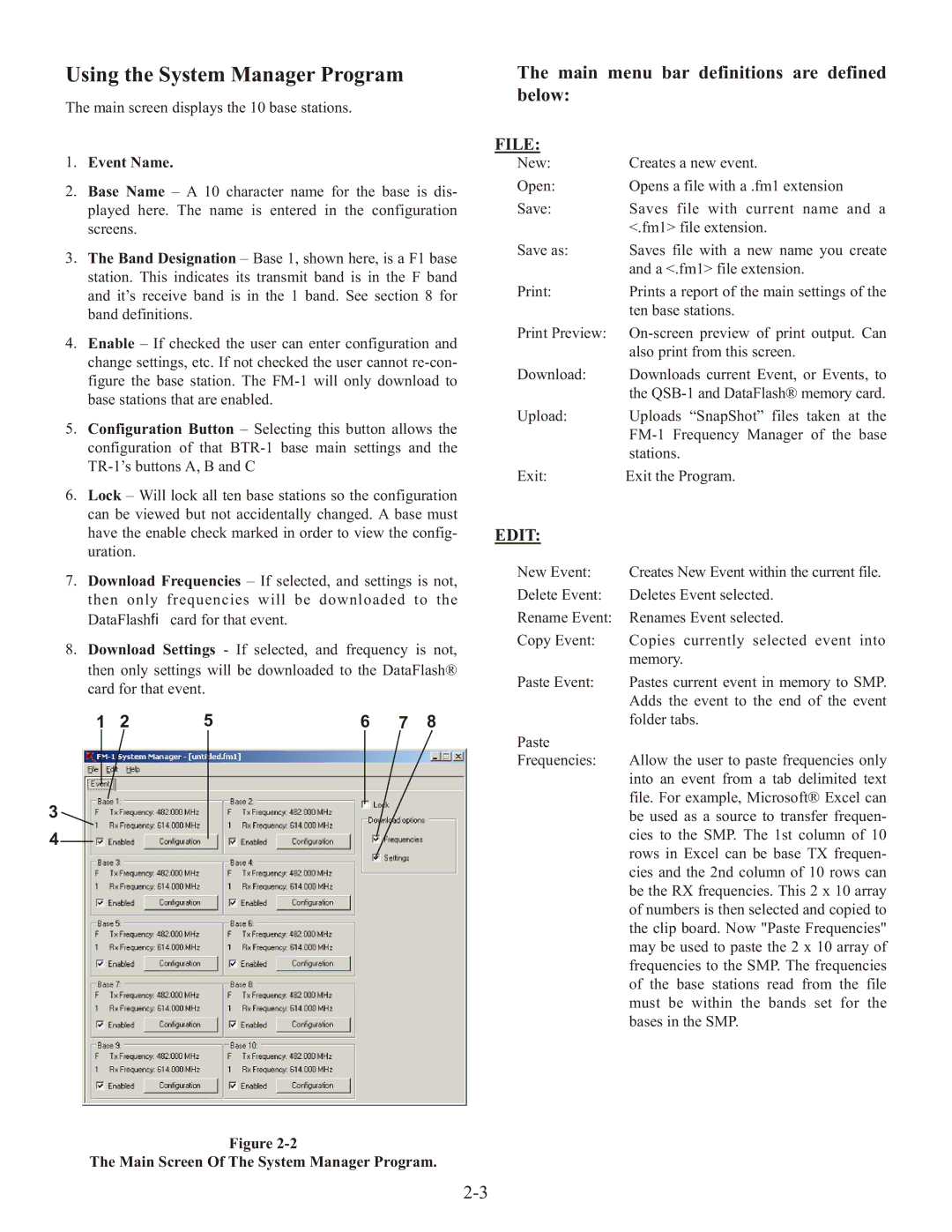Using the System Manager Program
The main screen displays the 10 base stations.
1.Event Name.
2.Base Name – A 10 character name for the base is dis- played here. The name is entered in the configuration screens.
3. The Band Designation – Base 1, shown here, is a F1 base station. This indicates its transmit band is in the F band and it’s receive band is in the 1 band. See section 8 for band definitions.
4.Enable – If checked the user can enter configuration and change settings, etc. If not checked the user cannot
5.Configuration Button – Selecting this button allows the configuration of that
6.Lock – Will lock all ten base stations so the configuration can be viewed but not accidentally changed. A base must have the enable check marked in order to view the config- uration.
7.Download Frequencies – If selected, and settings is not, then only frequencies will be downloaded to the DataFlash→ card for that event.
8.Download Settings - If selected, and frequency is not, then only settings will be downloaded to the DataFlash® card for that event.
1 | 2 | 5 | 6 | 7 | 8 |
3 ![]()
4
Figure
The Main Screen Of The System Manager Program.
The main menu bar definitions are defined
below:
FILE:
New: | Creates a new event. |
Open: | Opens a file with a .fm1 extension |
Save: | Saves file with current name and a |
| <.fm1> file extension. |
Save as: | Saves file with a new name you create |
| and a <.fm1> file extension. |
Print: | Prints a report of the main settings of the |
| ten base stations. |
Print Preview: | |
| also print from this screen. |
Download: | Downloads current Event, or Events, to |
| the |
Upload: | Uploads “SnapShot” files taken at the |
| |
| stations. |
Exit: | Exit the Program. |
EDIT:
New Event: | Creates New Event within the current file. |
Delete Event: | Deletes Event selected. |
Rename Event: | Renames Event selected. |
Copy Event: | Copies currently selected event into |
| memory. |
Paste Event: | Pastes current event in memory to SMP. |
| Adds the event to the end of the event |
| folder tabs. |
Paste |
|
Frequencies: | Allow the user to paste frequencies only |
| into an event from a tab delimited text |
| file. For example, Microsoft® Excel can |
| be used as a source to transfer frequen- |
| cies to the SMP. The 1st column of 10 |
| rows in Excel can be base TX frequen- |
| cies and the 2nd column of 10 rows can |
| be the RX frequencies. This 2 x 10 array |
| of numbers is then selected and copied to |
| the clip board. Now "Paste Frequencies" |
| may be used to paste the 2 x 10 array of |
| frequencies to the SMP. The frequencies |
| of the base stations read from the file |
| must be within the bands set for the |
| bases in the SMP. |