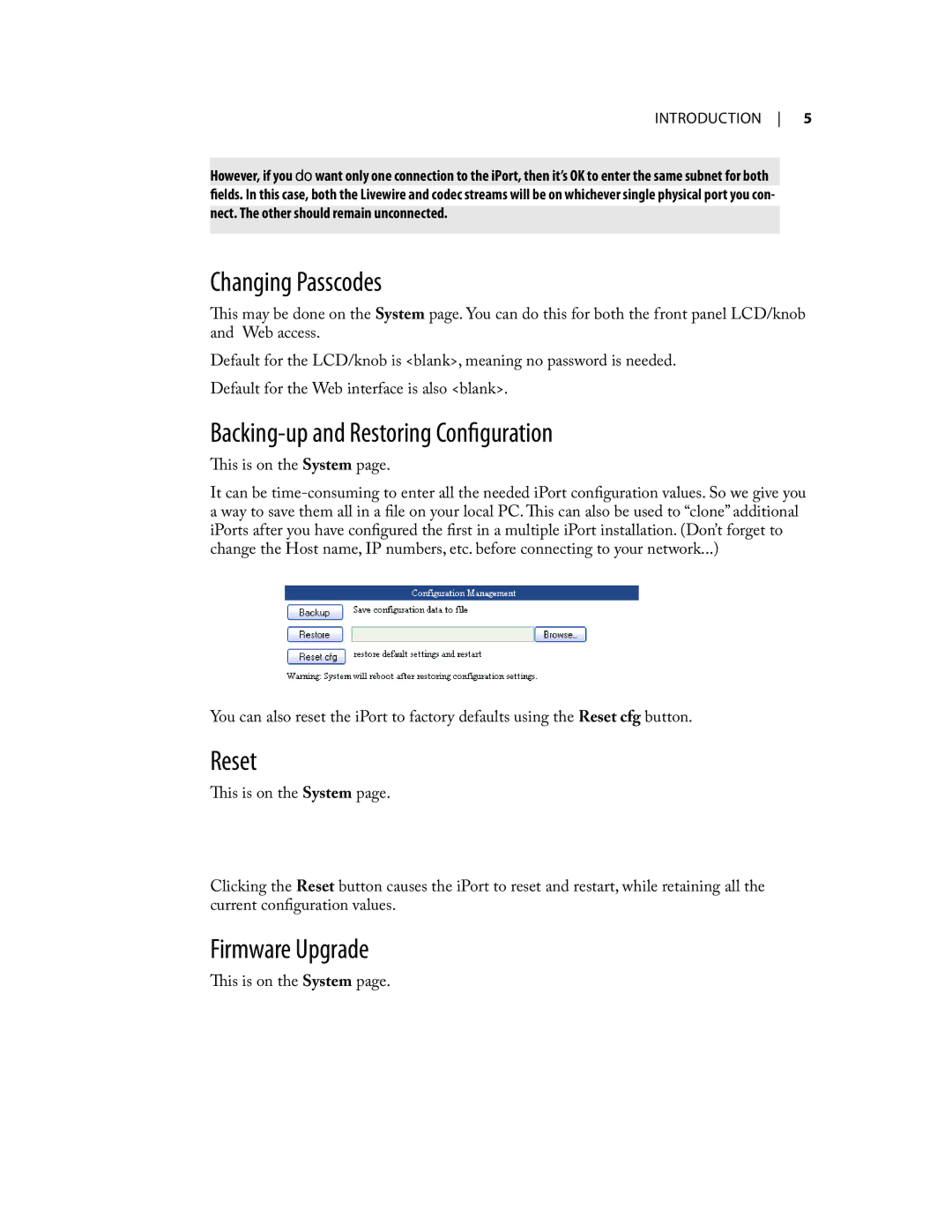introduction 5
However, if you do want only one connection to the iPort, then it’s OK to enter the same subnet for both fields. In this case, both the Livewire and codec streams will be on whichever single physical port you con- nect. The other should remain unconnected.
Changing Passcodes
This may be done on the System page. You can do this for both the front panel LCD/knob and Web access.
Default for the LCD/knob is <blank>, meaning no password is needed. Default for the Web interface is also <blank>.
Backing-up and Restoring Configuration
This is on the System page.
It can be
You can also reset the iPort to factory defaults using the Reset cfg button.
Reset
This is on the System page.
Clicking the Reset button causes the iPort to reset and restart, while retaining all the current configuration values.
Firmware Upgrade
This is on the System page.