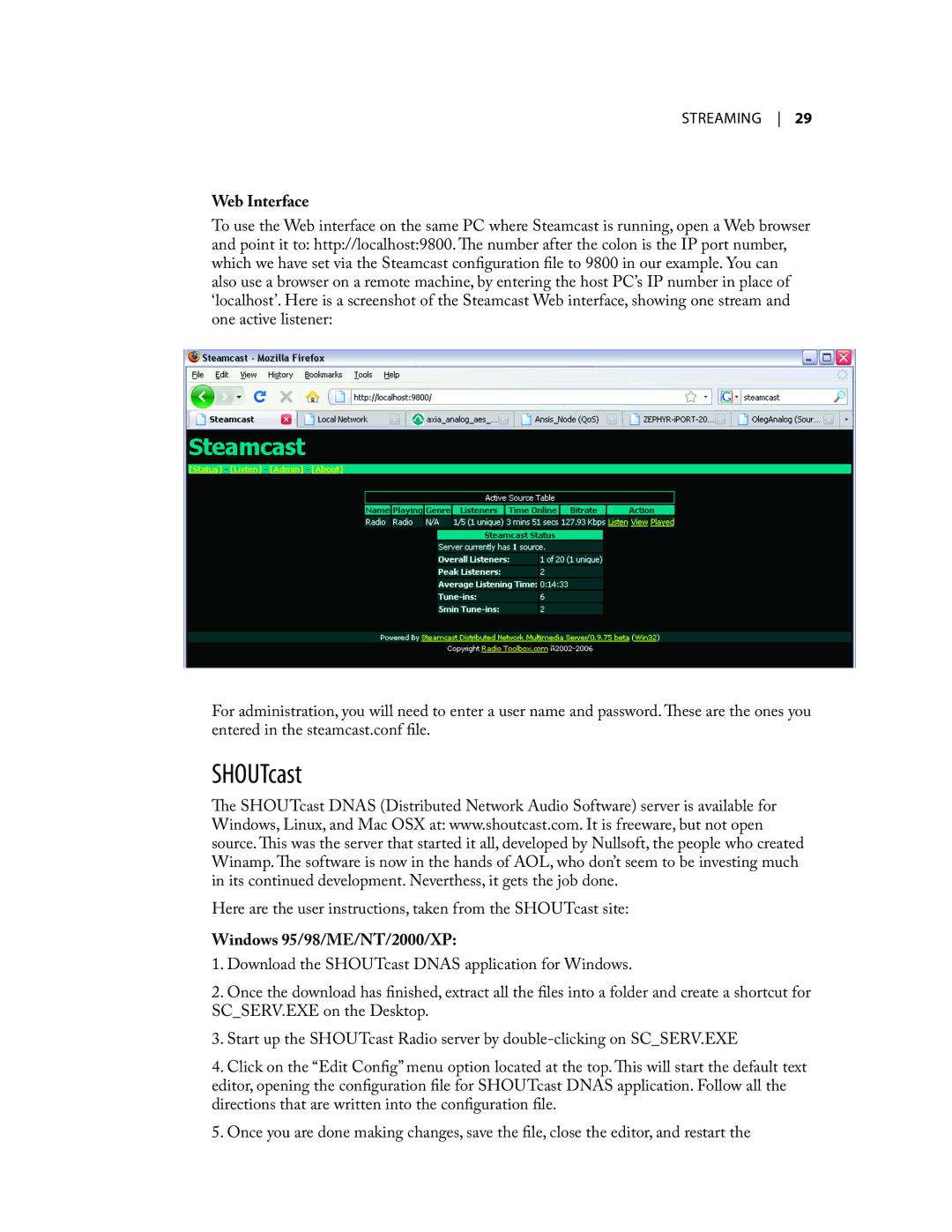sTreaming 29
Web Interface
To use the Web interface on the same PC where Steamcast is running, open a Web browser and point it to: http://localhost:9800. The number after the colon is the IP port number, which we have set via the Steamcast configuration file to 9800 in our example. You can also use a browser on a remote machine, by entering the host PC’s IP number in place of ‘localhost’. Here is a screenshot of the Steamcast Web interface, showing one stream and one active listener:
For administration, you will need to enter a user name and password. These are the ones you entered in the steamcast.conf file.
SHOUTcast
The SHOUTcast DNAS (Distributed Network Audio Software) server is available for Windows, Linux, and Mac OSX at: www.shoutcast.com. It is freeware, but not open source. This was the server that started it all, developed by Nullsoft, the people who created Winamp. The software is now in the hands of AOL, who don’t seem to be investing much in its continued development. Neverthess, it gets the job done.
Here are the user instructions, taken from the SHOUTcast site:
Windows 95/98/ME/NT/2000/XP:
1.Download the SHOUTcast DNAS application for Windows.
2.Once the download has finished, extract all the files into a folder and create a shortcut for SC_SERV.EXE on the Desktop.
3.Start up the SHOUTcast Radio server by
4. Click on the “Edit Config” menu option located at the top. This will start the default text editor, opening the configuration file for SHOUTcast DNAS application. Follow all the directions that are written into the configuration file.
5. Once you are done making changes, save the file, close the editor, and restart the