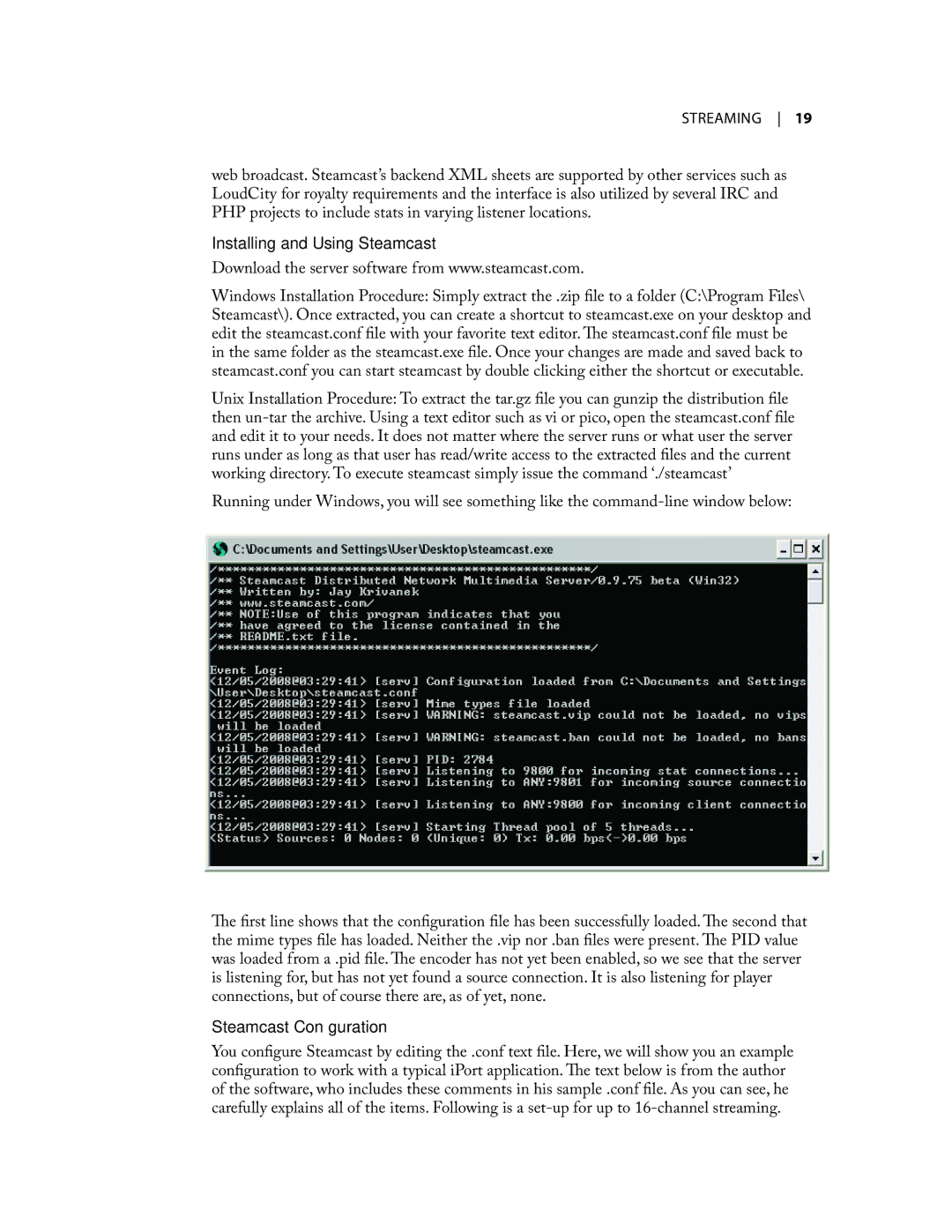sTreaming 19
web broadcast. Steamcast’s backend XML sheets are supported by other services such as LoudCity for royalty requirements and the interface is also utilized by several IRC and PHP projects to include stats in varying listener locations.
Installing and Using Steamcast
Download the server software from www.steamcast.com.
Windows Installation Procedure: Simply extract the .zip file to a folder (C:\Program Files\ Steamcast\). Once extracted, you can create a shortcut to steamcast.exe on your desktop and edit the steamcast.conf file with your favorite text editor. The steamcast.conf file must be in the same folder as the steamcast.exe file. Once your changes are made and saved back to steamcast.conf you can start steamcast by double clicking either the shortcut or executable.
Unix Installation Procedure: To extract the tar.gz file you can gunzip the distribution file then
Running under Windows, you will see something like the
The first line shows that the configuration file has been successfully loaded. The second that the mime types file has loaded. Neither the .vip nor .ban files were present. The PID value was loaded from a .pid file. The encoder has not yet been enabled, so we see that the server is listening for, but has not yet found a source connection. It is also listening for player connections, but of course there are, as of yet, none.
Steamcast Configuration
You configure Steamcast by editing the .conf text file. Here, we will show you an example configuration to work with a typical iPort application. The text below is from the author of the software, who includes these comments in his sample .conf file. As you can see, he carefully explains all of the items. Following is a