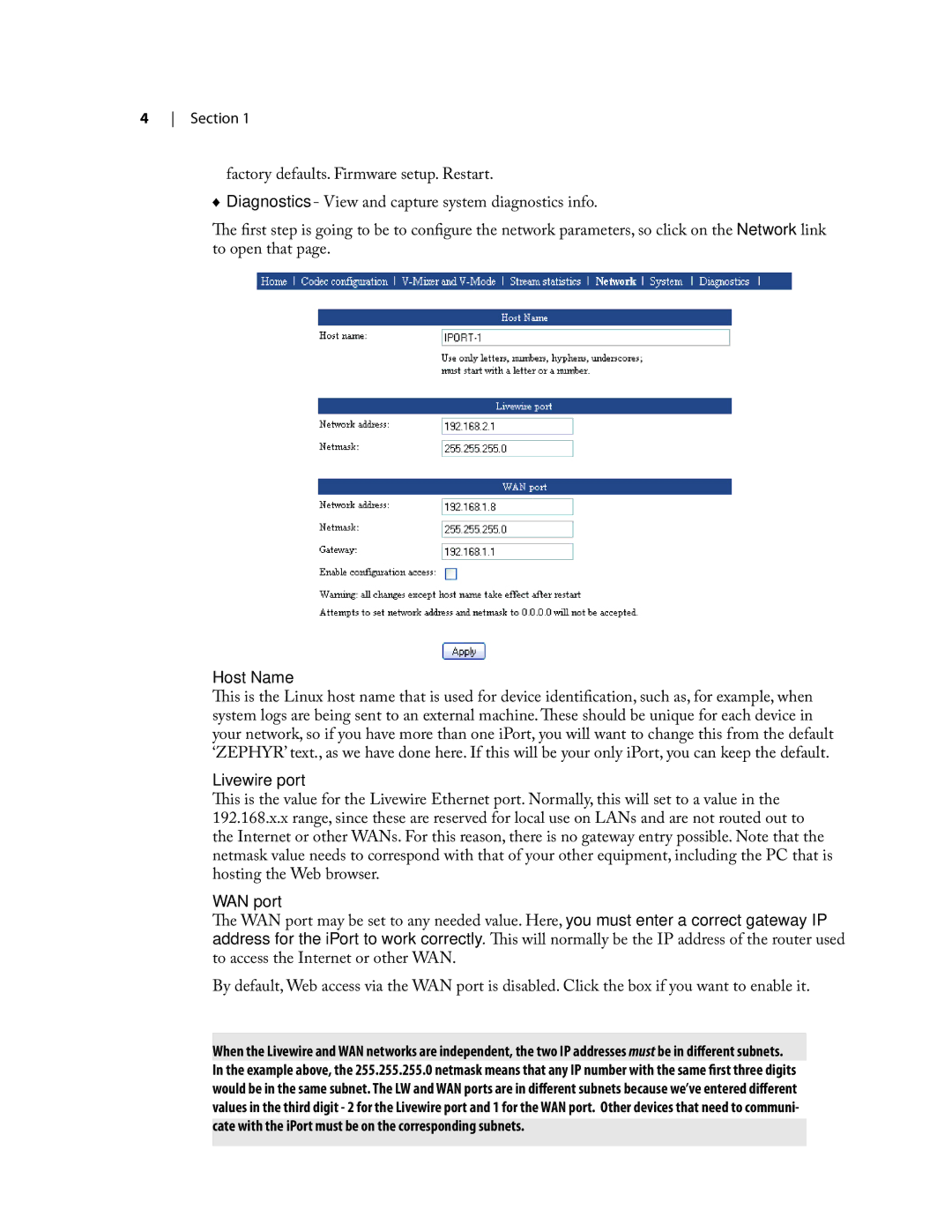4 Section 1
factory defaults. Firmware setup. Restart.
♦♦ Diagnostics - View and capture system diagnostics info.
The first step is going to be to configure the network parameters, so click on the Network link to open that page.
Host Name
This is the Linux host name that is used for device identification, such as, for example, when system logs are being sent to an external machine. These should be unique for each device in your network, so if you have more than one iPort, you will want to change this from the default ‘ZEPHYR’ text., as we have done here. If this will be your only iPort, you can keep the default.
Livewire port
This is the value for the Livewire Ethernet port. Normally, this will set to a value in the 192.168.x.x range, since these are reserved for local use on LANs and are not routed out to the Internet or other WANs. For this reason, there is no gateway entry possible. Note that the netmask value needs to correspond with that of your other equipment, including the PC that is hosting the Web browser.
WAN port
The WAN port may be set to any needed value. Here, you must enter a correct gateway IP address for the iPort to work correctly. This will normally be the IP address of the router used to access the Internet or other WAN.
By default, Web access via the WAN port is disabled. Click the box if you want to enable it.
When the Livewire and WAN networks are independent, the two IP addresses must be in different subnets. In the example above, the 255.255.255.0 netmask means that any IP number with the same first three digits would be in the same subnet. The LW and WAN ports are in different subnets because we’ve entered different values in the third digit - 2 for the Livewire port and 1 for the WAN port. Other devices that need to communi- cate with the iPort must be on the corresponding subnets.