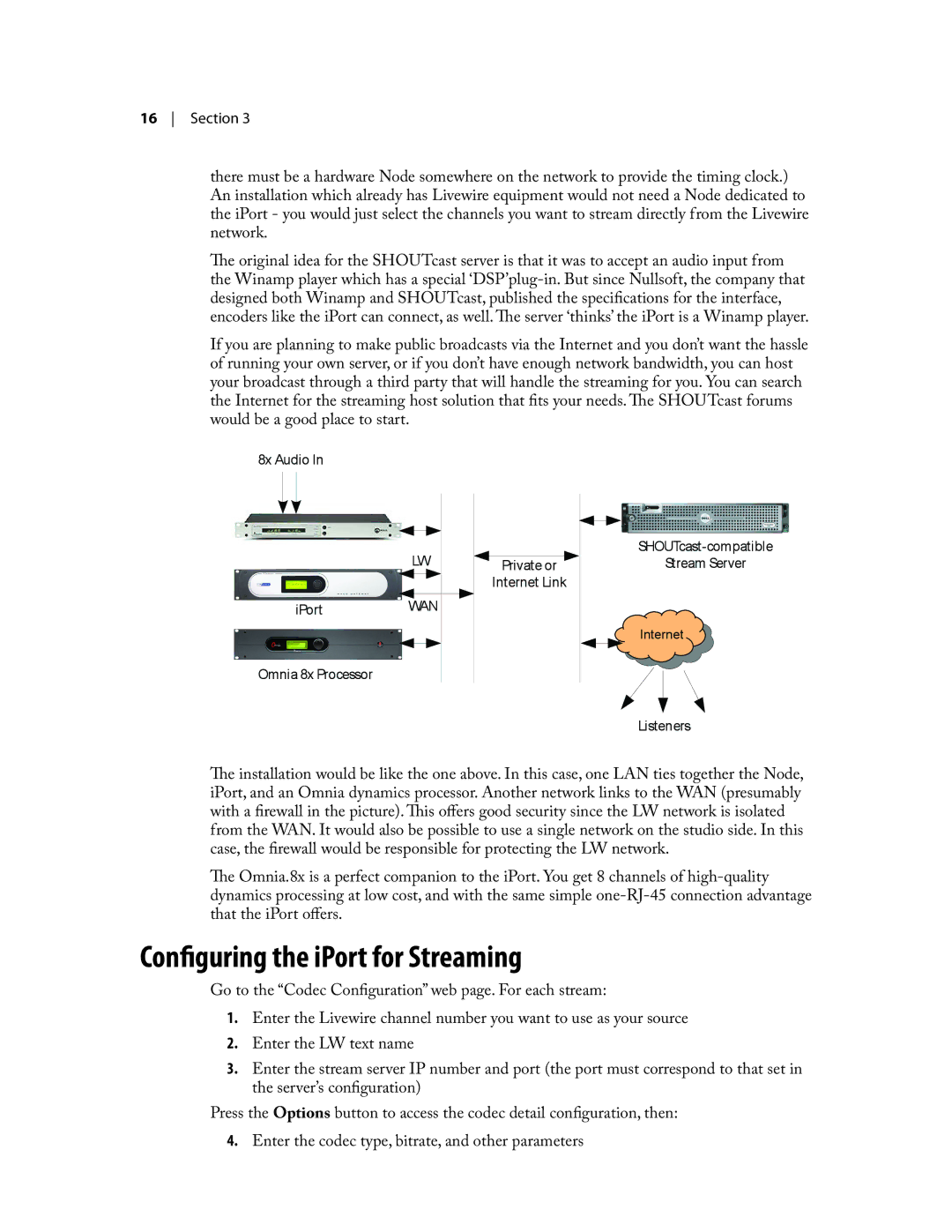16 Section 3
there must be a hardware Node somewhere on the network to provide the timing clock.) An installation which already has Livewire equipment would not need a Node dedicated to the iPort - you would just select the channels you want to stream directly from the Livewire network.
The original idea for the SHOUTcast server is that it was to accept an audio input from the Winamp player which has a special
If you are planning to make public broadcasts via the Internet and you don’t want the hassle of running your own server, or if you don’t have enough network bandwidth, you can host your broadcast through a third party that will handle the streaming for you. You can search the Internet for the streaming host solution that fits your needs. The SHOUTcast forums would be a good place to start.
��������� �
��
�������
������������������
�����������
������������
���������������������
�������������
�������
���������
The installation would be like the one above. In this case, one LAN ties together the Node, iPort, and an Omnia dynamics processor. Another network links to the WAN (presumably with a firewall in the picture). This offers good security since the LW network is isolated from the WAN. It would also be possible to use a single network on the studio side. In this case, the firewall would be responsible for protecting the LW network.
The Omnia.8x is a perfect companion to the iPort. You get 8 channels of
Configuring the iPort for Streaming
Go to the “Codec Configuration” web page. For each stream:
1.Enter the Livewire channel number you want to use as your source
2.Enter the LW text name
3.Enter the stream server IP number and port (the port must correspond to that set in the server’s configuration)
Press the Options button to access the codec detail configuration, then: 4. Enter the codec type, bitrate, and other parameters