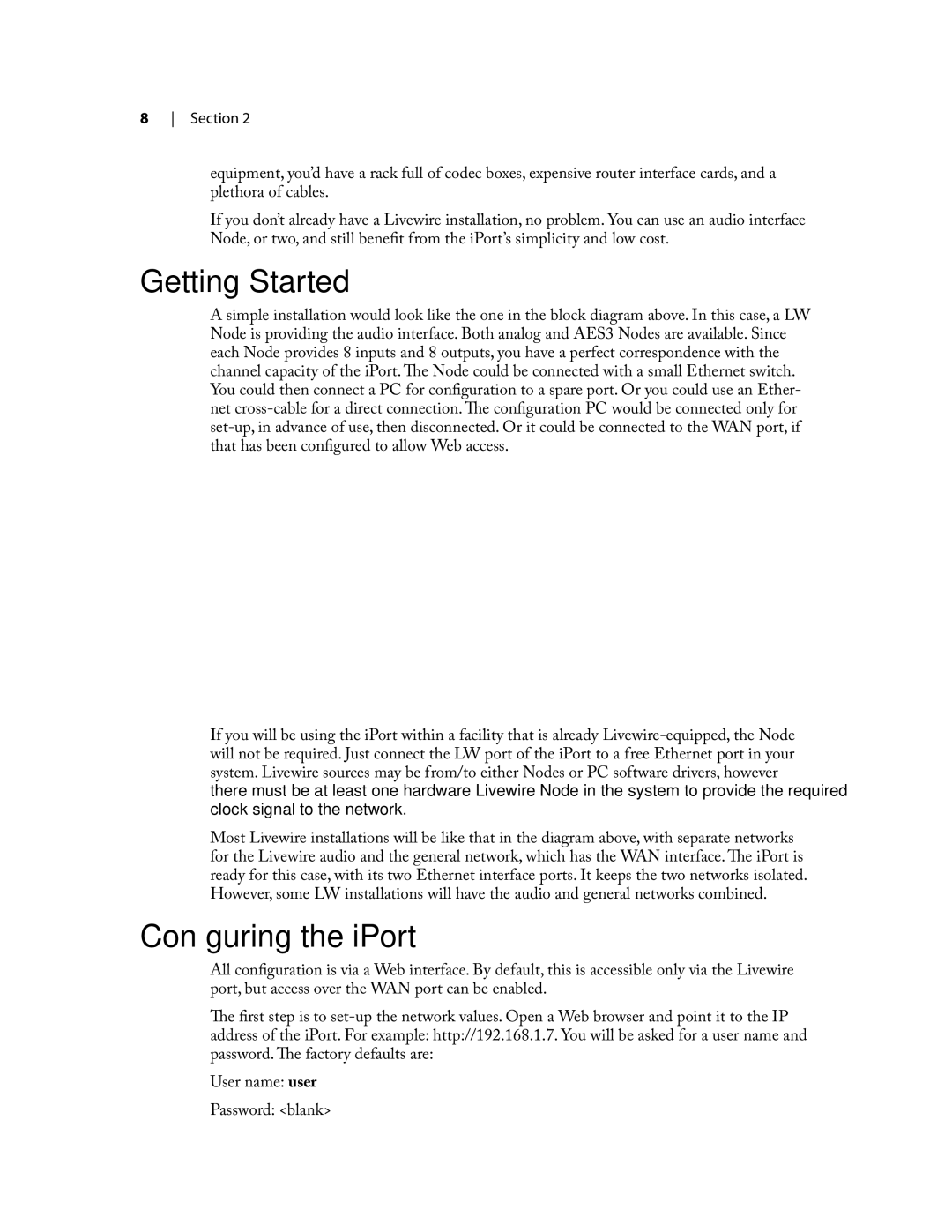8 Section 2
equipment, you’d have a rack full of codec boxes, expensive router interface cards, and a plethora of cables.
If you don’t already have a Livewire installation, no problem. You can use an audio interface Node, or two, and still benefit from the iPort’s simplicity and low cost.
Getting Started
A simple installation would look like the one in the block diagram above. In this case, a LW Node is providing the audio interface. Both analog and AES3 Nodes are available. Since each Node provides 8 inputs and 8 outputs, you have a perfect correspondence with the channel capacity of the iPort. The Node could be connected with a small Ethernet switch. You could then connect a PC for configuration to a spare port. Or you could use an Ether- net
�������� ��
![]()
![]() �������������
�������������
������ ����
����������
������� �� | �������� �� |
If you will be using the iPort within a facility that is already
Most Livewire installations will be like that in the diagram above, with separate networks for the Livewire audio and the general network, which has the WAN interface. The iPort is ready for this case, with its two Ethernet interface ports. It keeps the two networks isolated. However, some LW installations will have the audio and general networks combined.
Configuring the iPort
All configuration is via a Web interface. By default, this is accessible only via the Livewire port, but access over the WAN port can be enabled.
The first step is to
User name: user
Password: <blank>