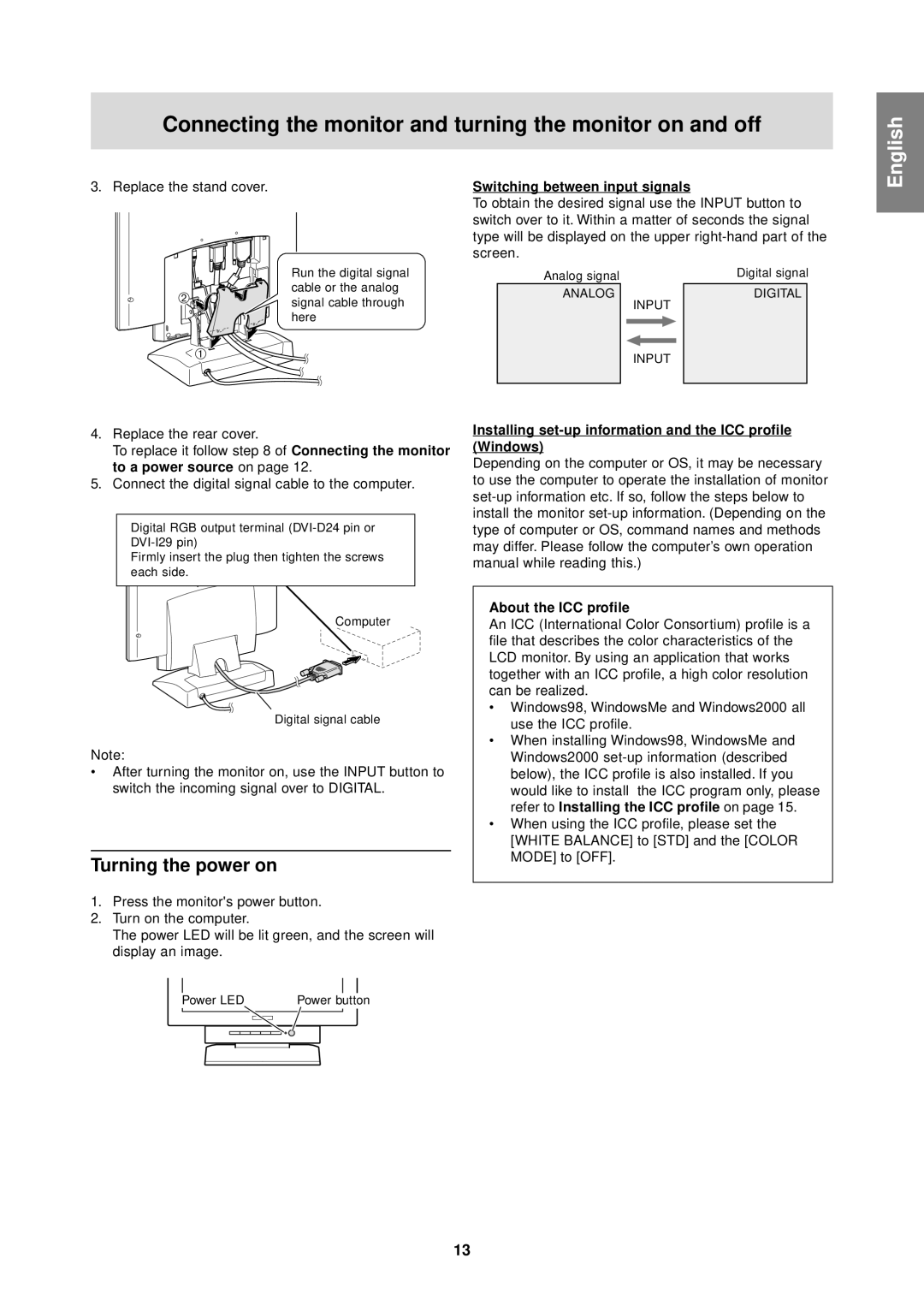Connecting the monitor and turning the monitor on and off
English
3. Replace the stand cover.
2![]()
1![]()
Run the digital signal cable or the analog signal cable through here
Switching between input signals
To obtain the desired signal use the INPUT button to switch over to it. Within a matter of seconds the signal type will be displayed on the upper
Analog signal |
|
|
|
| Digital signal | |
ANALOG |
| INPUT | DIGITAL | |||
|
|
| ||||
|
|
|
|
|
|
|
|
|
|
|
|
| |
|
| INPUT |
| |||
|
|
|
|
|
|
|
4.Replace the rear cover.
To replace it follow step 8 of Connecting the monitor to a power source on page 12.
5.Connect the digital signal cable to the computer.
Digital RGB output terminal
Firmly insert the plug then tighten the screws each side.
Installing set-up information and the ICC profile (Windows)
Depending on the computer or OS, it may be necessary to use the computer to operate the installation of monitor
![]() Computer
Computer
Digital signal cable
Note:
•After turning the monitor on, use the INPUT button to switch the incoming signal over to DIGITAL.
Turning the power on
1.Press the monitor's power button.
2.Turn on the computer.
The power LED will be lit green, and the screen will display an image.
About the ICC profile
An ICC (International Color Consortium) profile is a file that describes the color characteristics of the LCD monitor. By using an application that works together with an ICC profile, a high color resolution can be realized.
•Windows98, WindowsMe and Windows2000 all use the ICC profile.
•When installing Windows98, WindowsMe and Windows2000
•When using the ICC profile, please set the [WHITE BALANCE] to [STD] and the [COLOR MODE] to [OFF].
|
|
|
|
|
|
|
|
|
|
|
|
Power LED |
|
| P | ower button |
| ||||||
|
|
|
|
|
|
|
|
|
|
|
|
|
|
|
|
|
|
|
|
|
|
|
|
|
|
|
|
|
|
|
|
|
|
|
|
|
|
|
|
|
|
|
|
|
|
|
|
|
|
|
|
|
|
|
|
|
|
|
|
|
|
|
|
|
|
|
|
|
|
|
|
13