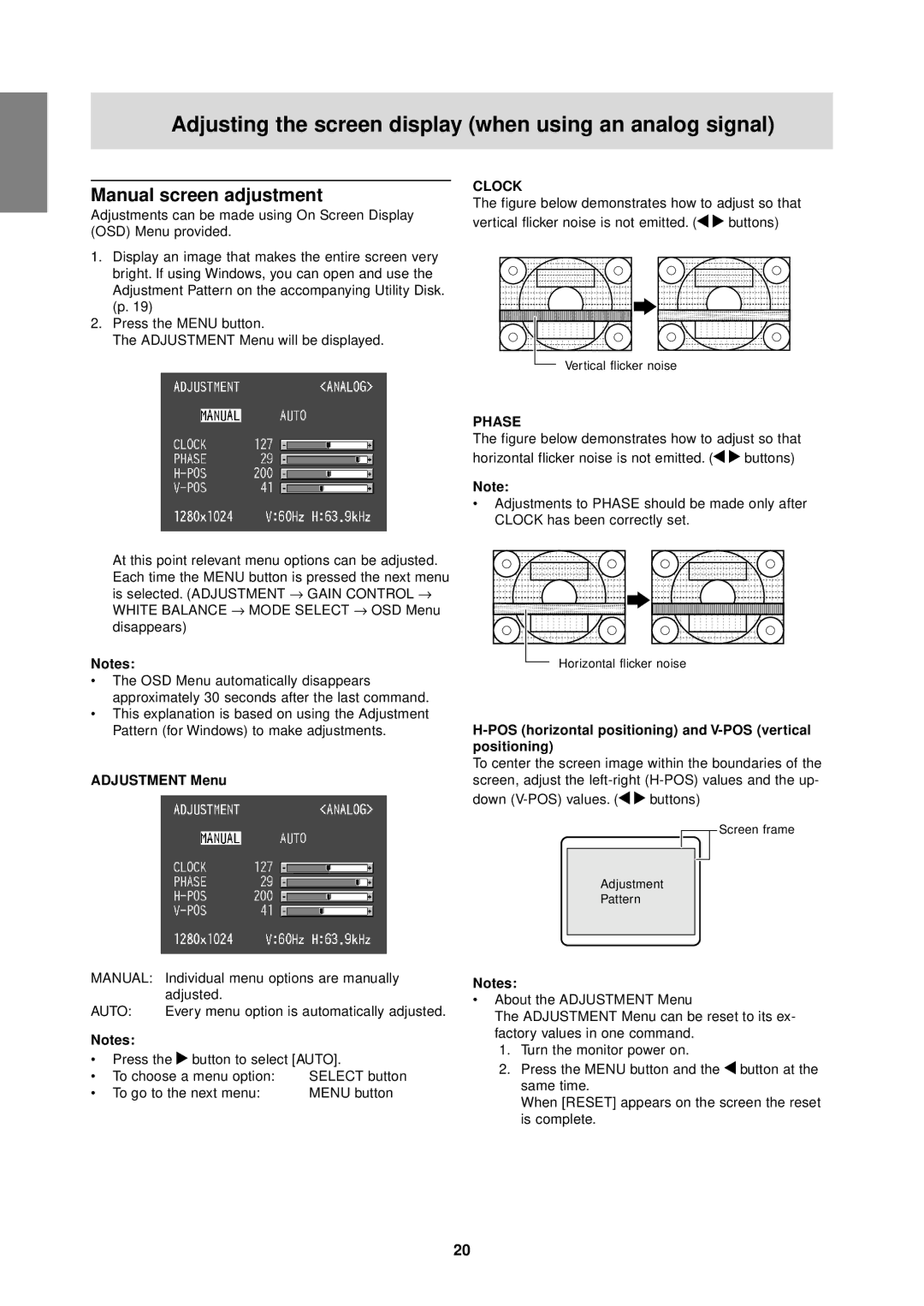Adjusting the screen display (when using an analog signal)
Manual screen adjustment
Adjustments can be made using On Screen Display (OSD) Menu provided.
1.Display an image that makes the entire screen very bright. If using Windows, you can open and use the Adjustment Pattern on the accompanying Utility Disk. (p. 19)
2.Press the MENU button.
The ADJUSTMENT Menu will be displayed.
CLOCK
The figure below demonstrates how to adjust so that
vertical flicker noise is not emitted. (
 buttons)
buttons)
Vertical flicker noise
At this point relevant menu options can be adjusted. Each time the MENU button is pressed the next menu is selected. (ADJUSTMENT → GAIN CONTROL → WHITE BALANCE → MODE SELECT → OSD Menu disappears)
Notes:
•The OSD Menu automatically disappears approximately 30 seconds after the last command.
•This explanation is based on using the Adjustment Pattern (for Windows) to make adjustments.
ADJUSTMENT Menu
PHASE
The figure below demonstrates how to adjust so that
horizontal flicker noise is not emitted. (
 buttons)
buttons)
Note:
•Adjustments to PHASE should be made only after CLOCK has been correctly set.
Horizontal flicker noise
H-POS (horizontal positioning) and V-POS (vertical positioning)
To center the screen image within the boundaries of the screen, adjust the
down ![]()
![]() buttons)
buttons)
![]() Screen frame
Screen frame
Adjustment
Pattern
MANUAL: | Individual menu options are manually |
| adjusted. |
AUTO: | Every menu option is automatically adjusted. |
Notes:
•Press the ![]() button to select [AUTO].
button to select [AUTO].
• | To choose a menu option: | SELECT button |
• | To go to the next menu: | MENU button |
Notes:
•About the ADJUSTMENT Menu
The ADJUSTMENT Menu can be reset to its ex- factory values in one command.
1.Turn the monitor power on.
2.Press the MENU button and the ![]() button at the same time.
button at the same time.
When [RESET] appears on the screen the reset is complete.
20