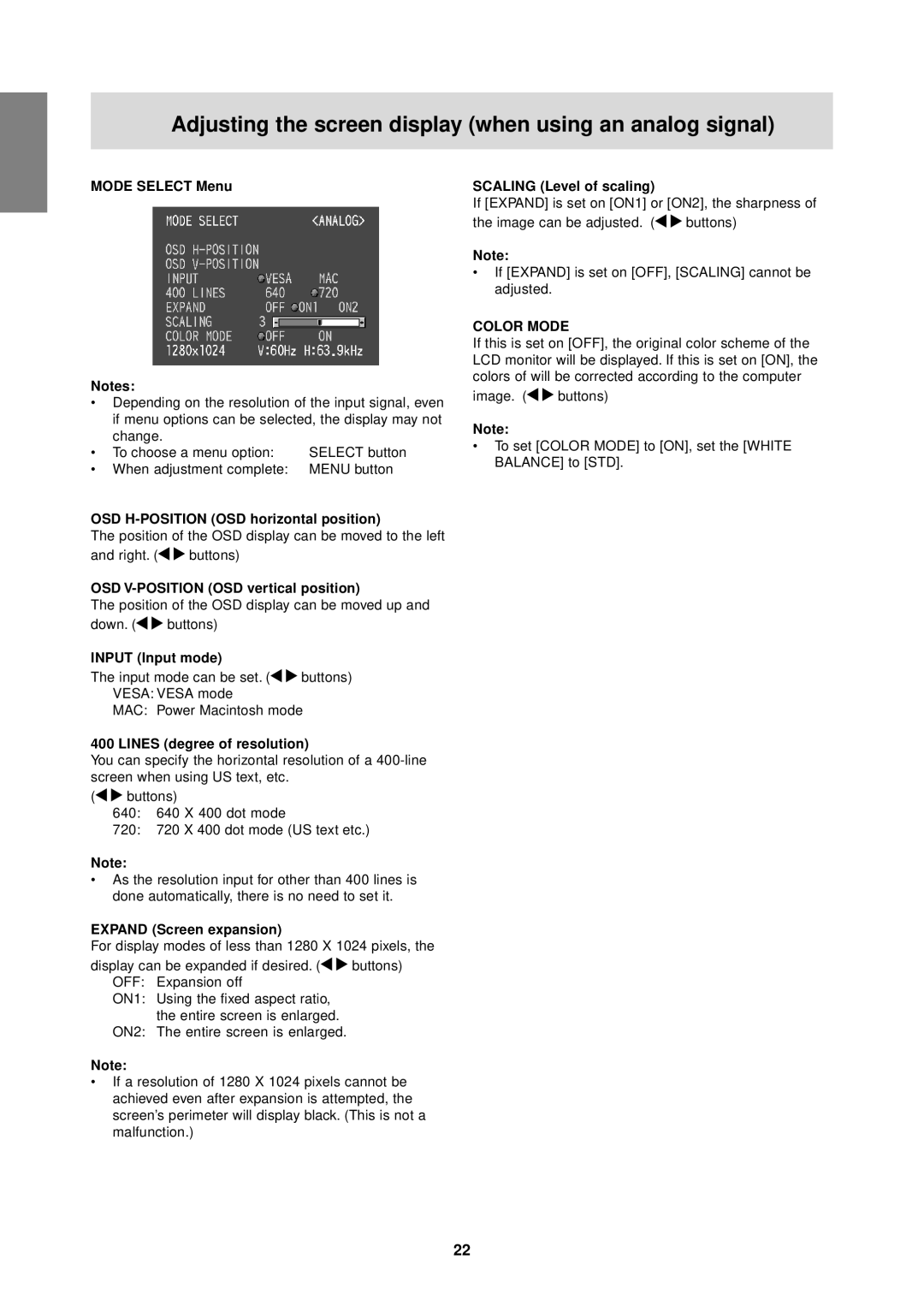Adjusting the screen display (when using an analog signal)
MODE SELECT Menu
Notes:
•Depending on the resolution of the input signal, even if menu options can be selected, the display may not
change. |
|
• To choose a menu option: | SELECT button |
•When adjustment complete: MENU button
OSD H-POSITION (OSD horizontal position)
The position of the OSD display can be moved to the left
and right. (![]()
![]() buttons)
buttons)
OSD V-POSITION (OSD vertical position)
The position of the OSD display can be moved up and
down. (![]()
![]() buttons)
buttons)
INPUT (Input mode) |
|
The input mode can be set. ( | buttons) |
VESA: VESA mode |
|
MAC: Power Macintosh mode
400 LINES (degree of resolution)
You can specify the horizontal resolution of a
(![]()
![]() buttons)
buttons)
640:640 X 400 dot mode
720:720 X 400 dot mode (US text etc.)
Note:
•As the resolution input for other than 400 lines is done automatically, there is no need to set it.
EXPAND (Screen expansion)
For display modes of less than 1280 X 1024 pixels, the
display can be expanded if desired. ( | buttons) |
OFF: Expansion off |
|
ON1: Using the fixed aspect ratio, |
|
the entire screen is enlarged. |
|
ON2: The entire screen is enlarged. |
|
Note:
•If a resolution of 1280 X 1024 pixels cannot be achieved even after expansion is attempted, the screen’s perimeter will display black. (This is not a malfunction.)
SCALING (Level of scaling)
If [EXPAND] is set on [ON1] or [ON2], the sharpness of
the image can be adjusted. (![]()
![]() buttons)
buttons)
Note:
•If [EXPAND] is set on [OFF], [SCALING] cannot be adjusted.
COLOR MODE
If this is set on [OFF], the original color scheme of the LCD monitor will be displayed. If this is set on [ON], the colors of will be corrected according to the computer
image. (![]()
![]() buttons)
buttons)
Note:
•To set [COLOR MODE] to [ON], set the [WHITE BALANCE] to [STD].
22