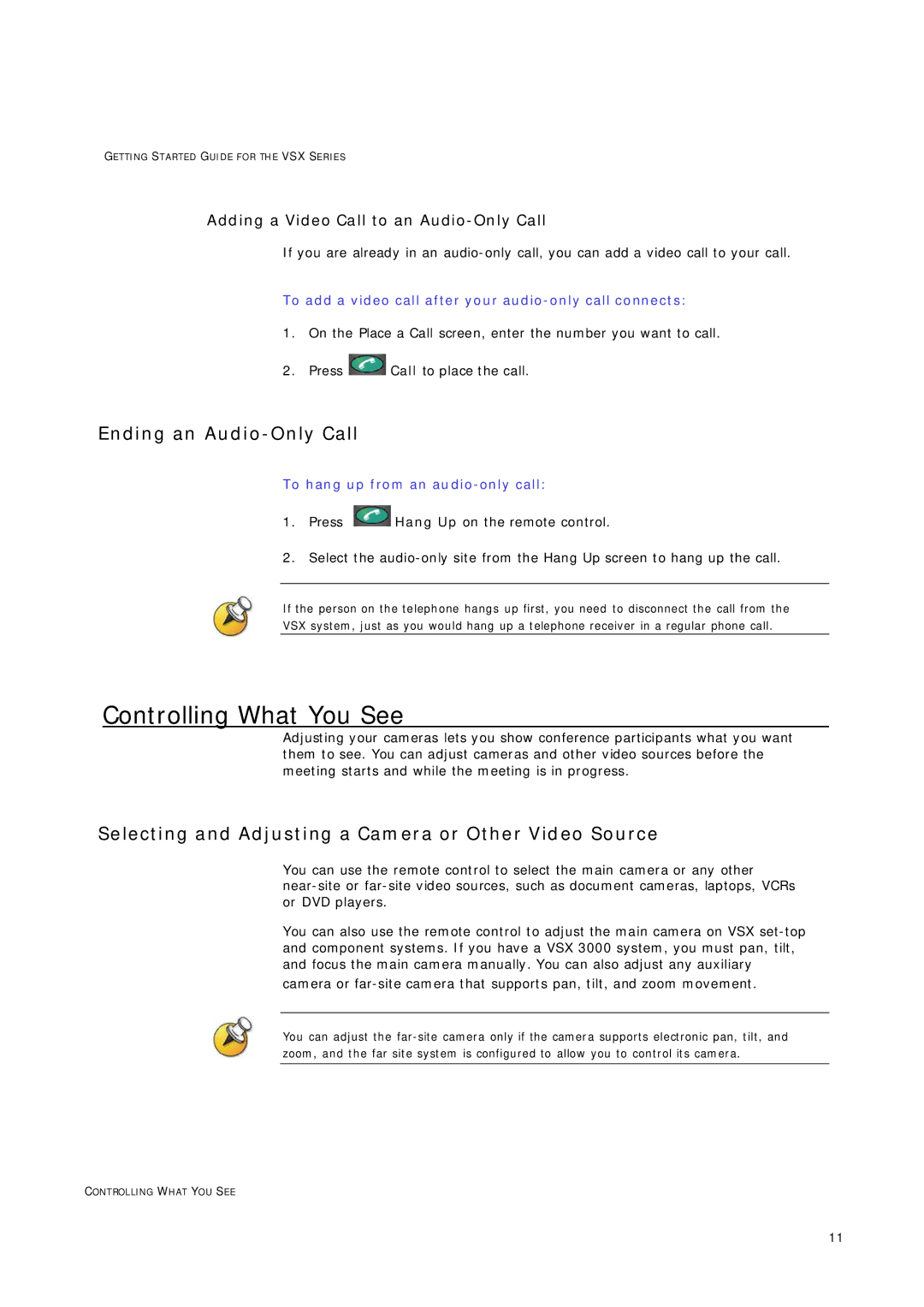GETTING STARTED GUIDE FOR TH E VSX SERIES
Adding a Video Call to an Audio-Only Call
If you are already in an
To add a video call after your audio-only call connects:
1.On the Place a Call screen, enter the number you want to call.
2.Press ![]() Call to place the call.
Call to place the call.
Ending an Audio-Only Call
To hang up from an audio-only call:
1.Press ![]() Hang Up on the remote control.
Hang Up on the remote control.
2.Select the
If the person on the telephone hangs up first, you need to disconnect the call from the
VSX system, just as you would hang up a telephone receiver in a regular phone call.
Controlling What You See
Adjusting your cameras lets you show conference participants what you want them to see. You can adjust cameras and other video sources before the meeting starts and while the meeting is in progress.
Selecting and Adjusting a Camera or Other Video Source
You can use the remote control to select the main camera or any other
You can also use the remote control to adjust the main camera on VSX
You can adjust the
CONTROLLING WHAT YOU SEE
11