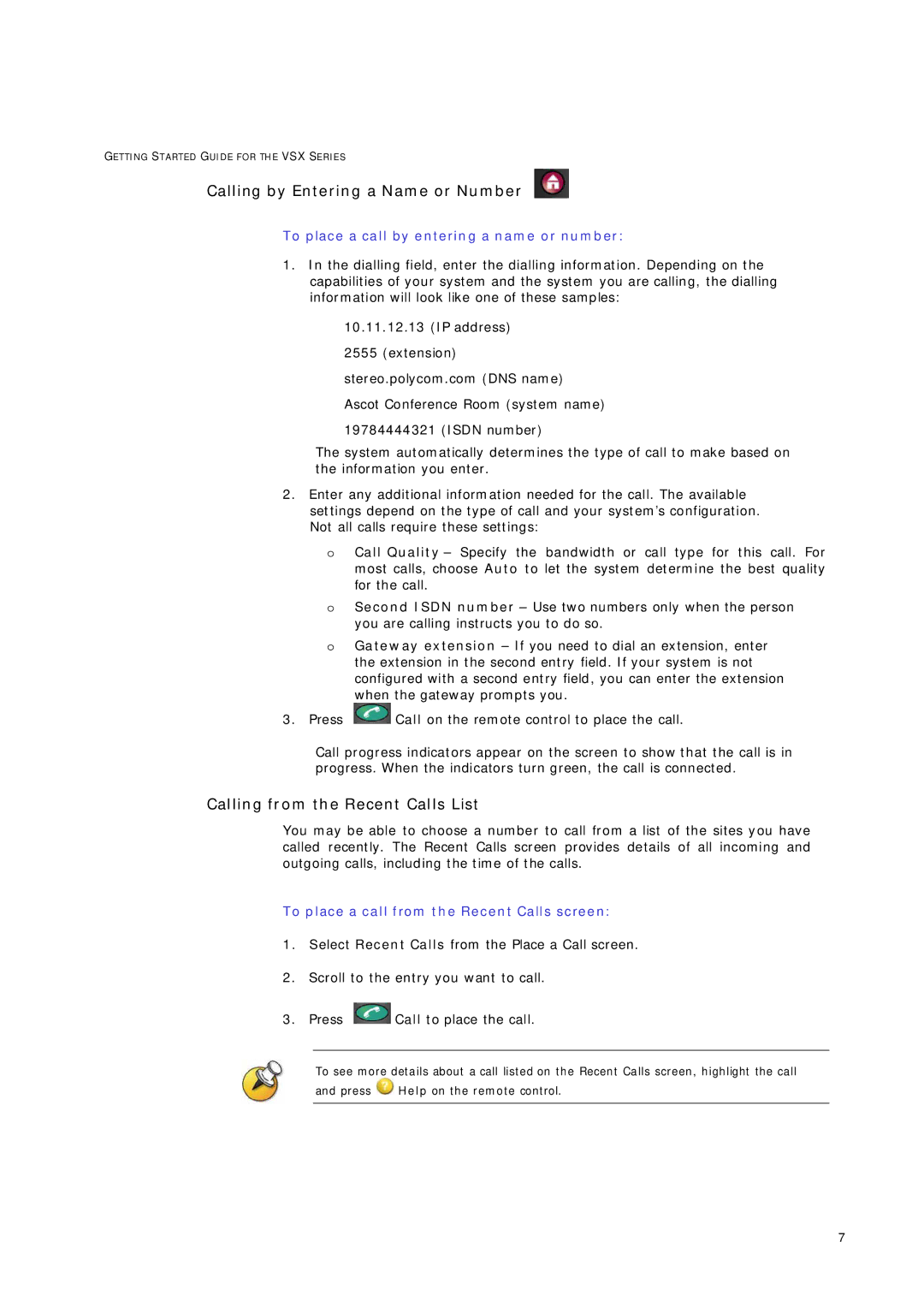GETTING STARTED GUIDE FOR TH E VSX SERIES
Calling by Entering a Name or Number
To place a call by entering a name or number:
1.In the dialling field, enter the dialling information. Depending on the capabilities of your system and the system you are calling, the dialling information will look like one of these samples:
ƒ10.11.12.13 (IP address)
ƒ2555 (extension)
ƒstereo.polycom.com (DNS name)
ƒAscot Conference Room (system name)
ƒ19784444321 (ISDN number)
The system automatically determines the type of call to make based on the information you enter.
2.Enter any additional information needed for the call. The available settings depend on the type of call and your system’s configuration. Not all calls require these settings:
oCall Quality – Specify the bandwidth or call type for this call. For most calls, choose Auto to let the system determine the best quality for the call.
oSecond ISDN number – Use two numbers only when the person you are calling instructs you to do so.
oGateway extension – If you need to dial an extension, enter the extension in the second entry field. If your system is not configured with a second entry field, you can enter the extension when the gateway prompts you.
3.Press ![]() Call on the remote control to place the call.
Call on the remote control to place the call.
Call progress indicators appear on the screen to show that the call is in progress. When the indicators turn green, the call is connected.
Calling from the Recent Calls List
You may be able to choose a number to call from a list of the sites you have called recently. The Recent Calls screen provides details of all incoming and outgoing calls, including the time of the calls.
To place a call from the Recent Calls screen:
1.Select Recent Calls from the Place a Call screen.
2.Scroll to the entry you want to call.
3.Press ![]() Call to place the call.
Call to place the call.
To see more details about a call listed on the Recent Calls screen, highlight the call
and press ![]() Help on the remote control.
Help on the remote control.
7