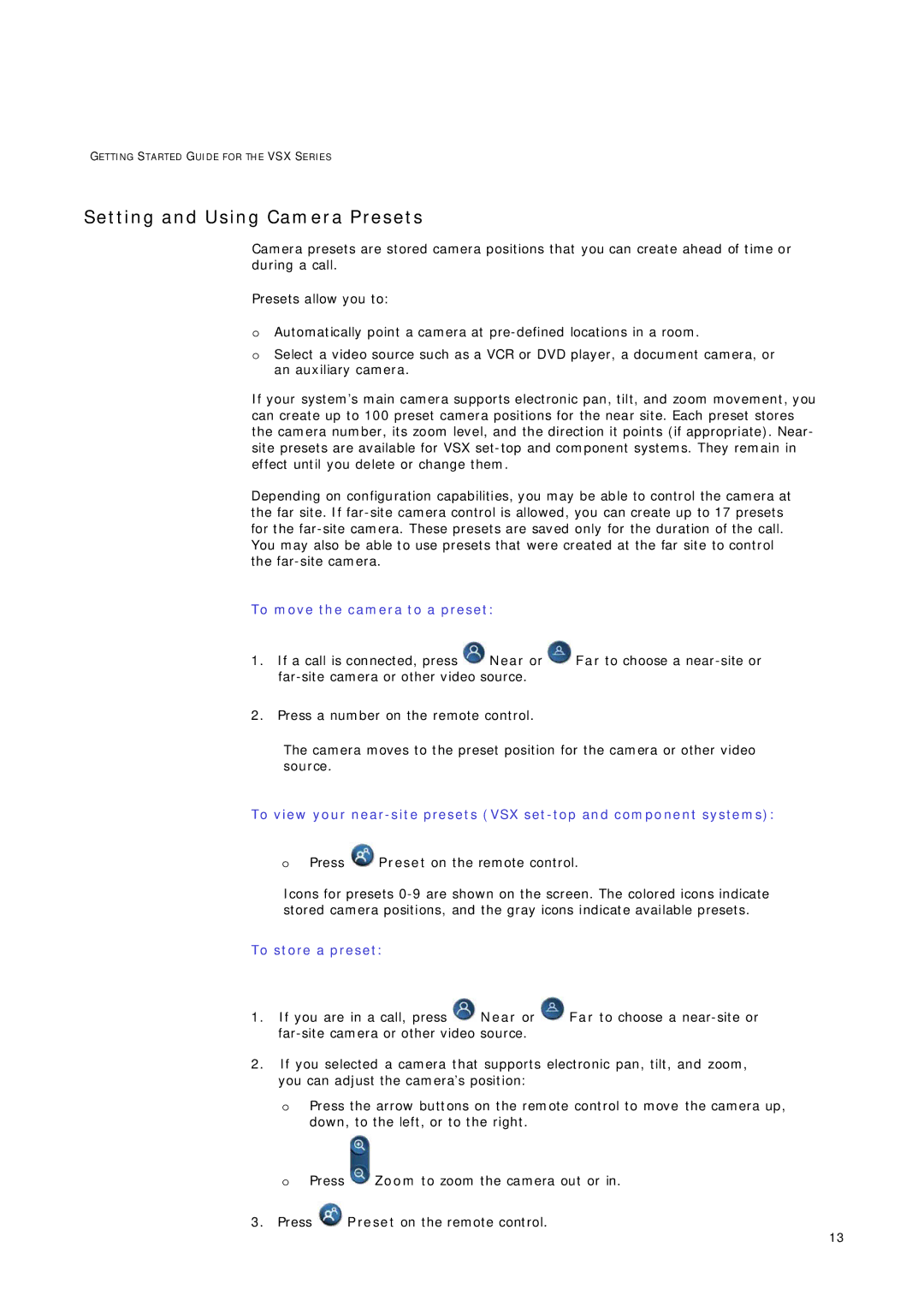GETTING STARTED GUIDE FOR TH E VSX SERIES
Setting and Using Camera Presets
Camera presets are stored camera positions that you can create ahead of time or during a call.
Presets allow you to:
oAutomatically point a camera at
oSelect a video source such as a VCR or DVD player, a document camera, or an auxiliary camera.
If your system’s main camera supports electronic pan, tilt, and zoom movement, you can create up to 100 preset camera positions for the near site. Each preset stores the camera number, its zoom level, and the direction it points (if appropriate). Near- site presets are available for VSX
Depending on configuration capabilities, you may be able to control the camera at the far site. If
To move the camera to a preset:
1.If a call is connected, press ![]() Near or
Near or ![]() Far to choose a
Far to choose a
2.Press a number on the remote control.
The camera moves to the preset position for the camera or other video source.
To view your
oPress ![]() Preset on the remote control.
Preset on the remote control.
Icons for presets
To store a preset:
1.If you are in a call, press ![]() Near or
Near or ![]() Far to choose a
Far to choose a
2.If you selected a camera that supports electronic pan, tilt, and zoom, you can adjust the camera’s position:
oPress the arrow buttons on the remote control to move the camera up, down, to the left, or to the right.
oPress ![]() Zoom to zoom the camera out or in.
Zoom to zoom the camera out or in.
3.Press ![]() Preset on the remote control.
Preset on the remote control.
13