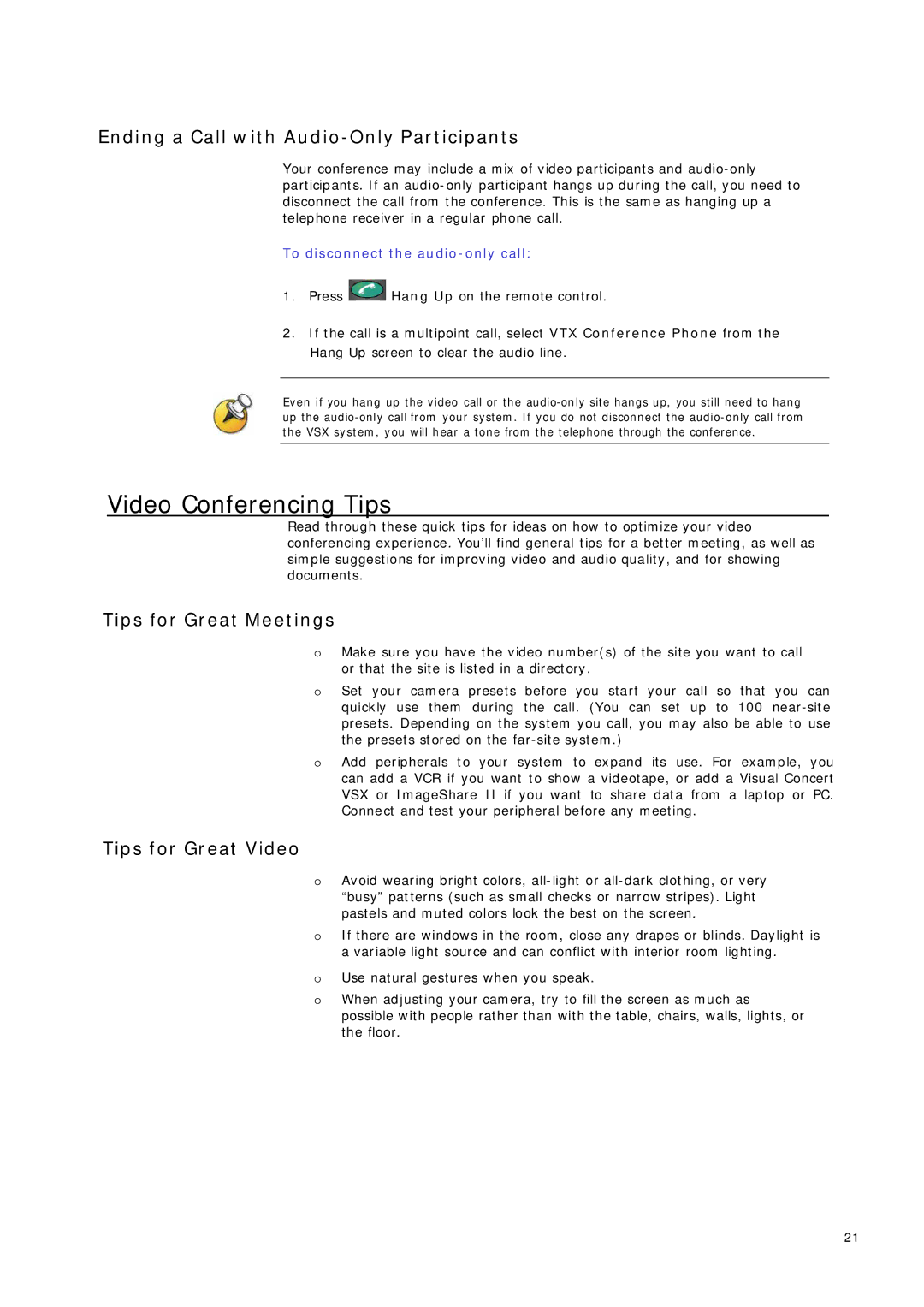Ending a Call with Audio-Only Participants
Your conference may include a mix of video participants and
To disconnect the audio-only call:
1.Press ![]() Hang Up on the remote control.
Hang Up on the remote control.
2.If the call is a multipoint call, select VTX Conference Phone from the Hang Up screen to clear the audio line.
Even if you hang up the video call or the
Video Conferencing Tips
Read through these quick tips for ideas on how to optimize your video conferencing experience. You’ll find general tips for a better meeting, as well as simple suggestions for improving video and audio quality, and for showing documents.
Tips for Great Meetings
oMake sure you have the video number(s) of the site you want to call or that the site is listed in a directory.
oSet your camera presets before you start your call so that you can quickly use them during the call. (You can set up to 100
oAdd peripherals to your system to expand its use. For example, you can add a VCR if you want to show a videotape, or add a Visual Concert VSX or ImageShare II if you want to share data from a laptop or PC. Connect and test your peripheral before any meeting.
Tips for Great Video
oAvoid wearing bright colors,
oIf there are windows in the room, close any drapes or blinds. Daylight is a variable light source and can conflict with interior room lighting.
oUse natural gestures when you speak.
oWhen adjusting your camera, try to fill the screen as much as possible with people rather than with the table, chairs, walls, lights, or the floor.
21