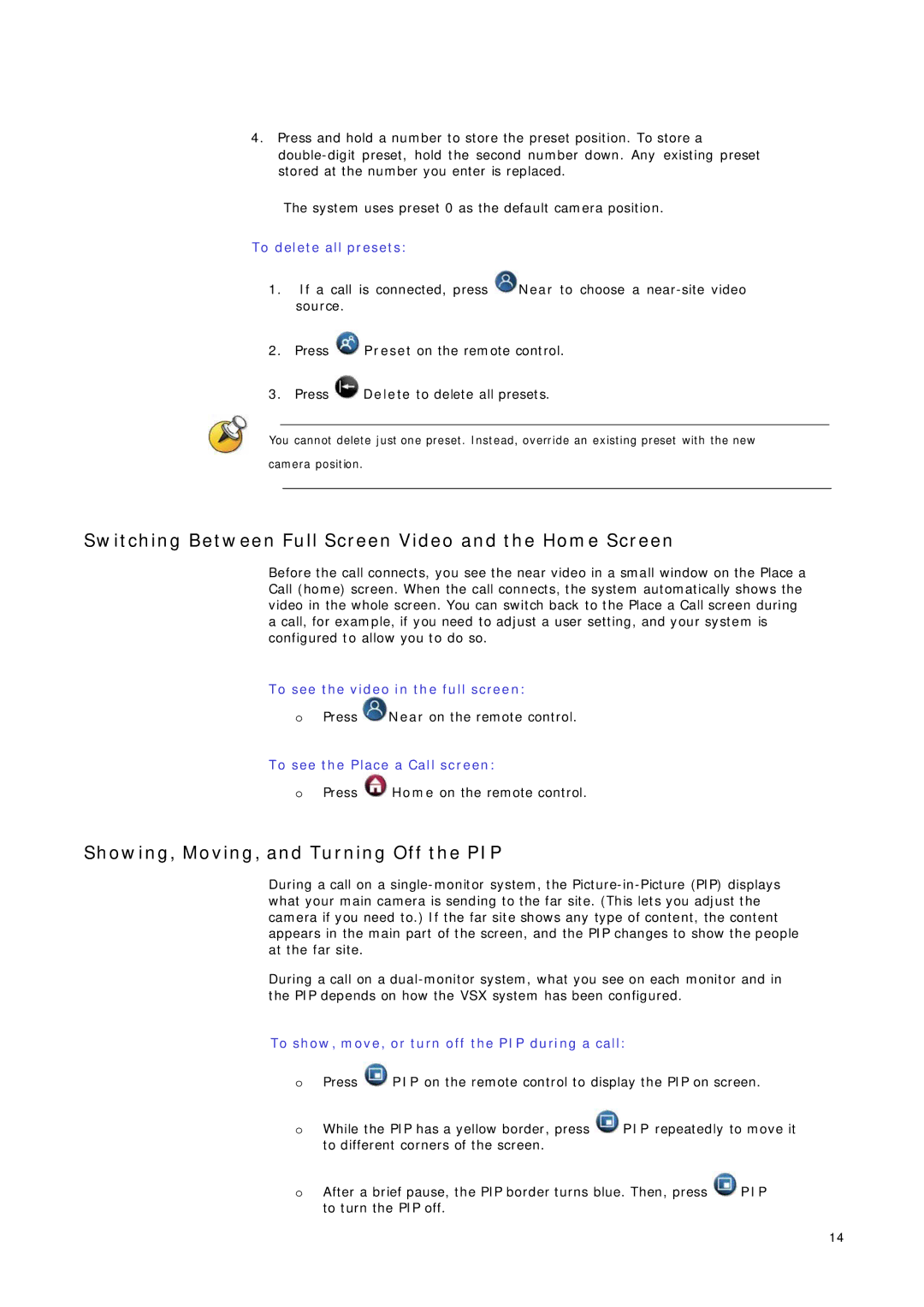4.Press and hold a number to store the preset position. To store a
The system uses preset 0 as the default camera position.
To delete all presets:
1.If a call is connected, press ![]() Near to choose a
Near to choose a
2.Press ![]() Preset on the remote control.
Preset on the remote control.
3.Press ![]() Delete to delete all presets.
Delete to delete all presets.
You cannot delete just one preset. Instead, override an existing preset with the new
camera position.
Switching Between Full Screen Video and the Home Screen
Before the call connects, you see the near video in a small window on the Place a Call (home) screen. When the call connects, the system automatically shows the video in the whole screen. You can switch back to the Place a Call screen during a call, for example, if you need to adjust a user setting, and your system is configured to allow you to do so.
To see the video in the full screen:
oPress ![]() Near on the remote control.
Near on the remote control.
To see the Place a Call screen:
oPress ![]() Home on the remote control.
Home on the remote control.
Showing, Moving, and Turning Off the PIP
During a call on a
During a call on a
To show, move, or turn off the PIP during a call:
oPress ![]() PIP on the remote control to display the PIP on screen.
PIP on the remote control to display the PIP on screen.
oWhile the PIP has a yellow border, press ![]() PIP repeatedly to move it to different corners of the screen.
PIP repeatedly to move it to different corners of the screen.
oAfter a brief pause, the PIP border turns blue. Then, press ![]() PIP to turn the PIP off.
PIP to turn the PIP off.
14