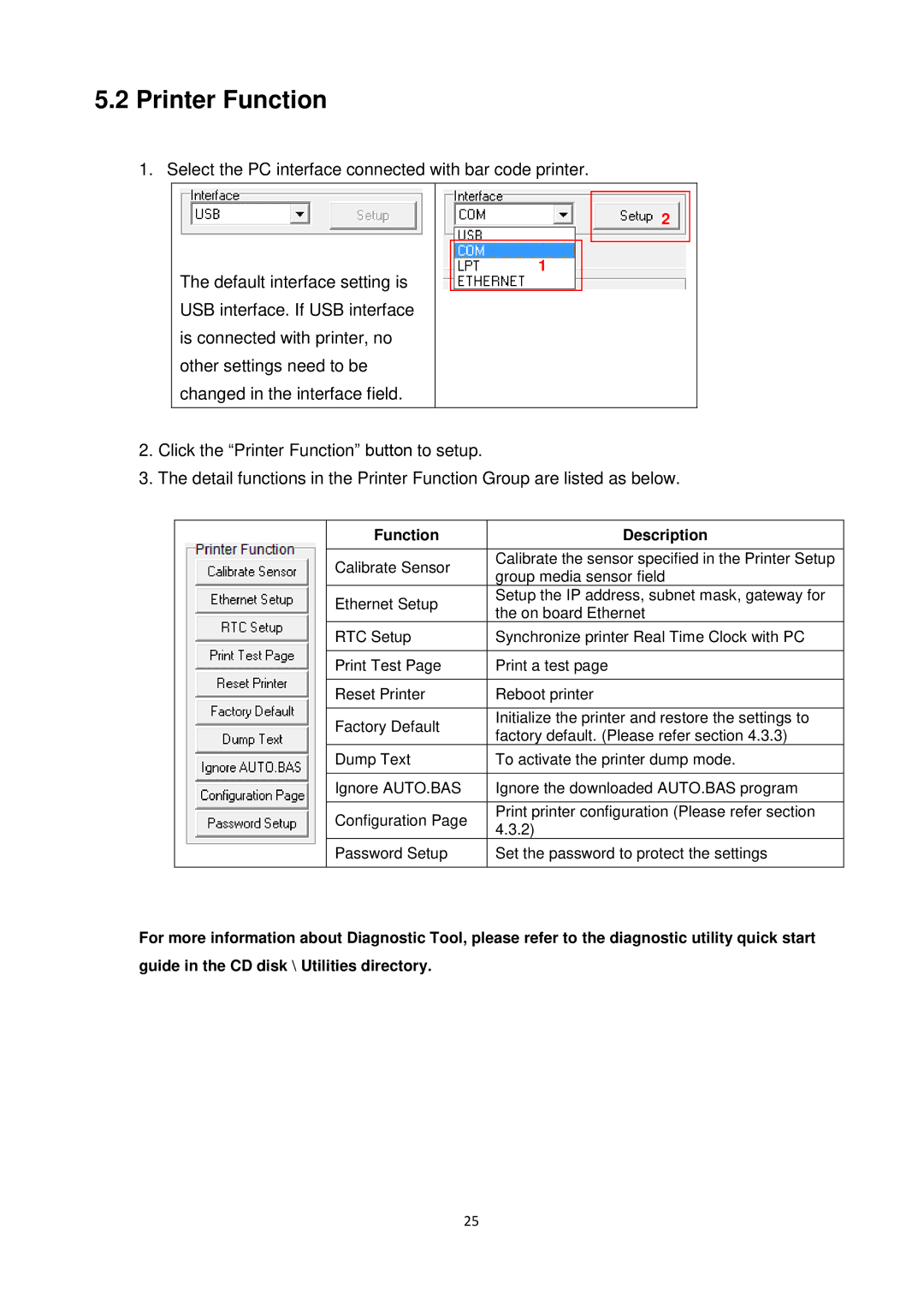5.2Printer Function
1.Select the PC interface connected with bar code printer.
The default interface setting is USB interface. If USB interface is connected with printer, no other settings need to be changed in the interface field.
2
1
2.Click the “Printer Function” button to setup.
3.The detail functions in the Printer Function Group are listed as below.
| Function | Description |
|
|
|
| Calibrate Sensor | Calibrate the sensor specified in the Printer Setup |
| group media sensor field | |
|
| |
| Ethernet Setup | Setup the IP address, subnet mask, gateway for |
| the on board Ethernet | |
|
| |
| RTC Setup | Synchronize printer Real Time Clock with PC |
|
|
|
| Print Test Page | Print a test page |
|
|
|
| Reset Printer | Reboot printer |
|
|
|
| Factory Default | Initialize the printer and restore the settings to |
| factory default. (Please refer section 4.3.3) | |
|
| |
| Dump Text | To activate the printer dump mode. |
|
|
|
| Ignore AUTO.BAS | Ignore the downloaded AUTO.BAS program |
|
|
|
| Configuration Page | Print printer configuration (Please refer section |
| 4.3.2) | |
|
| |
| Password Setup | Set the password to protect the settings |
|
|
|
For more information about Diagnostic Tool, please refer to the diagnostic utility quick start
guide in the CD disk \ Utilities directory.
25