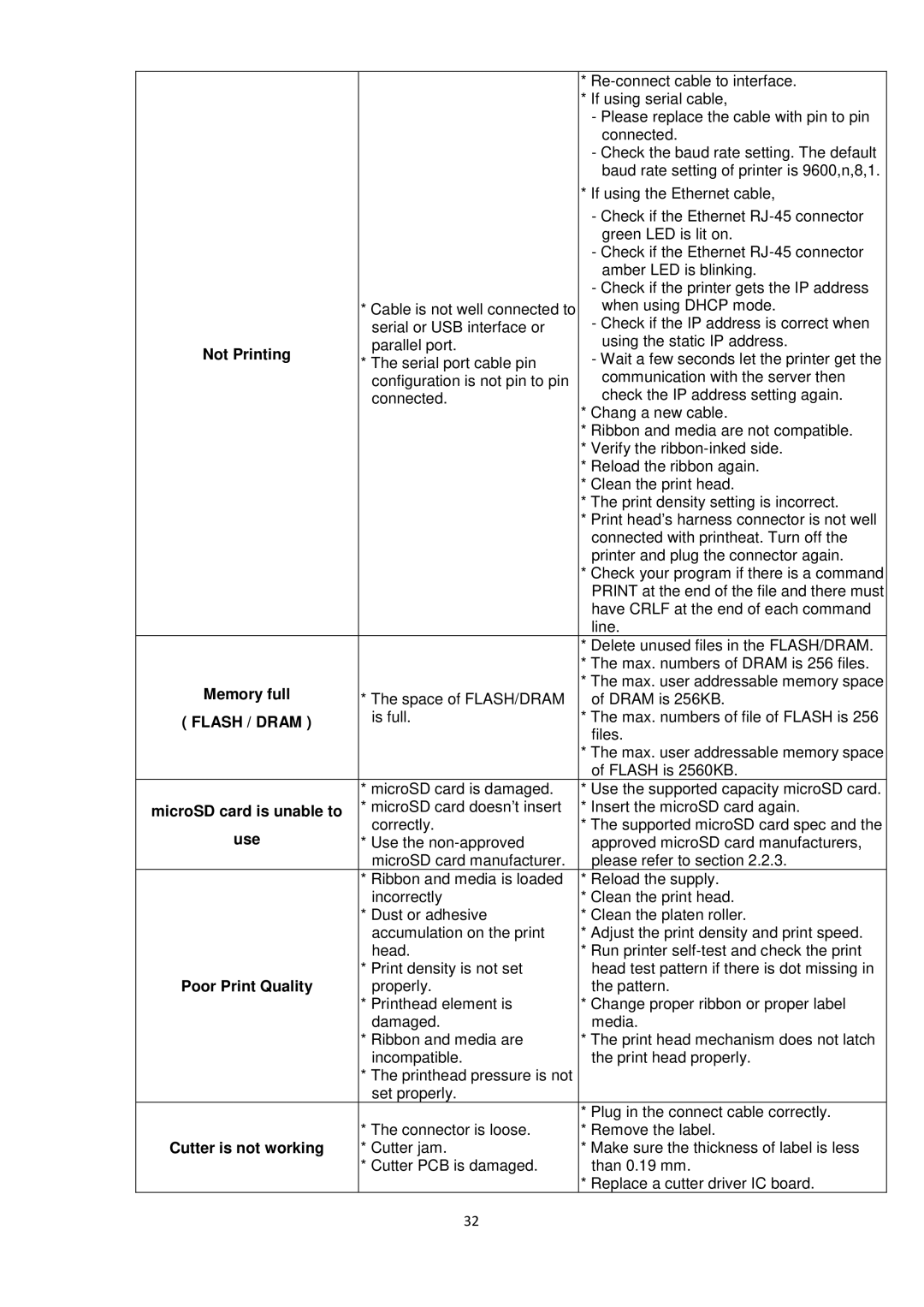|
| * | |
|
| * If using serial cable, | |
|
| - Please replace the cable with pin to pin | |
|
| connected. | |
|
| - Check the baud rate setting. The default | |
|
| baud rate setting of printer is 9600,n,8,1. | |
|
| * If using the Ethernet cable, | |
|
| - Check if the Ethernet | |
|
| green LED is lit on. | |
|
| - Check if the Ethernet | |
|
| amber LED is blinking. | |
|
| - Check if the printer gets the IP address | |
| * Cable is not well connected to | when using DHCP mode. | |
| serial or USB interface or | - Check if the IP address is correct when | |
Not Printing | parallel port. | using the static IP address. | |
* The serial port cable pin | - Wait a few seconds let the printer get the | ||
| |||
| configuration is not pin to pin | communication with the server then | |
| connected. | check the IP address setting again. | |
|
| * Chang a new cable. | |
|
| * Ribbon and media are not compatible. | |
|
| * Verify the | |
|
| * Reload the ribbon again. | |
|
| * Clean the print head. | |
|
| * The print density setting is incorrect. | |
|
| * Print head’s harness connector is not well | |
|
| connected with printheat. Turn off the | |
|
| printer and plug the connector again. | |
|
| * Check your program if there is a command | |
|
| PRINT at the end of the file and there must | |
|
| have CRLF at the end of each command | |
|
| line. | |
|
| * Delete unused files in the FLASH/DRAM. | |
|
| * The max. numbers of DRAM is 256 files. | |
Memory full |
| * The max. user addressable memory space | |
* The space of FLASH/DRAM | of DRAM is 256KB. | ||
| |||
( FLASH / DRAM ) | is full. | * The max. numbers of file of FLASH is 256 | |
| files. | ||
|
| ||
|
| * The max. user addressable memory space | |
|
| of FLASH is 2560KB. | |
| * microSD card is damaged. | * Use the supported capacity microSD card. | |
microSD card is unable to | * microSD card doesn’t insert | * Insert the microSD card again. | |
correctly. | * The supported microSD card spec and the | ||
use | |||
* Use the | approved microSD card manufacturers, | ||
| microSD card manufacturer. | please refer to section 2.2.3. | |
| * Ribbon and media is loaded | * Reload the supply. | |
| incorrectly | * Clean the print head. | |
| * Dust or adhesive | * Clean the platen roller. | |
| accumulation on the print | * Adjust the print density and print speed. | |
| head. | * Run printer | |
| * Print density is not set | head test pattern if there is dot missing in | |
Poor Print Quality | properly. | the pattern. | |
| * Printhead element is | * Change proper ribbon or proper label | |
| damaged. | media. | |
| * Ribbon and media are | * The print head mechanism does not latch | |
| incompatible. | the print head properly. | |
| * The printhead pressure is not |
| |
| set properly. |
| |
|
| * Plug in the connect cable correctly. | |
| * The connector is loose. | * Remove the label. | |
Cutter is not working | * Cutter jam. | * Make sure the thickness of label is less | |
| * Cutter PCB is damaged. | than 0.19 mm. | |
|
| * Replace a cutter driver IC board. |
32