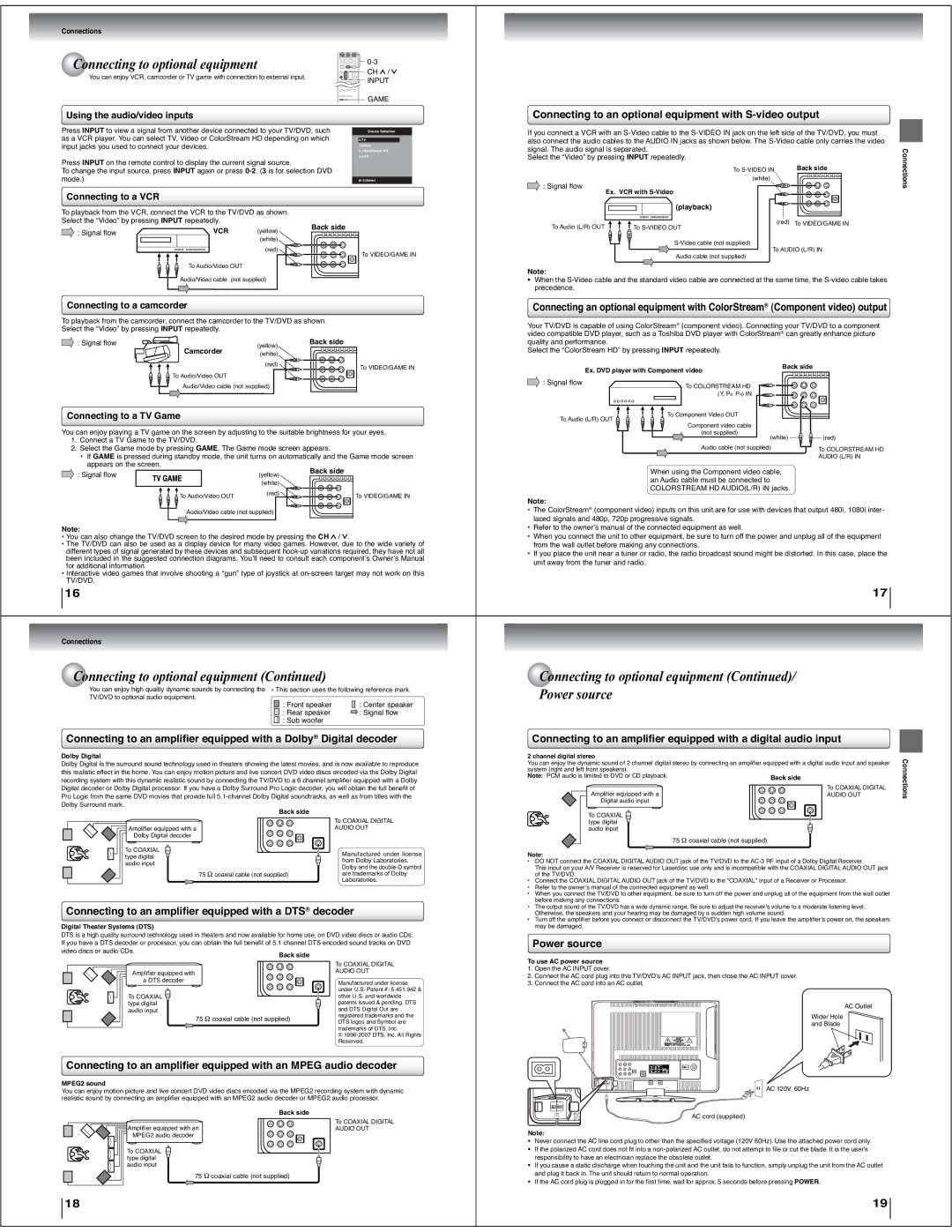Connections
Connecting to optional equipment |
| |||
| CH / | |||
You can enjoy VCR, camcorder or TV game with connection to external input. |
| |||
| INPUT | |||
|
|
|
| |
|
|
|
| GAME |
Using the audio/video inputs |
|
|
| |
Press INPUT to view a signal from another device connected to your TV/DVD, such | Source Selection | |||
as a VCR player. You can select TV, Video or ColorStream HD depending on which | 0.TV | |||
input jacks you used to connect your devices. |
|
| 1.Video | |
|
|
|
| 2.ColorStream HD |
Press INPUT on the remote control to display the current signal source. |
| 3.DVD | ||
|
| |||
To change the input source, press INPUT again or press |
| |||
mode.) |
|
|
| |
Connecting to a VCR |
|
|
|
|
To playback from the VCR, connect the VCR to the TV/DVD as shown. |
|
| ||
Select the “Video” by pressing INPUT repeatedly. |
| Back side |
| |
: Signal fl ow | VCR | (yellow) |
| |
|
| |||
|
| (white) |
|
|
|
| (red) |
| To VIDEO/GAME IN |
|
|
|
| |
| To Audio/Video OUT |
|
| |
| Audio/Video cable | (not supplied) |
|
|
Connecting to a camcorder |
|
|
| |
To playback from the camcorder, connect the camcorder to the TV/DVD as shown. |
| |||
Select the “Video” by pressing INPUT repeatedly. |
|
|
| |
: Signal fl ow | Camcorder | (yellow) | Back side |
|
|
|
| ||
| (white) |
|
| |
|
|
|
| |
|
| (red) |
|
|
Connecting to an optional equipment with S-video output
If you connect a VCR with an |
| ||
also connect the audio cables to the AUDIO IN jacks as shown below. The |
| ||
signal. The audio signal is separated. |
| Connections | |
: Signal fl ow |
|
| |
Select the “Video” by pressing INPUT repeatedly. |
|
| |
| To | Back side |
|
| (white) |
|
|
| Ex. VCR with |
|
|
| (playback) |
|
|
To Audio (L/R) OUT | (red) | To VIDEO/GAME IN |
|
To |
|
| |
|
|
| |
| To AUDIO (L/R) IN |
| |
| Audio cable (not supplied) |
|
|
Note:
•When the
Connecting an optional equipment with ColorStream® (Component video) output
Your TV/DVD is capable of using ColorStream® (component video). Connecting your TV/DVD to a component video compatible DVD player, such as a Toshiba DVD player with ColorStream® can greatly enhance picture quality and performance.
Select the “ColorStream HD” by pressing INPUT repeatedly.
To VIDEO/GAME IN |
To Audio/Video OUT |
Ex. DVD player with Component video
Back side
Audio/Video cable (not supplied) |
Connecting to a TV Game
You can enjoy playing a TV game on the screen by adjusting to the suitable brightness for your eyes.
1.Connect a TV Game to the TV/DVD.
2.Select the Game mode by pressing GAME. The Game mode screen appears.
•If GAME is pressed during standby mode, the unit turns on automatically and the Game mode screen appears on the screen.
: Signal fl ow | (yellow) | Back side |
| ||
| (white) |
|
To Audio/Video OUT | (red) | To VIDEO/GAME IN |
|
Audio/Video cable (not supplied)
Note:
•You can also change the TV/DVD screen to the desired mode by pressing the CH ![]() /
/ ![]() .
.
•The TV/DVD can also be used as a display device for many video games. However, due to the wide variety of different types of signal generated by these devices and subsequent
•Interactive video games that involve shooting a “gun” type of joystick at
16
Connections
![]() Connecting to optional equipment (Continued)
Connecting to optional equipment (Continued)
You can enjoy high quality dynamic sounds by connecting the * This section uses the following reference mark. TV/DVD to optional audio equipment.
: Front speaker | : Center speaker |
: Rear speaker | : Signal fl ow |
: Sub woofer |
|
Connecting to an amplifier equipped with a Dolby® Digital decoder
Dolby Digital
Dolby Digital is the surround sound technology used in theaters showing the latest movies, and is now available to reproduce this realistic effect in the home. You can enjoy motion picture and live concert DVD video discs encoded via the Dolby Digital recording system with this dynamic realistic sound by connecting the TV/DVD to a 6 channel amplifi er equipped with a Dolby Digital decoder or Dolby Digital processor. If you have a Dolby Surround Pro Logic decoder, you will obtain the full benefi t of Pro Logic from the same DVD movies that provide full
Back side |
| |
| To COAXIAL DIGITAL | |
Amplifi er equipped with a | AUDIO OUT | |
Dolby Digital decoder |
| |
To COAXIAL | Manufactured under license | |
type digital | ||
from Dolby Laboratories. | ||
audio input | ||
Dolby and the | ||
| ||
75 Ω coaxial cable (not supplied) | are trademarks of Dolby | |
| Laboratories. |
Connecting to an amplifier equipped with a DTS® decoder
Digital Theater Systems (DTS)
DTS is a high quality surround technology used in theaters and now available for home use, on DVD video discs or audio CDs. If you have a DTS decoder or processor, you can obtain the full benefi t of 5.1 channel DTS encoded sound tracks on DVD video discs or audio CDs.
|
| To COAXIAL DIGITAL |
Amplifi er equipped with |
| AUDIO OUT |
|
| |
a DTS decoder |
| Manufactured under license |
|
| |
|
| under U.S. Patent #: 5,451,942 & |
To COAXIAL |
| other U.S. and worldwide |
type digital |
| patents issued & pending. DTS |
audio input |
| and DTS Digital Out are |
| 75 Ω coaxial cable (not supplied) | registered trademarks and the |
| DTS logos and Symbol are | |
|
|
trademarks of DTS, Inc.
©
Connecting to an amplifier equipped with an MPEG audio decoder
MPEG2 sound
You can enjoy motion picture and live concert DVD video discs encoded via the MPEG2 recording system with dynamic realistic sound by connecting an amplifi er equipped with an MPEG2 audio decoder or MPEG2 audio processor.
| Back side |
Amplifi er equipped with an | To COAXIAL DIGITAL |
AUDIO OUT | |
MPEG2 audio decoder |
|
To COAXIAL type digital audio input
75 Ω coaxial cable (not supplied)
18
: Signal fl ow
To COLORSTREAM HD
(Y, PB, PR) IN
To Component Video OUT |
|
To Audio (L/R) OUT |
|
Component video cable |
|
(not supplied) | (red) |
(white) | |
Audio cable (not supplied) | To COLORSTREAM HD |
| |
| AUDIO (L/R) IN |
When using the Component video cable, an Audio cable must be connected to COLORSTREAM HD AUDIO(L/R) IN jacks.
Note:
•The ColorStream® (component video) inputs on this unit are for use with devices that output 480i, 1080i inter- laced signals and 480p, 720p progressive signals.
•Refer to the owner·s manual of the connected equipment as well.
•When you connect the unit to other equipment, be sure to turn off the power and unplug all of the equipment from the wall outlet before making any connections.
•If you place the unit near a tuner or radio, the radio broadcast sound might be distorted. In this case, place the unit away from the tuner and radio.
17
 Connecting to optional equipment (Continued)/
Connecting to optional equipment (Continued)/
Power source
Connecting to an amplifier equipped with a digital audio input
2 channel digital stereo |
| Connections |
You can enjoy the dynamic sound of 2 channel digital stereo by connecting an amplifi er equipped with a digital audio input and speaker | ||
system (right and left front speakers). |
| |
Note: PCM audio is limited to DVD or CD playback. | Back side | |
Amplifi er equipped with a | To COAXIAL DIGITAL | |
AUDIO OUT | ||
Digital audio input |
|
|
To COAXIAL ![]() type digital audio input
type digital audio input
75 Ω coaxial cable (not supplied)
Note:
•DO NOT connect the COAXIAL DIGITAL AUDIO OUT jack of the TV/DVD to the
This input on your A/V Receiver is reserved for Laserdisc use only and is incompatible with the COAXIAL DIGITAL AUDIO OUT jack of the TV/DVD.
•Connect the COAXIAL DIGITAL AUDIO OUT jack of the TV/DVD to the “COAXIAL” input of a Receiver or Processor.
•Refer to the owner·s manual of the connected equipment as well.
•When you connect the TV/DVD to other equipment, be sure to turn off the power and unplug all of the equipment from the wall outlet before making any connections.
•The output sound of the TV/DVD has a wide dynamic range. Be sure to adjust the receiver·s volume to a moderate listening level. Otherwise, the speakers and your hearing may be damaged by a sudden high volume sound.
•Turn off the amplifi er before you connect or disconnect the TV/DVD·s power cord. If you leave the amplifi er·s power on, the speakers may be damaged.
Power source
To use AC power source
1.Open the AC INPUT cover.
2.Connect the AC cord plug into this TV/DVD’s AC INPUT jack, then close the AC INPUT cover.
3.Connect the AC cord into an AC outlet.
AC Outlet
Wider Hole
and Blade
AC 120V, 60Hz
AC cord (supplied)
Note:
•Never connect the AC line cord plug to other than the specified voltage (120V 60Hz). Use the attached power cord only.
•If the polarized AC cord does not fit into a
•If you cause a static discharge when touching the unit and the unit fails to function, simply unplug the unit from the AC outlet and plug it back in. The unit should return to normal operation.
•If the AC cord plug is plugged in for the first time, wait for approx. 5 seconds before pressing POWER.
19