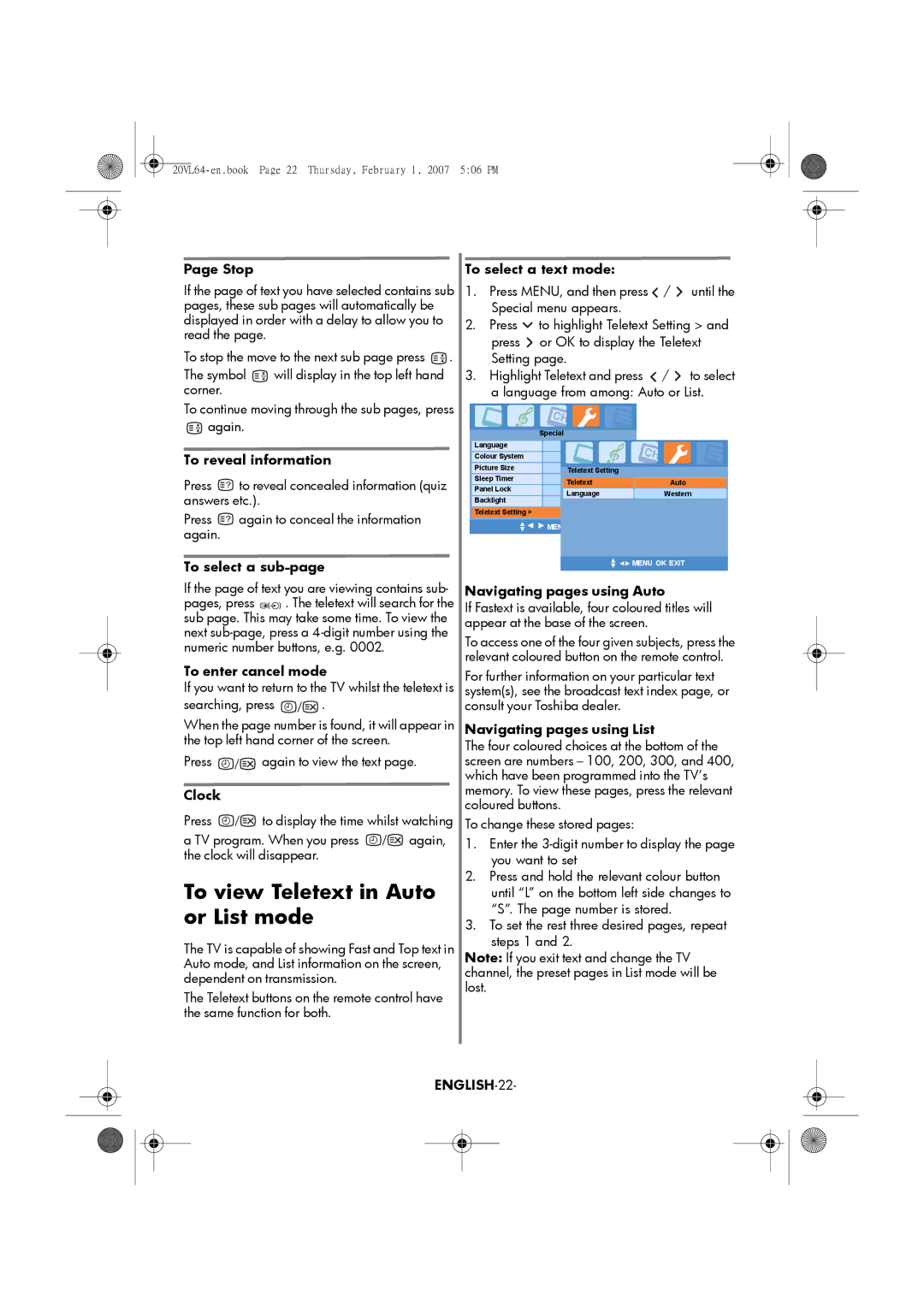Page Stop
If the page of text you have selected contains sub pages, these sub pages will automatically be displayed in order with a delay to allow you to read the page.
To stop the move to the next sub page press ![]() .
.
The symbol ![]()
![]() will display in the top left hand corner.
will display in the top left hand corner.
To continue moving through the sub pages, press ![]() again.
again.
To reveal information
Press ![]() to reveal concealed information (quiz answers etc.).
to reveal concealed information (quiz answers etc.).
Press ![]() again to conceal the information again.
again to conceal the information again.
To select a sub-page
If the page of text you are viewing contains sub-
pages, press ![]()
![]()
![]() . The teletext will search for the sub page. This may take some time. To view the next
. The teletext will search for the sub page. This may take some time. To view the next
To enter cancel mode
If you want to return to the TV whilst the teletext is
searching, press ![]()
![]()
![]() .
.
When the page number is found, it will appear in the top left hand corner of the screen.
Press ![]()
![]() again to view the text page.
again to view the text page.
Clock
Press ![]()
![]() to display the time whilst watching
to display the time whilst watching
a TV program. When you press ![]()
![]() again, the clock will disappear.
again, the clock will disappear.
To view Teletext in Auto or List mode
The TV is capable of showing Fast and Top text in Auto mode, and List information on the screen, dependent on transmission.
The Teletext buttons on the remote control have the same function for both.
To select a text mode:
1.Press MENU, and then press ![]() /
/ ![]() until the Special menu appears.
until the Special menu appears.
2.Press ![]() to highlight Teletext Setting > and press
to highlight Teletext Setting > and press ![]() or OK to display the Teletext Setting page.
or OK to display the Teletext Setting page.
3.Highlight Teletext and press ![]() /
/ ![]() to select a language from among: Auto or List.
to select a language from among: Auto or List.
| Special |
|
Language | English |
|
Colour System | Auto |
|
Picture Size | Auto |
|
Sleep Timer | Teletext Setting |
|
0 Minutes | Auto | |
Panel Lock | Teletext | |
Off | Western | |
Backlight | Language | |
Bright |
| |
Teletext Setting > |
|
|
| MENU OK EXIT |
|
|
| MENU OK EXIT |
Navigating pages using Auto
If Fastext is available, four coloured titles will appear at the base of the screen.
To access one of the four given subjects, press the relevant coloured button on the remote control.
For further information on your particular text system(s), see the broadcast text index page, or consult your Toshiba dealer.
Navigating pages using List
The four coloured choices at the bottom of the screen are numbers – 100, 200, 300, and 400, which have been programmed into the TV’s memory. To view these pages, press the relevant coloured buttons.
To change these stored pages:
1.Enter the
2.Press and hold the relevant colour button until “L” on the bottom left side changes to “S”. The page number is stored.
3.To set the rest three desired pages, repeat steps 1 and 2.
Note: If you exit text and change the TV channel, the preset pages in List mode will be lost.