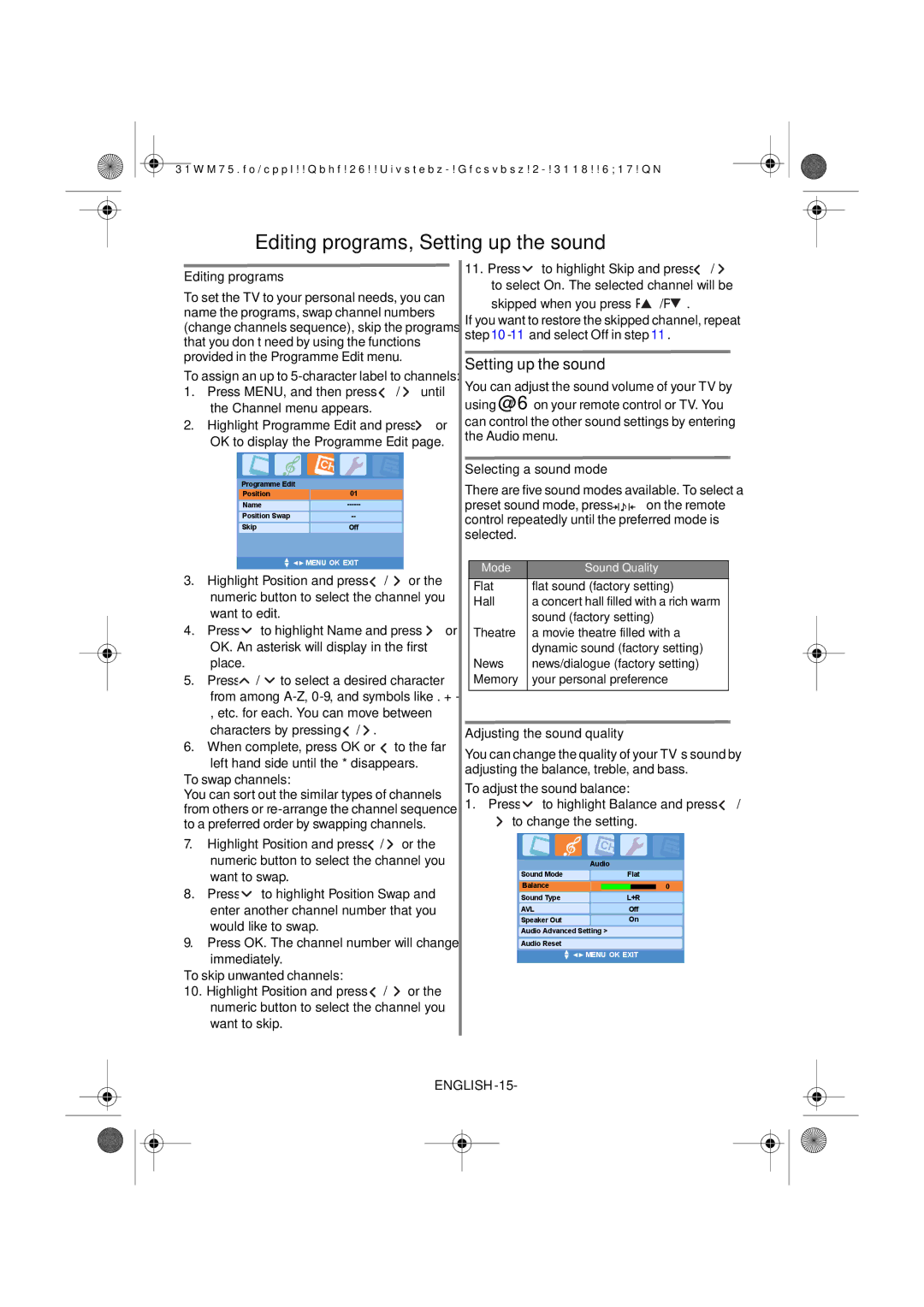Editing programs, Setting up the sound
Editing programs |
|
|
|
|
| 11. Press | to highlight Skip and press / | ||||||||
|
|
|
|
|
| to select On. The selected channel will be | |||||||||
To set the TV to your personal needs, you can |
| ||||||||||||||
| skipped when you press P | /P . | |||||||||||||
name the programs, swap channel numbers |
| ||||||||||||||
If you want to restore the skipped channel, repeat | |||||||||||||||
(change channels sequence), skip the programs | |||||||||||||||
step | |||||||||||||||
that you don’t need by using the functions |
| ||||||||||||||
|
|
|
|
|
|
|
| ||||||||
provided in the Programme Edit menu. |
| Setting up the sound |
|
| |||||||||||
To assign an up to |
|
| |||||||||||||
You can adjust the sound volume of your TV by | |||||||||||||||
1. | Press MENU, and then press | / |
| until | using @/6on your remote control or TV. You | ||||||||||
| the Channel menu appears. |
|
|
| |||||||||||
2. | Highlight Programme Edit and press | or | can control the other sound settings by entering | ||||||||||||
| OK to display the Programme Edit page. | the Audio menu. |
|
| |||||||||||
|
|
|
|
|
|
|
| ||||||||
|
|
|
|
|
|
|
| Selecting a sound mode |
|
| |||||
|
| Programme Edit |
|
|
|
|
| There are five sound modes available. To select a | |||||||
|
| Position |
| 01 |
|
|
| ||||||||
|
|
|
|
|
|
|
| preset sound mode, press |
|
| on the remote | ||||
|
| Name |
|
|
| ||||||||||
|
|
|
|
|
|
| |||||||||
|
| Position Swap |
|
|
| control repeatedly until the preferred mode is | |||||||||
|
| Skip |
| Off |
|
|
| ||||||||
|
|
|
|
|
| selected. |
|
|
|
|
| ||||
|
|
|
|
|
|
|
|
|
|
|
|
| |||
|
|
| MENU OK EXIT |
|
|
|
|
|
|
|
|
|
| ||
|
|
|
|
|
|
| Mode | Sound Quality |
| ||||||
3. | Highlight Position and press | / or the |
| ||||||||||||
| Flat | flat sound (factory setting) | |||||||||||||
| numeric button to select the channel you |
| |||||||||||||
|
| Hall | a concert hall filled with a rich warm | ||||||||||||
| want to edit. |
|
|
|
|
|
|
| sound (factory setting) | ||||||
4. | Press | to highlight Name and press | or |
| Theatre | a movie theatre filled with a | |||||||||
| OK. An asterisk will display in the first |
|
| dynamic sound (factory setting) | |||||||||||
| place. |
|
|
|
|
|
| News | news/dialogue (factory setting) | ||||||
5. | Press | / to select a desired character |
| Memory | your personal preference | ||||||||||
from among
6. | characters by pressing / . | to the far | Adjusting the sound quality | ||||||
When complete, press OK or | You can change the quality of your TV’s sound by | ||||||||
| left hand side until the * disappears. | ||||||||
| adjusting the balance, treble, and bass. | ||||||||
To swap channels: |
| ||||||||
| To adjust the sound balance: |
|
| ||||||
You can sort out the similar types of channels |
|
| |||||||
1. Press | to highlight Balance and press / | ||||||||
from others or | |||||||||
to change the setting. | |||||||||
to a preferred order by swapping channels. | |||||||||
7. | Highlight Position and press / | or the |
|
|
|
|
| ||
| numeric button to select the channel you |
| Audio |
|
| ||||
| want to swap. |
|
| Sound Mode | Flat | ||||
|
|
| Balance |
|
| 0 | |||
8. | Press | to highlight Position Swap and |
|
|
| ||||
| Sound Type | L+R | |||||||
| enter another channel number that you |
| AVL | Off | |||||
| would like to swap. |
|
| Speaker Out | On | ||||
|
|
| Audio Advanced Setting > |
|
| ||||
9. | Press OK. The channel number will change |
| Audio Reset |
|
| ||||
| immediately. |
|
| MENU OK EXIT | |||||
|
|
|
|
|
|
| |||
To skip unwanted channels:
10.Highlight Position and press ![]() /
/ ![]() or the numeric button to select the channel you want to skip.
or the numeric button to select the channel you want to skip.