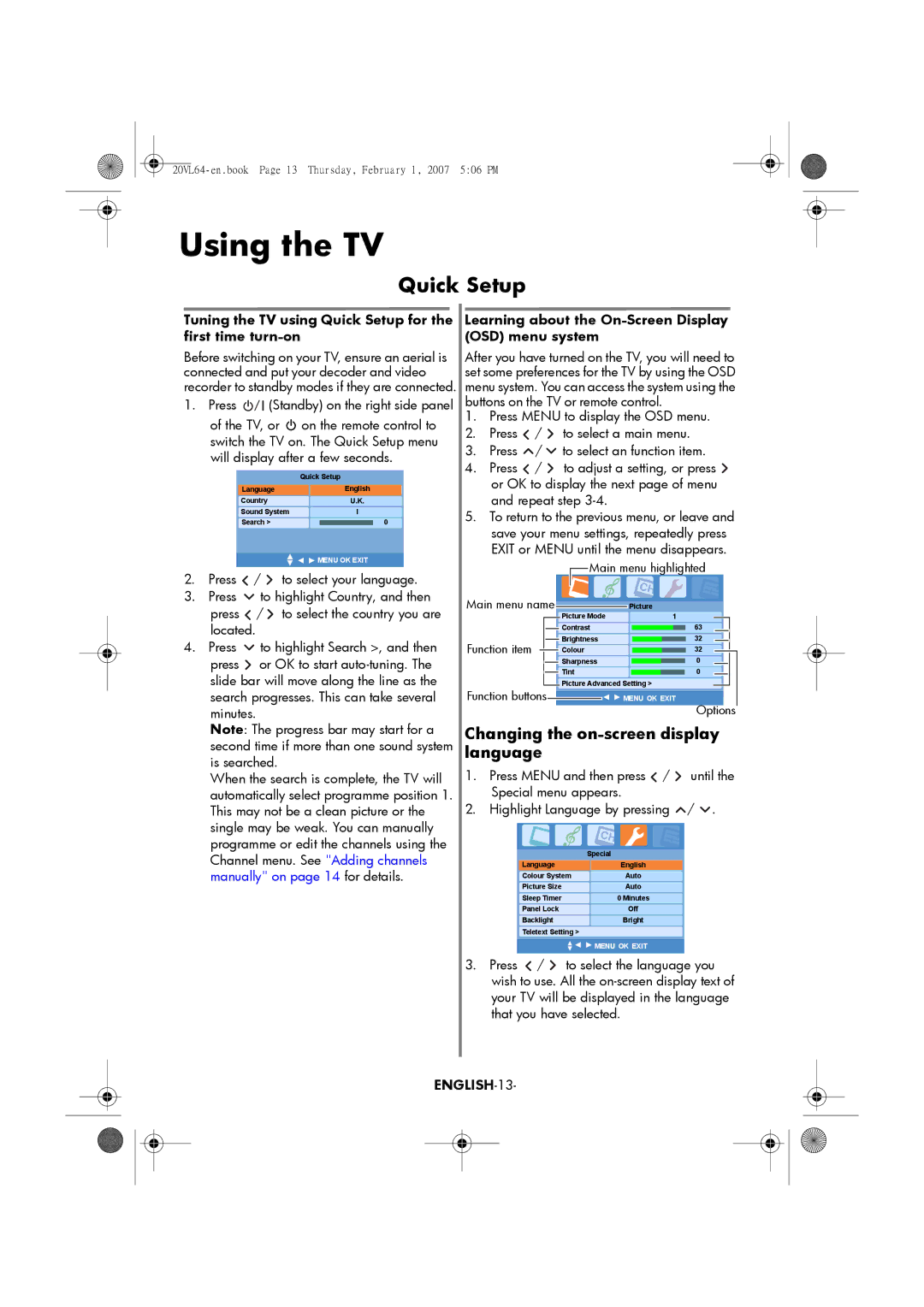Using the TV
Quick Setup
| Tuning the TV using Quick Setup for the | Learning about the |
|
| ||||||||||||||||||||||||||||||||||||||
| first time | (OSD) menu system |
|
|
|
|
|
|
|
|
|
|
|
|
|
| ||||||||||||||||||||||||||
| Before switching on your TV, ensure an aerial is | After you have turned on the TV, you will need to |
|
| ||||||||||||||||||||||||||||||||||||||
| connected and put your decoder and video | set some preferences for the TV by using the OSD |
|
| ||||||||||||||||||||||||||||||||||||||
| recorder to standby modes if they are connected. | menu system. You can access the system using the |
|
| ||||||||||||||||||||||||||||||||||||||
1. | Press |
|
| (Standby) on the right side panel | buttons on the TV or remote control. |
|
|
|
|
|
|
|
| |||||||||||||||||||||||||||||
|
|
|
|
|
|
|
|
|
| |||||||||||||||||||||||||||||||||
|
|
| of the TV, or |
| on the remote control to | 1. | Press MENU to display the OSD menu. |
|
| |||||||||||||||||||||||||||||||||
|
|
|
|
|
| |||||||||||||||||||||||||||||||||||||
|
|
|
| 2. | Press | / |
|
|
|
| to select a main menu. |
|
| |||||||||||||||||||||||||||||
|
|
| switch the TV on. The Quick Setup menu |
|
|
|
|
|
| |||||||||||||||||||||||||||||||||
|
|
| 3. | Press | / |
|
|
|
| to select an function item. |
|
| ||||||||||||||||||||||||||||||
|
|
| will display after a few seconds. |
|
|
|
|
|
| |||||||||||||||||||||||||||||||||
|
|
| 4. | Press | / |
|
|
|
| to adjust a setting, or press |
|
| ||||||||||||||||||||||||||||||
|
|
|
|
|
|
|
|
| Quick Setup |
|
|
|
|
|
| |||||||||||||||||||||||||||
|
|
|
|
|
|
|
|
|
| or OK to display the next page of menu |
|
| ||||||||||||||||||||||||||||||
|
|
|
|
|
|
|
|
|
|
|
|
|
|
|
| |||||||||||||||||||||||||||
|
|
|
|
| Language |
|
|
|
|
|
|
| ||||||||||||||||||||||||||||||
|
|
|
|
|
|
|
|
| English |
|
|
| ||||||||||||||||||||||||||||||
|
|
|
|
|
|
|
|
|
|
|
|
|
| and repeat step |
|
|
|
|
|
|
|
|
|
|
|
|
|
| ||||||||||||||
|
|
|
|
| Country |
|
|
|
|
|
|
|
|
|
|
|
|
|
|
|
|
|
|
|
|
|
| |||||||||||||||
|
|
|
|
|
|
|
|
| U.K. | 5. |
|
|
|
|
|
|
|
|
|
|
|
|
|
| ||||||||||||||||||
|
|
|
|
| Sound System |
|
|
|
| I | To return to the previous menu, or leave and |
|
| |||||||||||||||||||||||||||||
|
|
|
|
|
|
|
|
|
|
|
|
|
|
|
|
|
|
|
|
|
|
|
|
|
|
|
|
|
|
|
|
|
|
|
| |||||||
|
|
|
|
| Search > |
|
|
|
| 0 |
|
|
| save your menu settings, repeatedly press |
|
| ||||||||||||||||||||||||||
|
|
|
|
|
|
|
|
| ||||||||||||||||||||||||||||||||||
|
|
|
|
|
|
|
|
|
|
|
|
|
|
|
|
|
|
| ||||||||||||||||||||||||
|
|
|
|
|
|
|
|
|
|
| MENU OK EXIT |
| EXIT or MENU until the menu disappears. |
|
| |||||||||||||||||||||||||||
|
|
|
|
|
|
|
|
|
|
|
|
|
|
|
|
|
|
|
|
|
| Main menu highlighted |
|
| ||||||||||||||||||
2. | Press |
| / to select your language. |
|
|
|
|
|
|
|
|
|
|
|
|
| ||||||||||||||||||||||||||
|
|
|
|
|
|
|
|
|
|
|
|
|
| |||||||||||||||||||||||||||||
|
|
|
|
|
|
|
|
|
|
|
|
|
|
|
|
|
|
|
|
|
|
|
|
|
|
|
| |||||||||||||||
3. | Press |
| to highlight Country, and then | Main menu name |
|
|
|
|
|
|
| Picture |
|
|
|
|
|
|
|
| ||||||||||||||||||||||
|
|
| press |
| / to select the country you are |
| Picture Mode |
|
|
|
|
|
|
|
|
| ||||||||||||||||||||||||||
|
|
|
|
|
|
|
|
|
|
|
|
| 1 |
|
|
|
|
|
|
|
| |||||||||||||||||||||
|
|
| located. |
|
|
|
|
|
|
|
|
|
|
|
|
|
|
|
|
| Contrast |
|
|
|
|
|
| 63 |
|
|
|
|
|
| ||||||||
4. | Press |
| to highlight Search >, and then | Function item |
|
|
|
|
| Brightness |
|
|
|
|
|
|
| 32 |
|
|
|
|
|
| ||||||||||||||||||
|
|
|
|
|
| Colour |
|
|
|
|
|
|
| 32 |
|
|
|
|
|
| ||||||||||||||||||||||
|
|
| press |
| or OK to start |
|
|
|
|
|
|
|
|
| Sharpness |
|
|
|
|
|
| 0 |
|
|
|
|
|
| ||||||||||||||
|
|
|
|
|
|
|
|
|
|
|
|
|
|
|
|
|
|
|
|
|
|
|
|
|
|
|
|
|
|
|
|
|
|
|
|
| ||||||
|
|
| slide bar will move along the line as the |
|
|
|
|
|
|
|
|
| Tint |
|
|
|
|
|
| 0 |
|
|
|
|
|
| ||||||||||||||||
|
|
|
|
|
|
|
|
|
|
|
| Picture Advanced Setting > |
|
|
|
|
|
|
|
| ||||||||||||||||||||||
|
|
|
|
|
|
|
|
|
|
|
|
|
|
|
|
|
|
|
| |||||||||||||||||||||||
|
|
| search progresses. This can take several | Function buttons |
|
|
|
|
| MENU OK EXIT |
| Options |
|
| ||||||||||||||||||||||||||||
|
|
|
|
|
|
|
|
|
|
| ||||||||||||||||||||||||||||||||
|
|
| minutes. |
|
|
|
|
|
|
|
|
|
|
|
|
|
|
|
|
|
|
|
|
|
|
|
|
|
|
|
|
|
| |||||||||
|
|
| Note: The progress bar may start for a | Changing the |
|
| ||||||||||||||||||||||||||||||||||||
|
|
| second time if more than one sound system | language |
|
|
|
|
|
|
|
|
|
|
|
|
|
|
|
|
|
| ||||||||||||||||||||
|
|
| is searched. |
|
|
|
|
|
|
|
| 1. | Press MENU and then press / |
| until the |
|
| |||||||||||||||||||||||||
|
|
| When the search is complete, the TV will |
|
|
| ||||||||||||||||||||||||||||||||||||
|
|
| automatically select programme position 1. |
| Special menu appears. |
|
|
|
|
|
|
|
| |||||||||||||||||||||||||||||
|
|
| This may not be a clean picture or the | 2. | Highlight Language by pressing | / . |
|
|
|
| ||||||||||||||||||||||||||||||||
|
|
| single may be weak. You can manually |
|
|
|
|
|
|
|
|
|
|
|
|
|
|
|
|
|
|
|
|
|
|
|
|
|
|
| ||||||||||||
|
|
| programme or edit the channels using the |
|
|
|
|
|
|
|
|
|
| Special |
|
|
|
|
|
|
|
|
|
|
|
|
|
| ||||||||||||||
|
|
| Channel menu. See "Adding channels |
|
|
|
|
|
|
|
|
|
|
|
|
|
|
|
|
|
|
|
|
|
|
|
| |||||||||||||||
|
|
|
|
|
| Language |
|
|
|
| English |
|
|
|
|
|
|
|
| |||||||||||||||||||||||
|
|
| manually" on page 14 for details. |
|
|
| Colour System | Auto |
|
|
|
|
|
|
|
| ||||||||||||||||||||||||||
|
|
|
|
|
|
|
|
|
|
|
|
|
|
|
|
|
|
| Picture Size |
|
|
|
| Auto |
|
|
|
|
|
|
|
| ||||||||||
|
|
|
|
|
|
|
|
|
|
|
|
|
|
|
|
|
|
| Sleep Timer |
|
|
|
| 0 Minutes |
|
|
|
|
|
|
|
| ||||||||||
|
|
|
|
|
|
|
|
|
|
|
|
|
|
|
|
|
|
| Panel Lock |
|
|
|
|
| Off |
|
|
|
|
|
|
|
| |||||||||
|
|
|
|
|
|
|
|
|
|
|
|
|
|
|
|
|
|
| Backlight |
|
|
|
| Bright |
|
|
|
|
|
|
|
| ||||||||||
|
|
|
|
|
|
|
|
|
|
|
|
|
|
|
|
|
|
| Teletext Setting > |
|
|
|
|
|
|
|
|
|
|
|
|
|
| |||||||||
|
|
|
|
|
|
|
|
|
|
|
|
|
|
|
|
|
|
|
|
|
|
|
|
|
|
| MENU OK EXIT |
|
|
|
|
|
|
|
| |||||||
|
|
|
|
|
|
|
|
|
|
|
|
|
|
|
| 3. | Press | / |
|
|
|
| to select the language you |
|
| |||||||||||||||||
|
|
|
|
|
|
|
|
|
|
|
|
|
|
|
|
| wish to use. All the |
|
| |||||||||||||||||||||||
|
|
|
|
|
|
|
|
|
|
|
|
|
|
|
|
| your TV will be displayed in the language |
|
| |||||||||||||||||||||||
|
|
|
|
|
|
|
|
|
|
|
|
|
|
|
|
| that you have selected. |
|
|
|
|
|
|
|
| |||||||||||||||||
|
|
|
|
|
|
|
|
|
|
|
|
|
|
|
|
|
|
|
|
|
|
|
|
|
|
|
|
|
|
|
|
|
|
|
|
|
|
|
|
|
| |
|
|
|
|
|
|
|
|
|
|
|
|
|
|
|
|
|
|
|
|
|
|
|
|
|
|
|
|
|
|
|
|
|
|
|
|
|
|
|
| |||
|
|
|
|
|
|
|
|
|
|
|
|
|
|
|
|
|
|
|
|
|
|
|
|
|
|
|
|
|
|
|
|
|
|
|
|
|
|
|
|
|
|
|
|
|
|
|
|
|
|
|
|
|
|
|
|
|
|
|
|
|
|
|
|
|
|
|
|
|
|
|
|
|
|
|
|
|
|
|
|
|
|
|
|
|
|
|
|
|
|
|
|
|
|
|
|
|
|
|
|
|
|
|
|
|
|
|
|
|
|
|
|
|
|
|
|
|
|
|
|
|
|
|
|
|
|
|
|
|