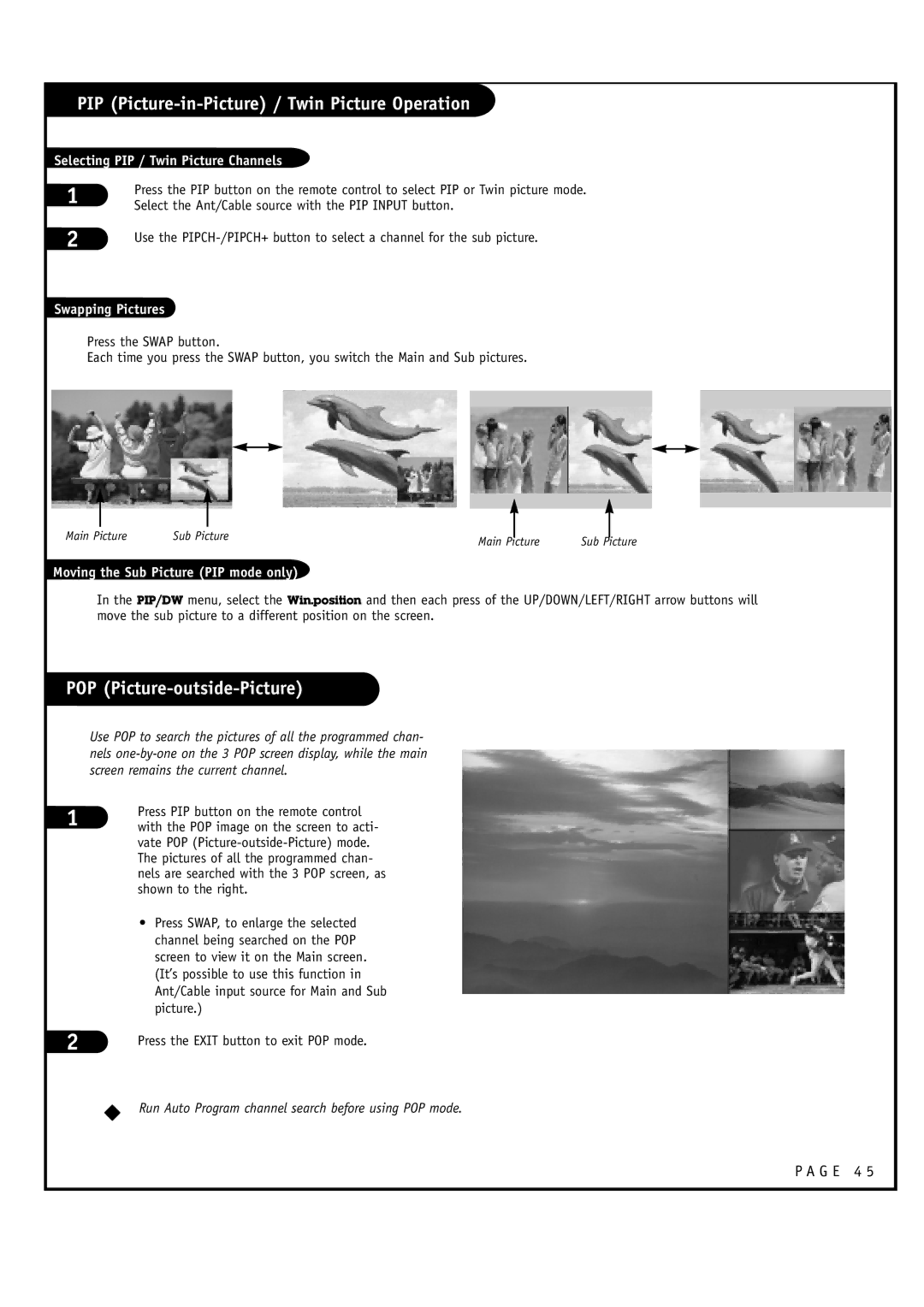PIP (Picture-in-Picture) / Twin Picture Operation
Selecting PIP / Twin Picture Channels
1
2
Press the PIP button on the remote control to select PIP or Twin picture mode. Select the Ant/Cable source with the PIP INPUT button.
Use the
Swapping Pictures
Press the SWAP button.
Each time you press the SWAP button, you switch the Main and Sub pictures.
|
|
|
|
|
|
|
|
|
| |
|
|
|
|
|
|
|
|
|
| |
|
|
|
|
|
|
|
|
|
| |
|
|
|
|
|
|
|
|
|
| |
|
|
|
|
|
|
|
|
|
| |
|
|
|
|
|
|
|
|
|
| |
|
|
|
|
|
|
|
|
|
| |
Main Picture | Sub Picture |
|
|
|
| |||||
Main Picture | Sub Picture | |||||||||
|
|
|
|
|
| |||||
Moving the Sub Picture (PIP mode only)
In the PIP/DW menu, select the Win.position and then each press of the UP/DOWN/LEFT/RIGHT arrow buttons will move the sub picture to a different position on the screen.
POP (Picture-outside-Picture)
Use POP to search the pictures of all the programmed chan- nels
1
2
Press PIP button on the remote control with the POP image on the screen to acti- vate POP
•Press SWAP, to enlarge the selected channel being searched on the POP screen to view it on the Main screen. (It’s possible to use this function in Ant/Cable input source for Main and Sub picture.)
Press the EXIT button to exit POP mode.
WRun Auto Program channel search before using POP mode.