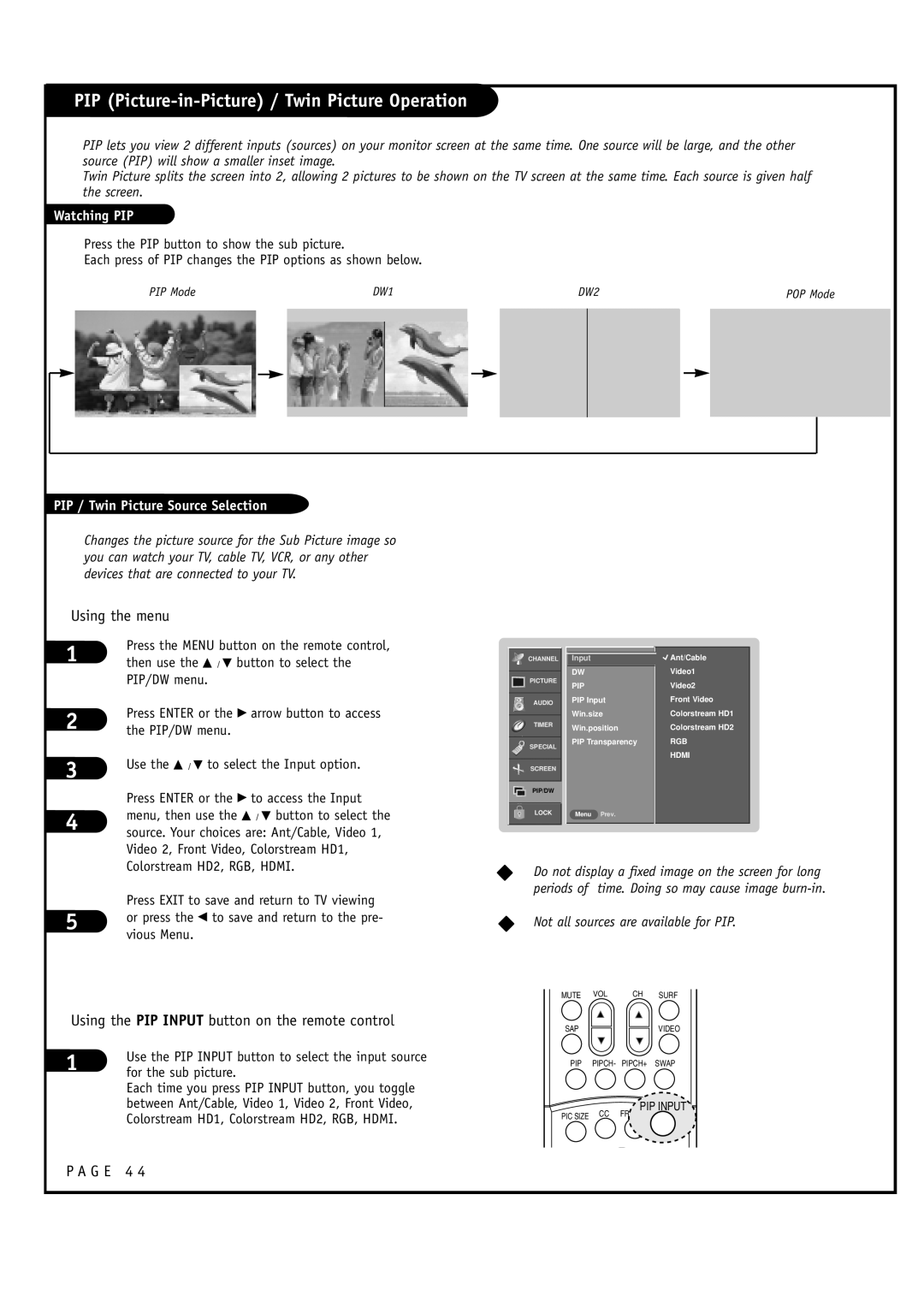PIP (Picture-in-Picture) / Twin Picture Operation
PIP lets you view 2 different inputs (sources) on your monitor screen at the same time. One source will be large, and the other source (PIP) will show a smaller inset image.
Twin Picture splits the screen into 2, allowing 2 pictures to be shown on the TV screen at the same time. Each source is given half the screen.
Watching PIP
Press the PIP button to show the sub picture.
Each press of PIP changes the PIP options as shown below.
| PIP Mode | DW1 |
|
|
| DW2 |
|
|
| POP Mode | |||||
|
|
|
|
|
|
|
|
|
|
|
|
|
|
|
|
|
|
|
|
|
|
|
|
|
|
|
|
|
|
|
|
|
|
|
|
|
|
|
|
|
|
|
|
|
|
|
|
|
|
|
|
|
|
|
|
|
|
|
|
|
|
|
|
|
|
|
|
|
|
|
|
|
|
|
|
|
|
|
|
|
|
|
|
|
|
|
|
|
|
|
|
|
|
|
|
PIP / Twin Picture Source Selection
Changes the picture source for the Sub Picture image so you can watch your TV, cable TV, VCR, or any other devices that are connected to your TV.
Using the menu
1 | Press the MENU button on the remote control, |
then use the D / E button to select the | |
| PIP/DW menu. |
2 | Press ENTER or the G arrow button to access |
the PIP/DW menu. |
3 | Use the D / E to select the Input option. | |
| ||
| Press ENTER or the G to access the Input | |
4 | menu, then use the D / E button to select the | |
source. Your choices are: Ant/Cable, Video 1, | ||
| ||
| Video 2, Front Video, Colorstream HD1, |
![]() CHANNEL
CHANNEL
PICTURE
AUDIO
TIMER
![]() SPECIAL
SPECIAL
![]() SCREEN
SCREEN
PIP/DW
LOCK
Input
DW
PIP
PIP Input
Win.size
Win.position
PIP Transparency
Menu Prev.
![]() Ant/Cable
Ant/Cable
Video1
Video2
Front Video
Colorstream HD1
Colorstream HD2
RGB
HDMI
| Colorstream HD2, RGB, HDMI. | |
5 | Press EXIT to save and return to TV viewing | |
or press the F to save and return to the pre- | ||
vious Menu. | ||
|
Using the PIP INPUT button on the remote control
1 | Use the PIP INPUT button to select the input source |
for the sub picture. |
Each time you press PIP INPUT button, you toggle between Ant/Cable, Video 1, Video 2, Front Video, Colorstream HD1, Colorstream HD2, RGB, HDMI.
WDo not display a fixed image on the screen for long periods of time. Doing so may cause image
WNot all sources are available for PIP.
MUTE VOL | CH SURF |
SAPVIDEO
PIP PIPCH- PIPCH+ SWAP
PIP INPUT
PIC SIZE CC FREEZE PIP INPUT