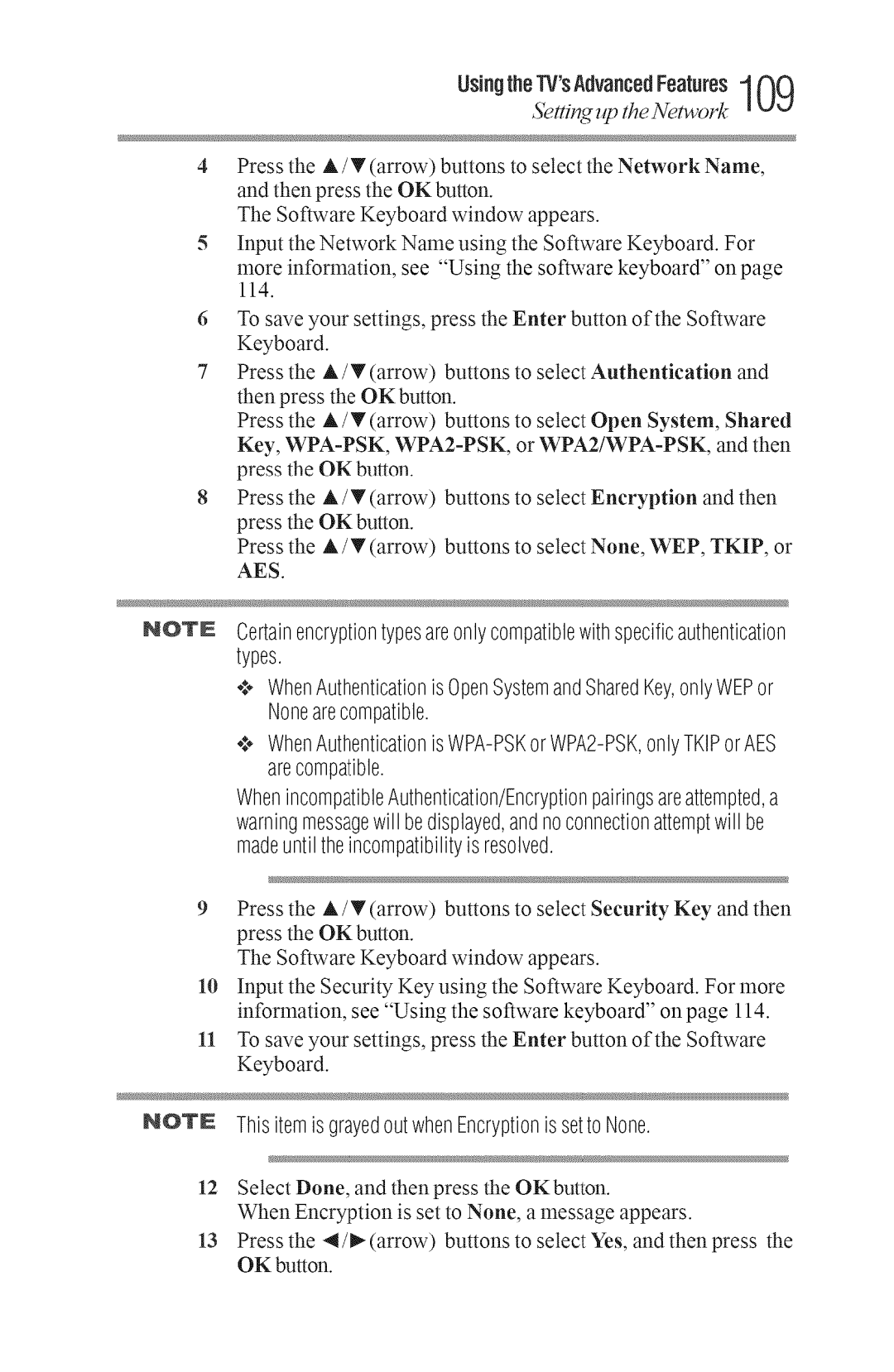GMA300034010
40L3400U 50L3400U
DearCustomer
Safety Precautions
Proper Television Placement Matters
AdditionalSafetyPrecautions
Important Safetyinstructions
Instaflation,Care,and Service
Personal Injury or Death
Risk Ofelectricshock
Choosingalocationfor yourLEDTV
FCCDeclarationof Conformify ComplianceStatementPart15
Energystar UserInformation
Trademarkinformation
Contents
Connectingan Hdmi or DVI deviceto
SettingupyourTV
Settingthe AVinput mode
Coo,ots
Resetting Factory Defaults
Usingthe Auto Aspectfeature
Contents
Baseclosedcaptions
Tounregisteryour device ToplaybackDivX HDcontent
Adjusting the audioquality
SoundMode
Tosetthe repeatmode
100
120
129
134
Wireless connection 131 Ethernet
138
AppendixBLicenseAgreement
Introduction
Safetyicons
Introduction
Foatgros
Energy Star qualified
Overviewofinstallation,setup,anduse
TVfivnt and sidepanel controls and connections
IfltroductJofl21
Sample IlhLstration 40/50L3400U- Back panel comections
IVbackpaneJconnections
JflrOdUCUOfl23
CoaxialF-type cane
Overviewof cane types
SimpleIlhlstratioO oaaial cable
Hnvu cablewithHDNILogo
StandardAN cablesrod/white/yellow
Connecting¥ourTV
ConnectingaVCR,antenna,caNelV,orcamcorder
Sample Illustratio @tical audio cable
MTpleIlhlstratioH LAN cable
Co..ecungYourw p7
Connecting¥ourTV
Co..oouYoo,Tv29.g
ConnectinganHNVll or OVldevieto theHNVll input
MTple IlhlstratioO 40/50L3400U HDMl comectios
Lo,o
Hdnp CECconnection
ToensurethattheHDMI orDVIdeviceis resetproperly
TVbackpanel
D3!LrR C conneclTon
ConnectingYourTV
ConnectingYourTV
Connectingadigitalaudiosystem
Comectitga digital audio system
ConnectingYourTV
Connectinga computer
Connectionto the TVsHDNI terminal
Aoc,%%b,-f%g
ConnectingtheTVdirectlytoacomputerwithoutanInternet
Connectingtoa homenetwork
Connection
TV back panel
ConnectingtheTVto ahomeneorkwithoutanIntemetconnection
Co..oouYo,Tv37
ModemDSkorcable I Wireless kAN access point
Bternet comection wireless Item. Description
Sample LllustratioO !,,stallirgthe batteries
Sample IllustratioO Remov#g the remote back cover
Donotexposebatteriestoexcessiveheatsuchassunshine,fire,etc
Remotecontroleffectiverange
Sample Ilhlstratiotd Remote control o,era,iew
UsingtheRemoteControl AI
Learningabouttheremotecontrol
Learning about the remote conm
Lealing abcmt the remote conn,ol
UsingtheRemoteControl
Learning about the remote control
UsingtheRemotecontrouAq
Mainmenulayout
MenuLayoutand avi ation
IVlenuLayoutand Navigation
Navigatingthemenusystem
Initial Setup
SettingupyourTV
SettingupyourTV
Installationsetupselection
Instal/aon setup selecon
Sample Image ,%lect#g the metal langlmge
SeingupyourTV
AutoTuning
Stor#g chamels itmemol optiotal
ProgrammingchannelsSeeANT/CABLEINonpage48
Sample Image setup metal I,,stallatio selectio
Auto Tuning
SeingupyourTV
Settingchannelskip
ManualTuning
ATV Analogchannel DTV Digitalchannel
Settingthetimezone
SettingtheAVinputmode
Sett#g the AV #put mode
Viewingthesystemstatus
ResettingFactoryDefaults
SsttiuggpyourTV
Ample Image lnpzct Selectiol ,scree
Selectingthe videoinputsource
Selecdng the video inpzlt soztrce
Se.i.g.pVo TV
Labeling the video inpzctsozcrces
Labelingthevideoinputsources
Noinputslabeled
Labeling lhe video input sources
Tuningtoaspecificchannelprogrammedor unprogrammed
Tuningtothenext programmedchannel
Switching heNeenMe channels using ChannelReturn
Tuning lo the next progFammed channel
Switching belween two channelsusingSurfLockTM
SZecth the picture size
Selectingthe picturesize
TheaterWide1
SettingupyourTV
Native
TheaterWide3
Ecting /he picmre size
Sample I/lustratiol!Pictmesize =43
Normal
Sample Illustratiol!Pictmesize irmal
ScrollingtheTheaterWideTM pictureTheaterWide2 and3 only
Settingup yourTV
Sample Image Picture metal Theater sett#gs se/ectiol
Usingthe43Stretch
UsingtheAutoAspectfeature
Ing lhe Aulo Aspec@ature
43Normal 43LetterBox TheaterWide2 169Full NotdefinednoID-1
Adjustingthe picture
SeRJrlgupyourTV Atjustingflpidure
MTpleImayePicture metal Mode selectio17
Personal Preferences
Press Press P9
Using dosd capfions
Usingclosedcaptions
Basedosed captions
¢ YoucannotsetCaptionTextandBackgroundasthesamecolor
DigitalCCse ings
Using dosd cupfions
Usinglhe ClosedcapUonbuUon
Mode.Descriptiol
UsingtheDigitalAudioSelecion
Adjustingtheaudio
Sample Image 5oreadmenu DigitaI Audio Selector selection
¢ Ifthesoundisnoisy,selectMonoto reducethenoise
Selectingstereo/SAPbroadcas
DTSTruSurmundTM
Adjustingtheaudioquality
StableSoundTM
@/sting the on/clio
Settingup yourTV Sdecting theP1Ncode
Usingthe Dolbye DigitalDynamicFlangeControlfeature
SelectingthePINcode
Entera newPINcode
Usingparenm/ conlro/s r SMre, on
Usingparenial controlsfor USAregion
BlockingTVprogramsandmoviesbyratingV-Chip
Changingor deleUngyour PiNcode
Downloadinganadditionalratingsystem
SettingupyourTV Usinparenta! convls r SM1gion
Page
Rating system
SellingupyourTV
Rat#Ns Description and bntent themes
GGeneralAudienceAppropriateforallages
Bisplayingratings
Usingparental controls for SMregion
Sample bmT09e RatinO, b!b screets
Sample Ilh/stratiotd VYartit-gexceeded ratitg limit
Mode. Description
8O SetUngup yourTV
Locking chamels
Using the GameTimeF M
SetUngup yourTV
Usinglhe panel lockfeature
Locldng channels
LVlediaShareVideos,Music,andPhotos
SettingupyourTV Q
MediaSare deo Music, and Photos
¢ Non-supportedcharacterswill bereplacedwithasquare
MediaSare deos, Music, and Photos
MediaSare lddeo Music, and Photos
AutoStartfunction
Manual Start
MultiView
Viewingphotoflies
MediaSoare 14deos, Music, and Ihotos
Theviewerwill openevenif therearenophotoormusicfiles
Slideshow
Singleview
EachtimeyoupressREVor FF,theplaybackspeedchanges
PlayingmusicflJes
Playingvideofiles
Viewingphotofilesandplayingmusicfiles atthe sametime
Media57are 14deosMusic, and Photos
Begin
Automaticallystartto playfromthebeginning
1oregisteryourTVtoa Div× account
DivX
Tounregisteryourdevice
SeirlgupyourTV
ToplaybackDiv×HDcontent
Settingthesleeptimer
UsingHOMPCEC
NoSignalPowerDown
SettingupyourTV QQ
No 5ial Power Down
Hdni CECPlayer Controlmenufunctions
HDIVil CECplaybackdeviceBlu-rayWDVDplayer,etc.control
VOLUNEandNUTEcontrolsotAudioReceiver
Hnvu CECinputsourceselection
Usmg HDMq
SeingupHBIVU CEC
OtherHDIVll CECfunctions
Default!o
UsingtheHDlVll settingsfeature
HDiVU 12,or3 RGBRange
HDiVU InformationDisplay
DisplayingiVstatusinformation
Settingup yourTV Displuyirlg stums illatiorl
Understanding the last mode memolTjbamre
Understanding the last mode memory feature
ColorMasterTM
BaseColorAdjustment
UsingtheTVsAdvancedFeatures1
CalorTemperature
StaticGamma
Mode
DynaLightTM
£ing the advancedpic raresettings
DynamicContrast
CinemaNode
Using the advanced picmre settings
UsingtheTVsAdvancedFeatures103
DNRDynamic Noise Reduction
Somefeaturesmayrequireanalways-onbroadbandInternet
Usingyourhomenetwork
Usingthe13/inawirelessLANenvironment
WirelessLANandyourHealth
UsingtherVSAdvancedFeaturss1
When usin, a Wirelesnemork comection
WirelessSetup
EasySetupusingPiNPersonalIdenUflcationNumber
EasySetupusingPBCPushbuUonconfiguration
Setting zpthe Network U
NanualSetup
AssistedSetup
UsingiheTVsAdvancedFeatures
Setting up the Network
Setdng up the Network
UsingthesAdvancedFeatures109
0 UsingtheTVAdvanced Features
WirelessInformation
Selected
Disconnectedfromthe AP
UsingtheSAdvanced Features1 1
AdvancedNeork Setup IPAddressSetup
Settingis changedtoAESUndermanualsetup
WhenmanuallysettingtheIPAddress,setAutoSetupto Off
Settingup tke Network
DRSSetup
NetworkConnectionTest
UsingtheTVsAdvancedFeatures1 1
NAC Address
Sample IllustratioO 51jhlre keyboard
UsingtheTVsAdvancedFeatures
Textentryfield Toshowthecharactersyouinput Shift
UsingtheTWsAdvancedFeatures1
Enterte usingthesoftwarekeyboard
Jsing the software kcvboard
Item. Desciptiol
Pelbling a 5f!,are UpgTude
PerformingaSoftwareUpgrade
UsingtheTVsAdvancedFeatures1 1
UsingtheTVApplicationServicesfeatures
Userregistrationor Ioginmayberequiredto usesomeservices
Tewingthe Software Licenses
Watchingmovieswith Neli
UsingtheTVSAdvancedFeatures
Viewing the Software Licenses
Dependingonthecommunicationspeedandbit-rate
YonTubeTM
UsingtheTVSAdvancedFeatures 1 1
Troubleshooting
Troubleshooting
Pictureproblems
Picmreproblems
5mdproblems
Soundproblems
Troubleshooting
Channeltuningproblems
Remote conlrol plvblems
RatingblockingV-Chipproblems
Closedcaptionproblems
Closed cction problems
NoNDlVll CCoperation
Networkproblems
Networkproblems
Network problems
12G Troubleshooting
Wireless lemorkplvblems
Wirelessnetworkproblems
TroubJeshooUng
Iftheproblempersistsaftertryingthesolutions
Ij?fle prob/em persists after tidyingthe haions
Channelcoverage
Specifications
Speakertype
Powersource
Video/audioterminals
ColorStreamTM componentvideoFIDinput
Dimensionswithstand
Wirelessconnection
Specifications
Digitalaudiooutput
Weightmass
Suppliedaccessories
Supplied acceories
Le..F-95F0C 35C
HDMlsignalformats
Acceptablesignalformatsfor HDlVll
640x480 59.940Hz 31.469kHz 25.175MHz
800x600 60.317Hz 37.879kHz 40.000MHz
LicenseInformationonthesoftwareusedintheTOSHIBA DigitalIV
LicenseAgreement
ExhibitA
Pre-lnstalledSoftware-EULA
Exhibit B
Introduction
Uooo.o
Choosinga locationfor your Ledtv ToDisplayyourLEDTVonthe
AutoAspect Using AutoStartfunction MediaShare86
Ratingsystem Displayingratings77
Ox139
Lastmodememoryfeature97
Securite17 Introduction Safetyicons Features
ExhibitA 130 Locksmenu Settingpincode
Powerconsumption Audiopower Speakertype
NoSignalPowerDown UsingHDMI OEC Hdmi CECplaybackdeviceBlu
Settingchannelskip SettingtheAVinputmode Settingthetimezone
SelectingthePINcode 76 specifications
Pictureproblems
AutoStartfunction 84 UsingtheRemoteControl
Usingthepanellockfeature UsingtheMediaShare
UsingtheTVsAdvancedFeatures