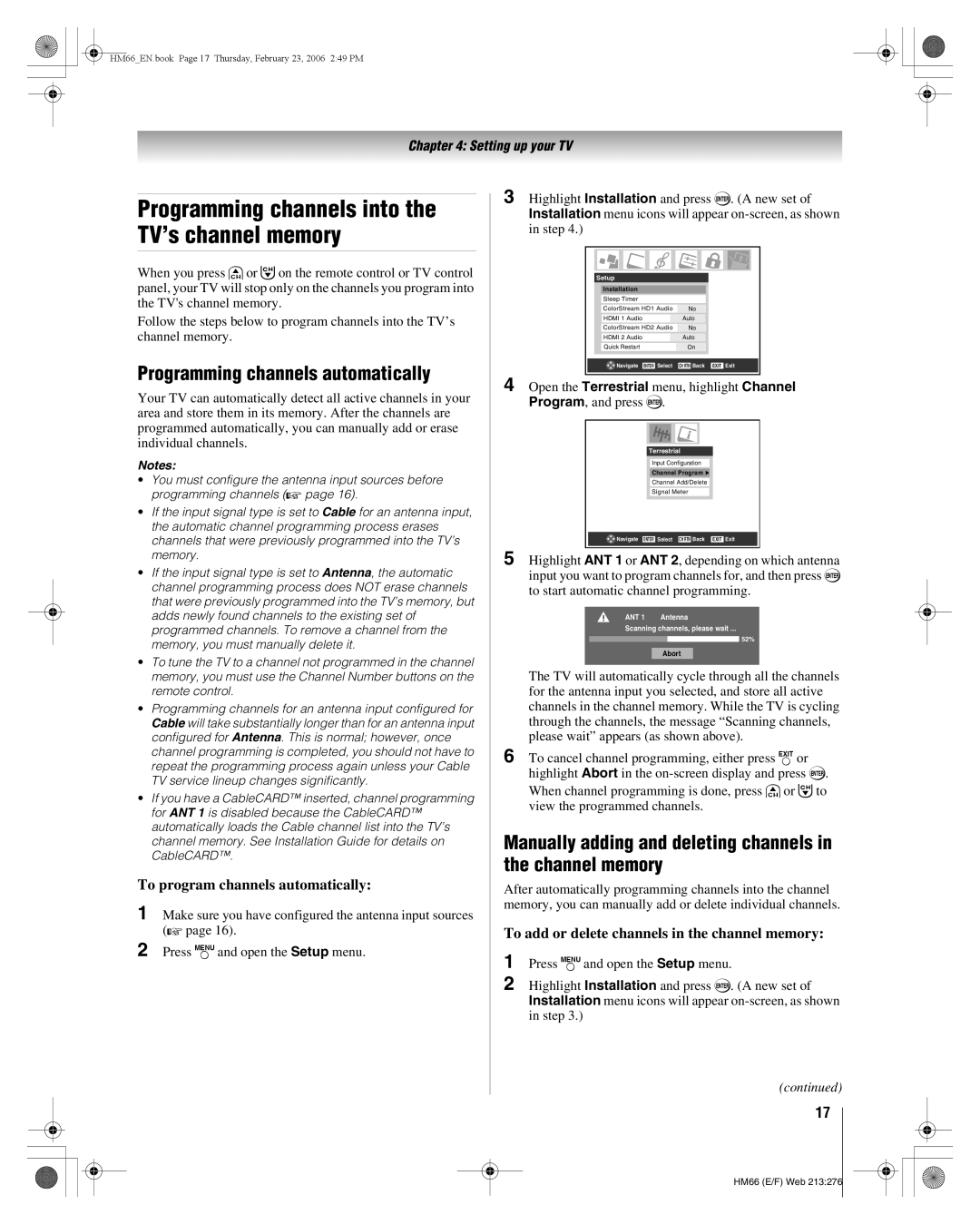HM66_EN.book Page 17 Thursday, February 23, 2006 2:49 PM
Chapter 4: Setting up your TV
Programming channels into the TV’s channel memory
When you press <or ,on the remote control or TV control panel, your TV will stop only on the channels you program into the TV's channel memory.
Follow the steps below to program channels into the TV’s channel memory.
Programming channels automatically
Your TV can automatically detect all active channels in your area and store them in its memory. After the channels are programmed automatically, you can manually add or erase individual channels.
Notes:
•You must configure the antenna input sources before programming channels (- page 16).
•If the input signal type is set to Cable for an antenna input, the automatic channel programming process erases channels that were previously programmed into the TV’s memory.
•If the input signal type is set to Antenna, the automatic channel programming process does NOT erase channels that were previously programmed into the TV’s memory, but adds newly found channels to the existing set of programmed channels. To remove a channel from the memory, you must manually delete it.
•To tune the TV to a channel not programmed in the channel memory, you must use the Channel Number buttons on the remote control.
•Programming channels for an antenna input configured for Cable will take substantially longer than for an antenna input configured for Antenna. This is normal; however, once channel programming is completed, you should not have to repeat the programming process again unless your Cable TV service lineup changes significantly.
•If you have a CableCARD™ inserted, channel programming for ANT 1 is disabled because the CableCARD™ automatically loads the Cable channel list into the TV’s channel memory. See Installation Guide for details on CableCARD™.
To program channels automatically:
1 Make sure you have configured the antenna input sources (- page 16).
2 Press Yand open the Setup menu.
3 Highlight Installation and press T. (A new set of Installation menu icons will appear
Setup
| Installation |
|
| |
|
|
|
|
|
| Sleep Timer |
|
| |
|
|
|
|
|
| ColorStream HD1 Audio | No |
| |
|
|
| ||
| HDMI 1 Audio |
| Auto |
|
|
|
|
|
|
| ColorStream HD2 Audio | No |
| |
|
|
|
|
|
| HDMI 2 Audio |
| Auto |
|
|
|
|
|
|
| Quick Restart | On |
| |
|
|
| ||
| Navigate ENTER Select | CH RTN Back EXIT Exit | ||
|
|
|
|
|
4 Open the Terrestrial menu, highlight Channel Program, and press T.
Terrestrial
Input Configuration
Channel Program ![]()
Channel Add/Delete
Signal Meter
![]() Navigate ENTER Select CH RTN Back EXIT Exit
Navigate ENTER Select CH RTN Back EXIT Exit
5 Highlight ANT 1 or ANT 2, depending on which antenna input you want to program channels for, and then press T to start automatic channel programming.
ANT 1 Antenna
Scanning channels, please wait ...
52%
Abort
The TV will automatically cycle through all the channels for the antenna input you selected, and store all active channels in the channel memory. While the TV is cycling through the channels, the message “Scanning channels, please wait” appears (as shown above).
6 To cancel channel programming, either press Oor highlight Abort in the
When channel programming is done, press <or ,to view the programmed channels.
Manually adding and deleting channels in the channel memory
After automatically programming channels into the channel memory, you can manually add or delete individual channels.
To add or delete channels in the channel memory:
1 Press Yand open the Setup menu.
2 Highlight Installation and press T. (A new set of Installation menu icons will appear
(continued)
17
HM66 (E/F) Web 213:276