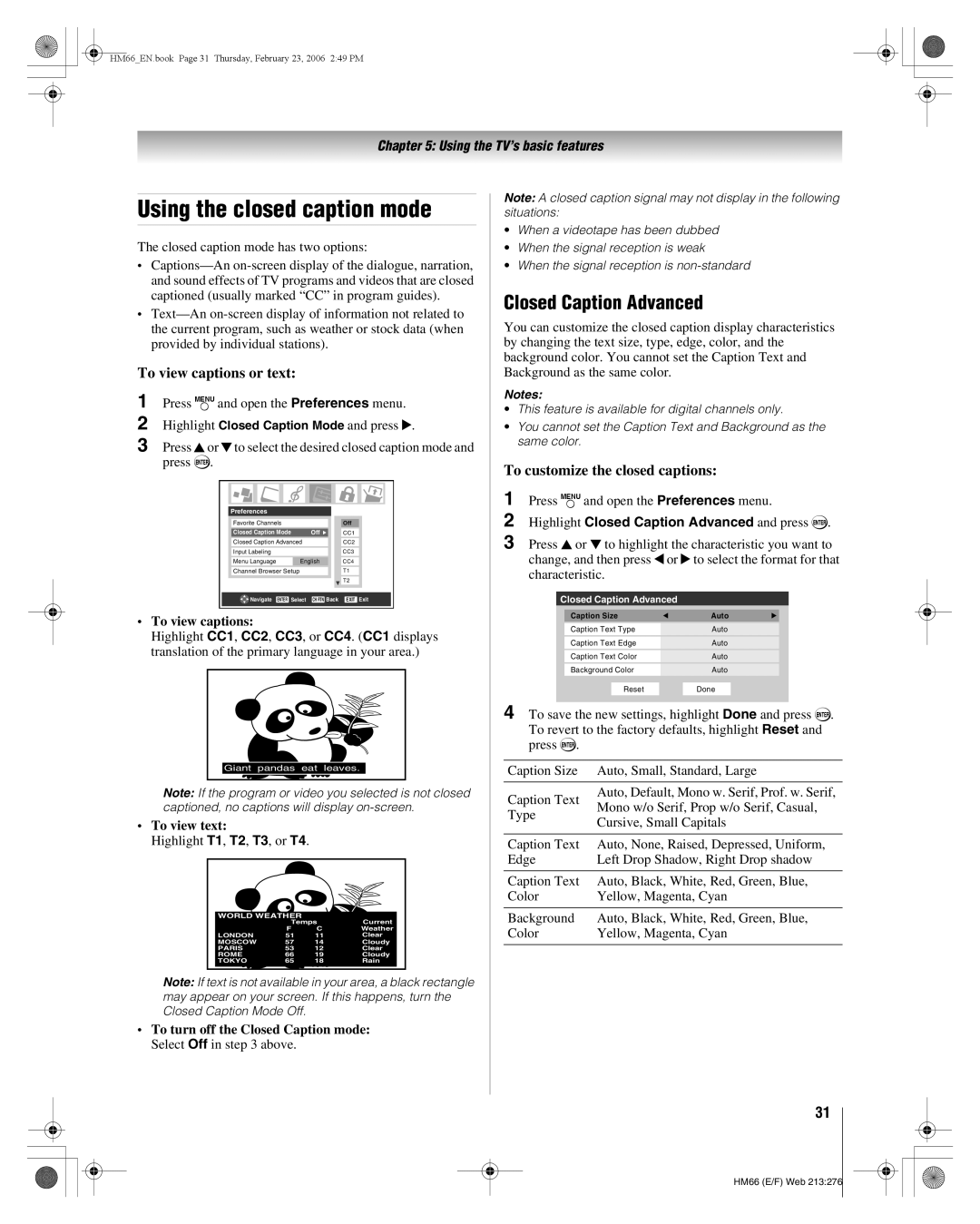HM66_EN.book Page 31 Thursday, February 23, 2006 2:49 PM
Chapter 5: Using the TV’s basic features
Using the closed caption mode
The closed caption mode has two options:
•
•
To view captions or text:
1 Press Yand open the Preferences menu.
2 Highlight Closed Caption Mode and press c.
3 Press Bor b to select the desired closed caption mode and press T.
Preferences
| Favorite Channels |
|
|
|
|
| Off |
|
| Closed Caption Mode |
| Off |
|
| CC1 |
| |
| Closed Caption Advanced |
|
| CC2 |
| |||
| Input Labeling |
|
|
|
|
| CC3 |
|
| Menu Language |
| English |
|
| CC4 |
| |
| Channel Browser Setup |
|
| T1 |
| |||
|
|
|
|
|
|
| T2 |
|
|
|
|
| |||||
| Navigate ENTER | Select CH RTN Back | EXIT Exit | |||||
|
|
|
|
|
|
|
|
|
•To view captions:
Highlight CC1, CC2, CC3, or CC4. (CC1 displays translation of the primary language in your area.)
Giant pandas eat leaves.
Note: If the program or video you selected is not closed captioned, no captions will display
•To view text:
Highlight T1, T2, T3, or T4.
WORLD WEATHER
| Temps | Current | |
| F | C | Weather |
LONDON | 51 | 11 | Clear |
MOSCOW | 57 | 14 | Cloudy |
PARIS | 53 | 12 | Clear |
ROME | 66 | 19 | Cloudy |
TOKYO | 65 | 18 | Rain |
Note: If text is not available in your area, a black rectangle may appear on your screen. If this happens, turn the Closed Caption Mode Off.
•To turn off the Closed Caption mode: Select Off in step 3 above.
Note: A closed caption signal may not display in the following situations:
•When a videotape has been dubbed
•When the signal reception is weak
•When the signal reception is
Closed Caption Advanced
You can customize the closed caption display characteristics by changing the text size, type, edge, color, and the background color. You cannot set the Caption Text and Background as the same color.
Notes:
•This feature is available for digital channels only.
•You cannot set the Caption Text and Background as the same color.
To customize the closed captions:
1 Press Yand open the Preferences menu.
2 Highlight Closed Caption Advanced and press T.
3 Press B or b to highlight the characteristic you want to change, and then press C or c to select the format for that characteristic.
Closed Caption Advanced
Caption Size |
| Auto | |||
|
|
|
|
|
|
Caption Text Type |
| Auto | |||
|
|
| |||
Caption Text Edge |
| Auto | |||
|
|
| |||
Caption Text Color |
| Auto | |||
|
|
| |||
Background Color |
| Auto | |||
|
|
|
|
|
|
| Reset |
|
| Done |
|
|
|
|
|
|
|
4 To save the new settings, highlight Done and press T. To revert to the factory defaults, highlight Reset and press T.
Caption Size | Auto, Small, Standard, Large | |
Caption Text | Auto, Default, Mono w. Serif, Prof. w. Serif, | |
Mono w/o Serif, Prop w/o Serif, Casual, | ||
Type | ||
Cursive, Small Capitals | ||
| ||
|
| |
Caption Text | Auto, None, Raised, Depressed, Uniform, | |
Edge | Left Drop Shadow, Right Drop shadow | |
|
| |
Caption Text | Auto, Black, White, Red, Green, Blue, | |
Color | Yellow, Magenta, Cyan | |
|
| |
Background | Auto, Black, White, Red, Green, Blue, | |
Color | Yellow, Magenta, Cyan | |
|
|
31
HM66 (E/F) Web 213:276