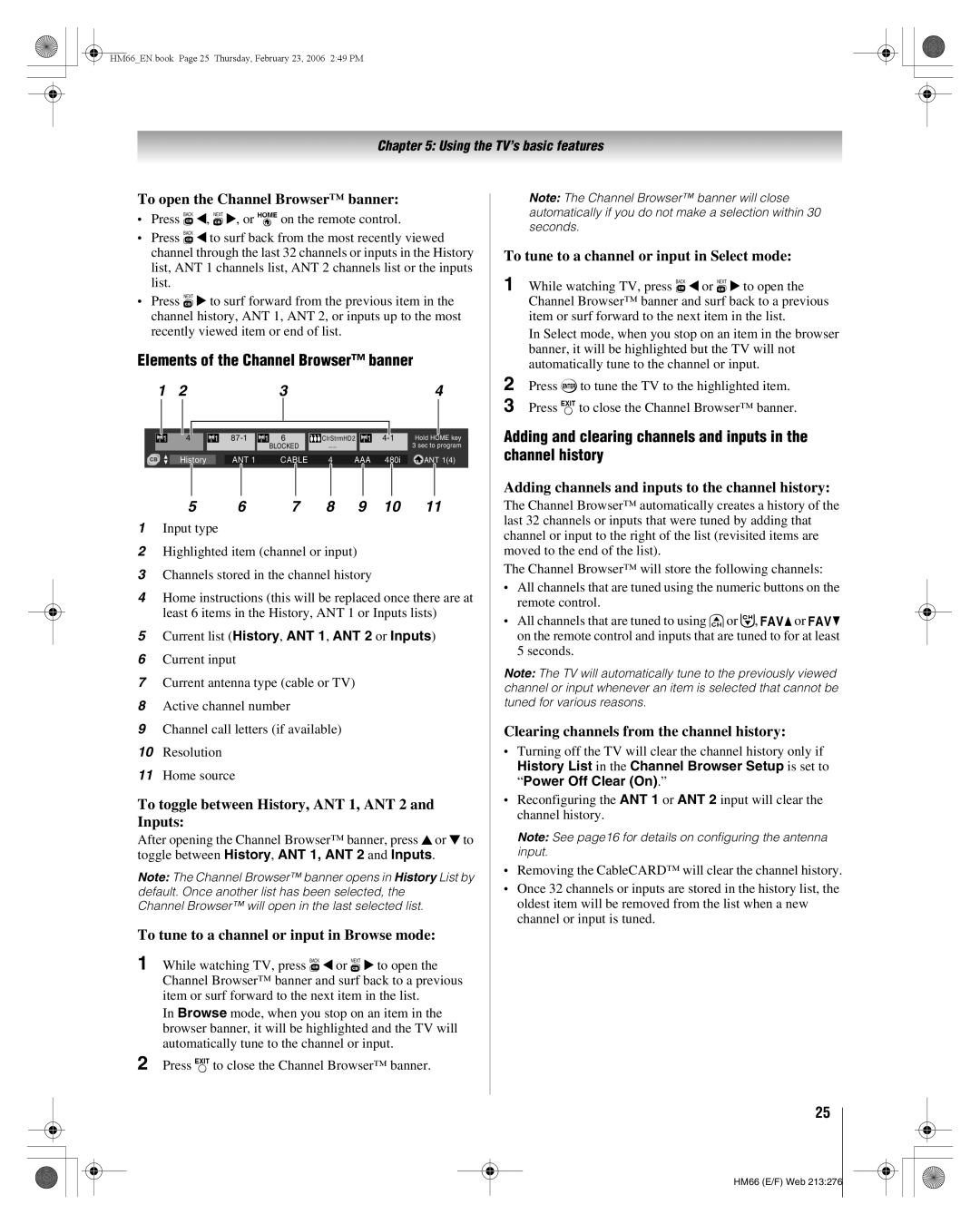HM66_EN.book Page 25 Thursday, February 23, 2006 2:49 PM
Chapter 5: Using the TV’s basic features
To open the Channel Browser™ banner:
•Press 3 C, # c, or ion the remote control.
•Press 3 C to surf back from the most recently viewed channel through the last 32 channels or inputs in the History list, ANT 1 channels list, ANT 2 channels list or the inputs list.
•Press # c to surf forward from the previous item in the channel history, ANT 1, ANT 2, or inputs up to the most recently viewed item or end of list.
Elements of the Channel Browser™ banner
1 | 2 |
|
|
|
|
| 3 |
|
|
|
|
|
|
| 4 | |||||
|
|
|
|
|
|
|
|
|
|
|
|
|
|
|
|
|
|
|
|
|
|
|
|
|
|
|
|
|
|
|
|
|
|
|
|
|
|
|
|
|
|
|
|
|
|
|
|
|
|
|
|
|
|
|
|
|
|
|
|
| ||
|
| 1 |
| 4 |
| 1 | 1 6 |
| ClrStrmHD2 | 1 | 4- | 1 | Hold HOME key | |||||||
|
|
|
|
|
|
|
|
|
| BLOCKED | __ |
|
|
|
| 3 sec to program | ||||
|
|
|
|
|
|
|
|
|
|
|
|
|
|
|
|
|
|
|
|
|
|
|
| History |
| ANT 1 | CABLE | 4 AAA | 480i | ANT 1(4) | |||||||||||
|
|
|
|
|
|
|
|
|
|
|
|
|
|
|
|
|
|
| ||
|
|
| 5 | 6 | 7 | 8 | 9 | 10 | 11 | |||||||||||
1Input type
2Highlighted item (channel or input)
3Channels stored in the channel history
4Home instructions (this will be replaced once there are at least 6 items in the History, ANT 1 or Inputs lists)
5Current list (History, ANT 1, ANT 2 or Inputs)
6Current input
7Current antenna type (cable or TV)
8Active channel number
9Channel call letters (if available)
10Resolution
11Home source
To toggle between History, ANT 1, ANT 2 and Inputs:
After opening the Channel Browser™ banner, press B or b to toggle between History, ANT 1, ANT 2 and Inputs.
Note: The Channel Browser™ banner opens in History List by default. Once another list has been selected, the
Channel Browser™ will open in the last selected list.
To tune to a channel or input in Browse mode:
1 While watching TV, press 3 C or # c to open the Channel Browser™ banner and surf back to a previous item or surf forward to the next item in the list.
In Browse mode, when you stop on an item in the browser banner, it will be highlighted and the TV will automatically tune to the channel or input.
2 Press Oto close the Channel Browser™ banner.
Note: The Channel Browser™ banner will close automatically if you do not make a selection within 30 seconds.
To tune to a channel or input in Select mode:
1 While watching TV, press 3 C or # c to open the Channel Browser™ banner and surf back to a previous item or surf forward to the next item in the list.
In Select mode, when you stop on an item in the browser banner, it will be highlighted but the TV will not automatically tune to the channel or input.
2 Press Tto tune the TV to the highlighted item.
3 Press Oto close the Channel Browser™ banner.
Adding and clearing channels and inputs in the channel history
Adding channels and inputs to the channel history:
The Channel Browser™ automatically creates a history of the last 32 channels or inputs that were tuned by adding that channel or input to the right of the list (revisited items are moved to the end of the list).
The Channel Browser™ will store the following channels:
•All channels that are tuned using the numeric buttons on the remote control.
•All channels that are tuned to using <or ,, Mor m on the remote control and inputs that are tuned to for at least 5 seconds.
Note: The TV will automatically tune to the previously viewed channel or input whenever an item is selected that cannot be tuned for various reasons.
Clearing channels from the channel history:
•Turning off the TV will clear the channel history only if
History List in the Channel Browser Setup is set to “Power Off Clear (On).”
•Reconfiguring the ANT 1 or ANT 2 input will clear the channel history.
Note: See page16 for details on configuring the antenna input.
•Removing the CableCARD™ will clear the channel history.
•Once 32 channels or inputs are stored in the history list, the oldest item will be removed from the list when a new channel or input is tuned.
25
HM66 (E/F) Web 213:276