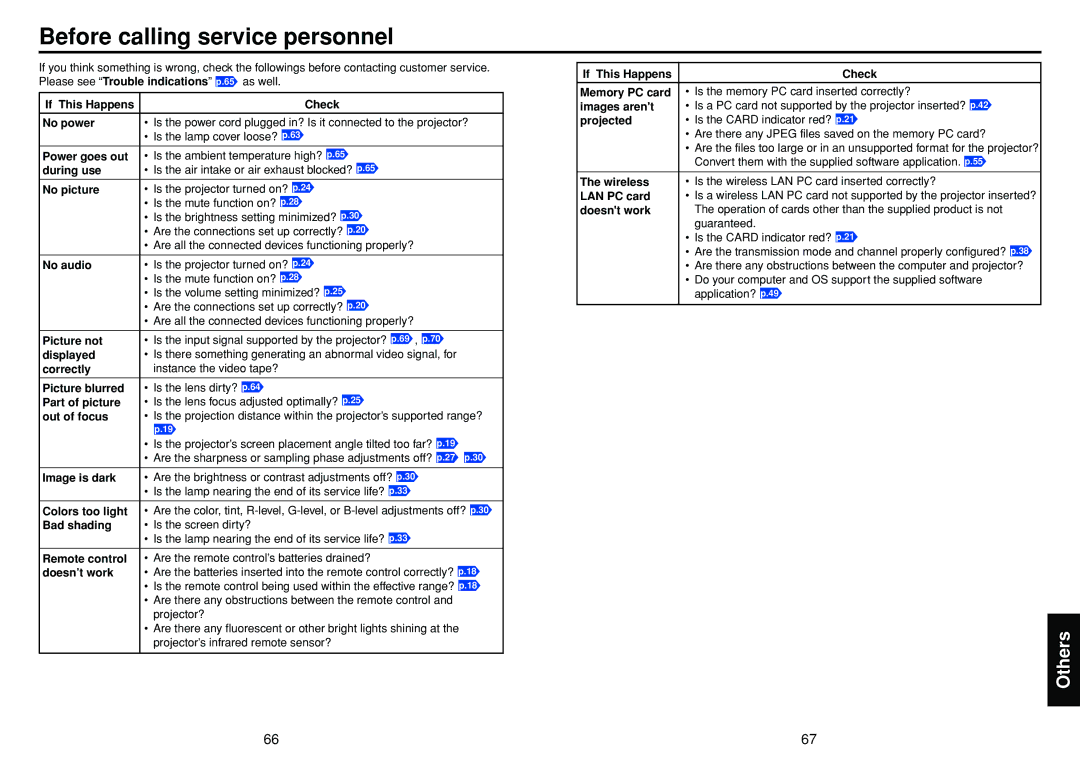Before calling service personnel
If you think something is wrong, check the followings before contacting customer service. Please see “Trouble indications” p.65 as well.
If This Happens | Check |
|
|
No power | • Is the power cord plugged in? Is it connected to the projector? |
| • Is the lamp cover loose? p.63 |
Power goes out | • Is the ambient temperature high? p.65 |
during use | • Is the air intake or air exhaust blocked? p.65 |
No picture | • Is the projector turned on? p.24 |
| • Is the mute function on? p.28 |
| • Is the brightness setting minimized? p.30 |
| • Are the connections set up correctly? p.20 |
| • Are all the connected devices functioning properly? |
|
|
No audio | • Is the projector turned on? p.24 |
| • Is the mute function on? p.28 |
| • Is the volume setting minimized? p.25 |
| • Are the connections set up correctly? p.20 |
| • Are all the connected devices functioning properly? |
|
|
Picture not | • Is the input signal supported by the projector? p.69 , p.70 |
displayed | • Is there something generating an abnormal video signal, for |
correctly | instance the video tape? |
|
|
Picture blurred | • Is the lens dirty? p.64 |
Part of picture | • Is the lens focus adjusted optimally? p.25 |
out of focus | • Is the projection distance within the projector’s supported range? |
| p.19 |
| • Is the projector’s screen placement angle tilted too far? p.19 |
| • Are the sharpness or sampling phase adjustments off? p.27 p.30 |
|
|
Image is dark | • Are the brightness or contrast adjustments off? p.30 |
| • Is the lamp nearing the end of its service life? p.33 |
Colors too light | • Are the color, tint, |
Bad shading | • Is the screen dirty? |
| • Is the lamp nearing the end of its service life? p.33 |
Remote control | • Are the remote control’s batteries drained? |
doesn’t work | • Are the batteries inserted into the remote control correctly? p.18 |
| • Is the remote control being used within the effective range? p.18 |
| • Are there any obstructions between the remote control and |
| projector? |
| • Are there any fluorescent or other bright lights shining at the |
| projector’s infrared remote sensor? |
|
|
If This Happens | Check |
|
|
Memory PC card | • Is the memory PC card inserted correctly? |
images aren't | • Is a PC card not supported by the projector inserted? p.42 |
projected | • Is the CARD indicator red? p.21 |
| • Are there any JPEG files saved on the memory PC card? |
| • Are the files too large or in an unsupported format for the projector? |
| Convert them with the supplied software application. p.55 |
The wireless | • Is the wireless LAN PC card inserted correctly? |
LAN PC card | • Is a wireless LAN PC card not supported by the projector inserted? |
doesn't work | The operation of cards other than the supplied product is not |
| guaranteed. |
| • Is the CARD indicator red? p.21 |
| • Are the transmission mode and channel properly configured? p.38 |
| • Are there any obstructions between the computer and projector? |
| • Do your computer and OS support the supplied software |
| application? p.49 |
Others
66 | 67 |