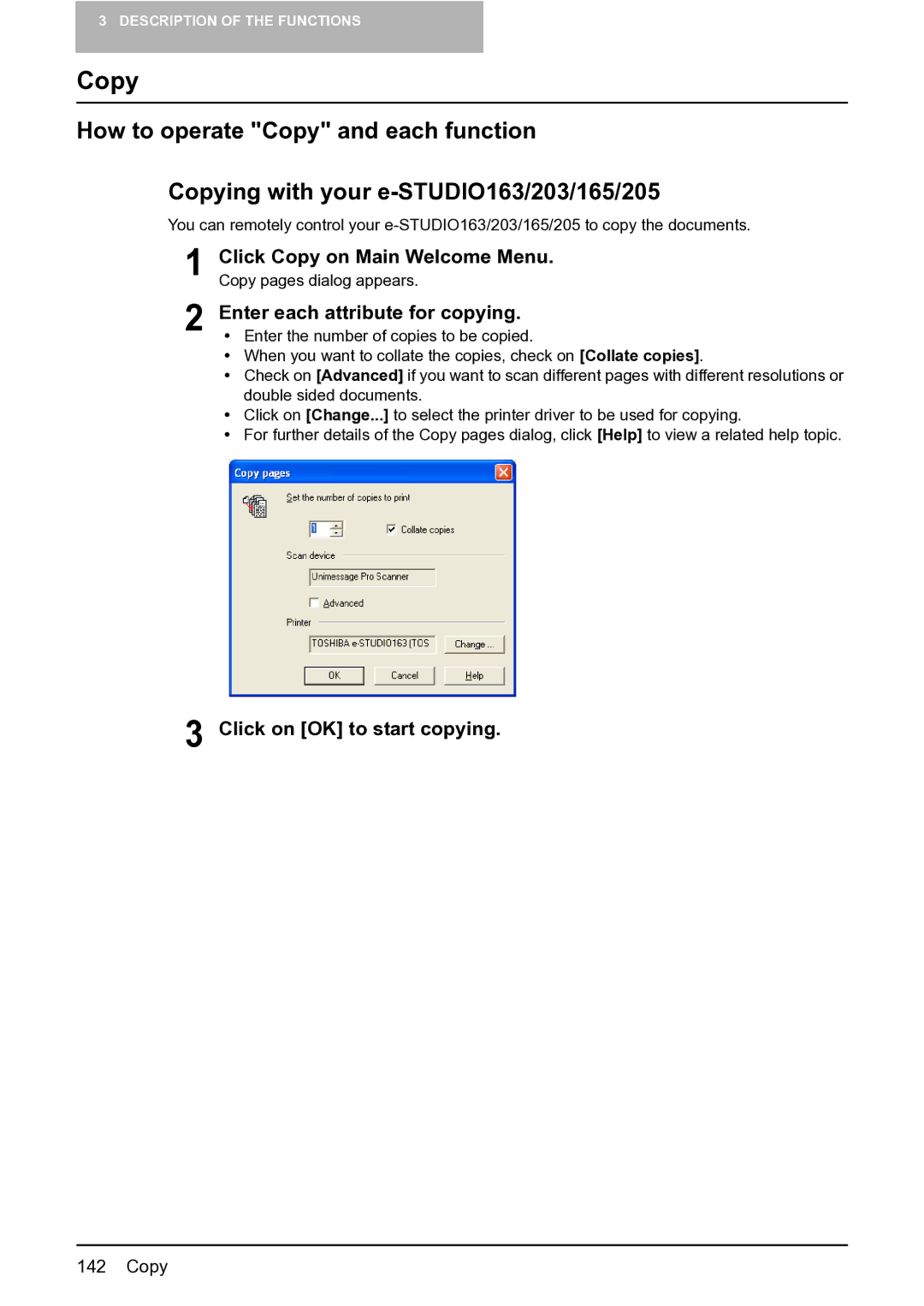3 DESCRIPTION OF THE FUNCTIONS
Copy
How to operate "Copy" and each function
Copying with your
You can remotely control your
1 Click Copy on Main Welcome Menu. Copy pages dialog appears.
2 Enter each attribute for copying.
yEnter the number of copies to be copied.
yWhen you want to collate the copies, check on [Collate copies].
yCheck on [Advanced] if you want to scan different pages with different resolutions or double sided documents.
yClick on [Change...] to select the printer driver to be used for copying.
yFor further details of the Copy pages dialog, click [Help] to view a related help topic.
3 Click on [OK] to start copying.
142 Copy