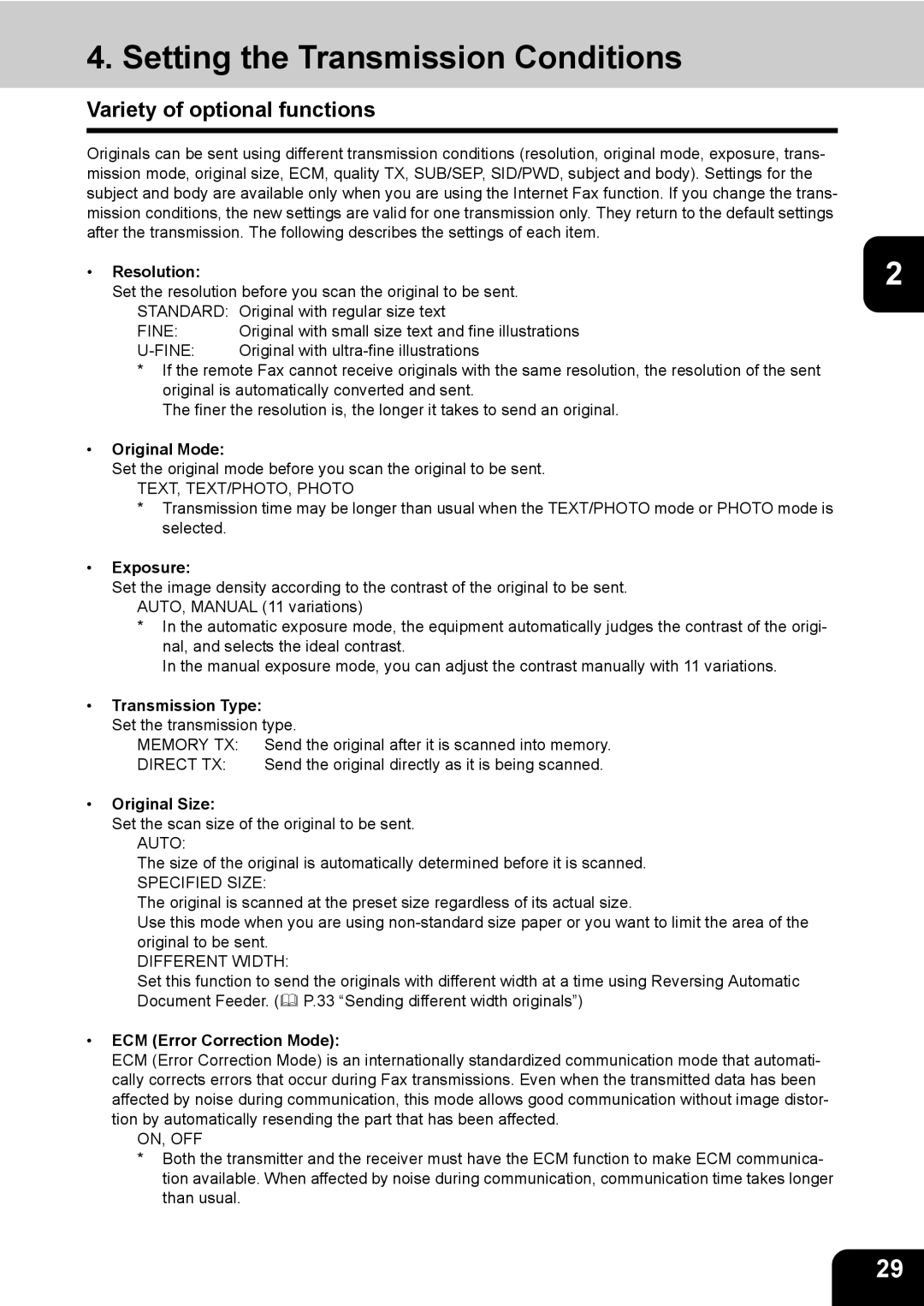GD-1170 specifications
The Toshiba GD-1170 is a multifaceted digital document solution that stands out in the competitive landscape of office multifunction printers. Designed with an emphasis on efficiency, quality, and versatility, the GD-1170 integrates several advanced features and technologies that cater to the needs of modern businesses.One of the standout characteristics of the Toshiba GD-1170 is its high-resolution printing capability. The printer can achieve a maximum resolution of up to 1200 x 1200 dpi, ensuring sharp and vibrant prints that are essential for professional documents. This high-quality output is complemented by its impressive print speed, which can reach up to 55 pages per minute for black and white documents. This efficiency is crucial for busy office environments where time is of the essence.
The GD-1170 is not just a printer; it is a true multifunction device. It offers versatile scanning, copying, and faxing functionalities, making it an all-in-one solution for document management. The scanning feature is particularly noteworthy, as it supports dual-sided scanning, which reduces time and increases productivity. Users can quickly digitize documents and send them directly to various cloud services or email, streamlining workflow and reducing reliance on physical paper.
Equipped with advanced security features, the Toshiba GD-1170 ensures that sensitive information remains protected. It includes user authentication protocols, secure printing options, and the capability to encrypt data transmissions. These features are critical for organizations that handle confidential documents and require stringent security measures.
Another important aspect of the GD-1170 is its user-friendly interface. The large, color touchscreen display allows for easy navigation through various functions and settings. This intuitive design enhances user experience, reducing the learning curve for new users.
In terms of connectivity, the GD-1170 supports various options, including USB, Ethernet, and wireless connectivity. This adaptability allows for seamless integration into different office environments and networks, ensuring that all employees can access the printer easily.
Energy efficiency is also a significant consideration in the design of the GD-1170. It is equipped with Toshiba's Eco Mode, which reduces power consumption and minimizes environmental impact, aligning with sustainability goals for businesses.
In conclusion, the Toshiba GD-1170 merges high-quality printing with multifunction capabilities, advanced security measures, and eco-friendly technology. It is an ideal solution for businesses seeking to enhance their document management processes while maintaining a focus on productivity and efficiency. With its robust features and versatile functionalities, the GD-1170 is well-suited to meet the demands of today's fast-paced workplace.