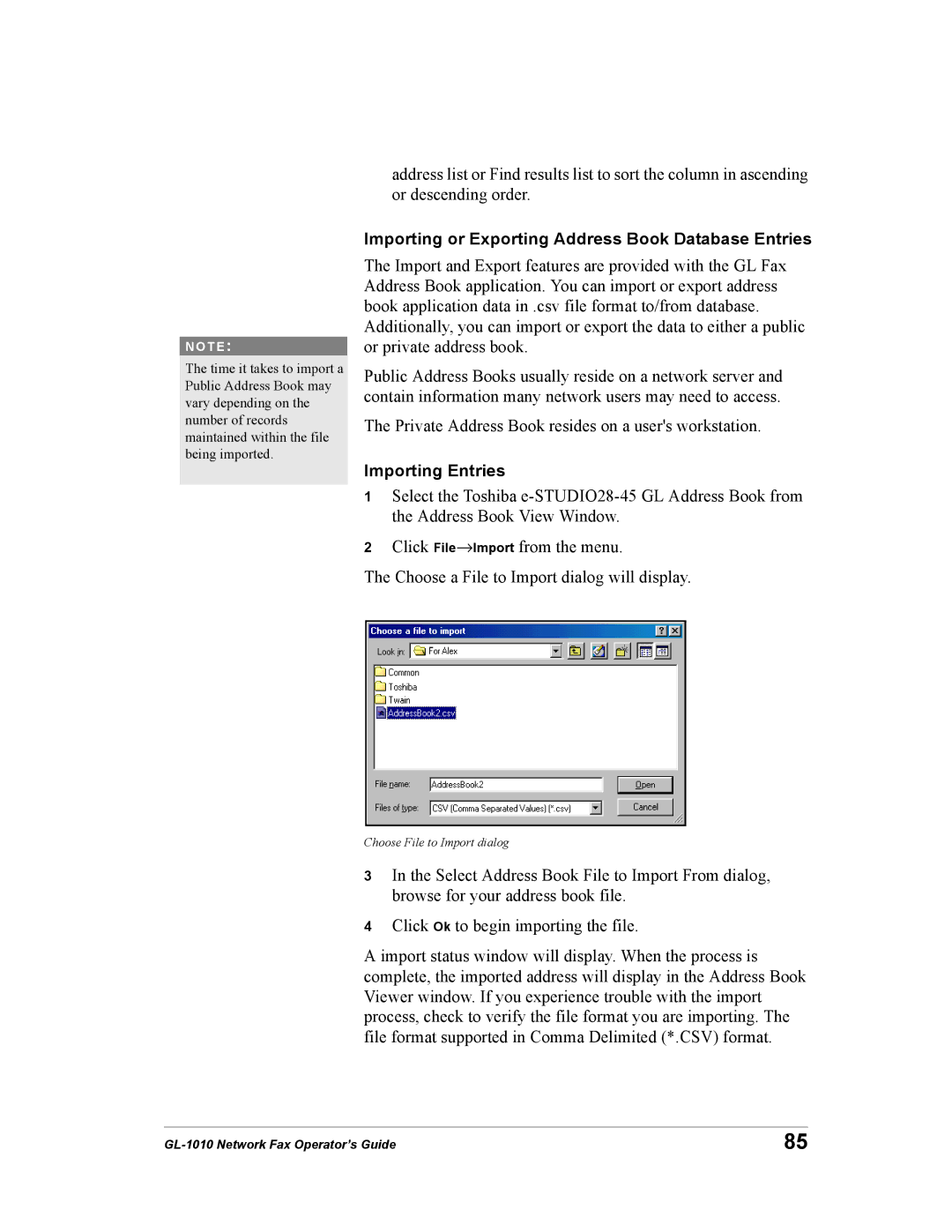GL-1010 specifications
The Toshiba GL-1010 is a groundbreaking device that combines advanced technology with robust features, targeting both professionals and tech enthusiasts. It epitomizes Toshiba's commitment to innovation, making it a standout product in the competitive market of consumer electronics.At its core, the Toshiba GL-1010 boasts a powerful processor that enhances performance and efficiency. This processor is designed to handle demanding applications and multitasking without compromising speed. Whether users are engaged in graphic design, video editing, or casual gaming, the GL-1010 delivers a seamless experience, ensuring that tasks are completed swiftly and smoothly.
One of the main features of the GL-1010 is its high-resolution display. This screen not only showcases vibrant colors but also offers exceptional clarity, making it ideal for media consumption and professional work. The display’s technology minimizes glare and enhances viewing angles, allowing users to enjoy content from various positions without sacrificing quality.
Connectivity options are another standout aspect of the Toshiba GL-1010. Equipped with a myriad of ports, including USB-C, HDMI, and audio jacks, users can easily connect various devices, such as external monitors, keyboards, and headsets. This versatility is especially beneficial for those who rely on external hardware for enhanced productivity or entertainment.
In terms of audio, the Toshiba GL-1010 features integrated speakers that provide rich sound quality. Coupled with advanced audio technologies, this ensures an immersive listening experience whether users are watching movies, playing games, or attending virtual meetings.
Toshiba's commitment to user experience is further evident in the design of the GL-1010. Its lightweight and sleek profile make it portable, perfect for professionals on the go. Additionally, the device includes a long-lasting battery, allowing users to work or enjoy entertainment hours without frequent recharges, enhancing convenience.
The GL-1010 also supports advanced security features, including biometric authentication. This ensures that user data remains secure, catering to the growing need for privacy in today’s digital world.
Overall, the Toshiba GL-1010 represents a perfect blend of performance, design, and security, making it a valuable addition to any tech-savvy individual’s lineup. With its impressive array of features and cutting-edge technology, it meets the diverse needs of users, whether for work or play.