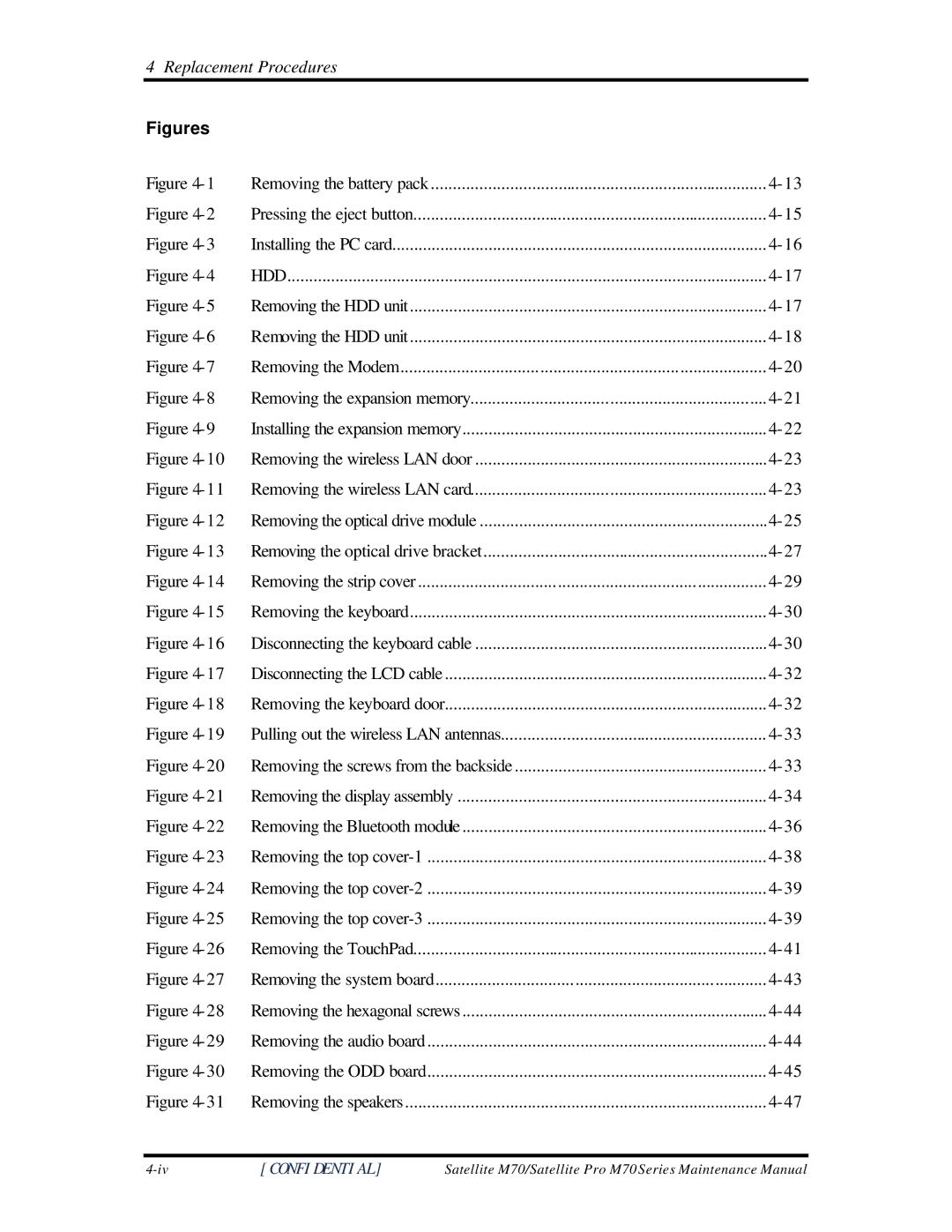4 Replacement Procedures
Figures |
|
|
Figure | Removing the battery pack | |
Figure | Pressing the eject button | |
Figure | Installing the PC card | |
Figure | HDD | |
Figure | Removing the HDD unit | |
Figure | Removing the HDD unit | |
Figure | Removing the Modem | |
Figure | Removing the expansion memory | |
Figure | Installing the expansion memory | |
Figure | Removing the wireless LAN door | |
Figure | Removing the wireless LAN card | |
Figure | Removing the optical drive module | |
Figure | Removing the optical drive bracket | |
Figure | Removing the strip cover | |
Figure | Removing the keyboard | |
Figure | Disconnecting the keyboard cable | |
Figure | Disconnecting the LCD cable | |
Figure | Removing the keyboard door | |
Figure | Pulling out the wireless LAN antennas | |
Figure | Removing the screws from the backside | |
Figure | Removing the display assembly | |
Figure | Removing the Bluetooth module | |
Figure | Removing the top | |
Figure | Removing the top | |
Figure | Removing the top | |
Figure | Removing the TouchPad | |
Figure | Removing the system board | |
Figure | Removing the hexagonal screws | |
Figure | Removing the audio board | |
Figure | Removing the ODD board | |
Figure | Removing the speakers |
[CONFIDENTIAL] | Satellite M70/Satellite Pro M70 Series Maintenance Manual |