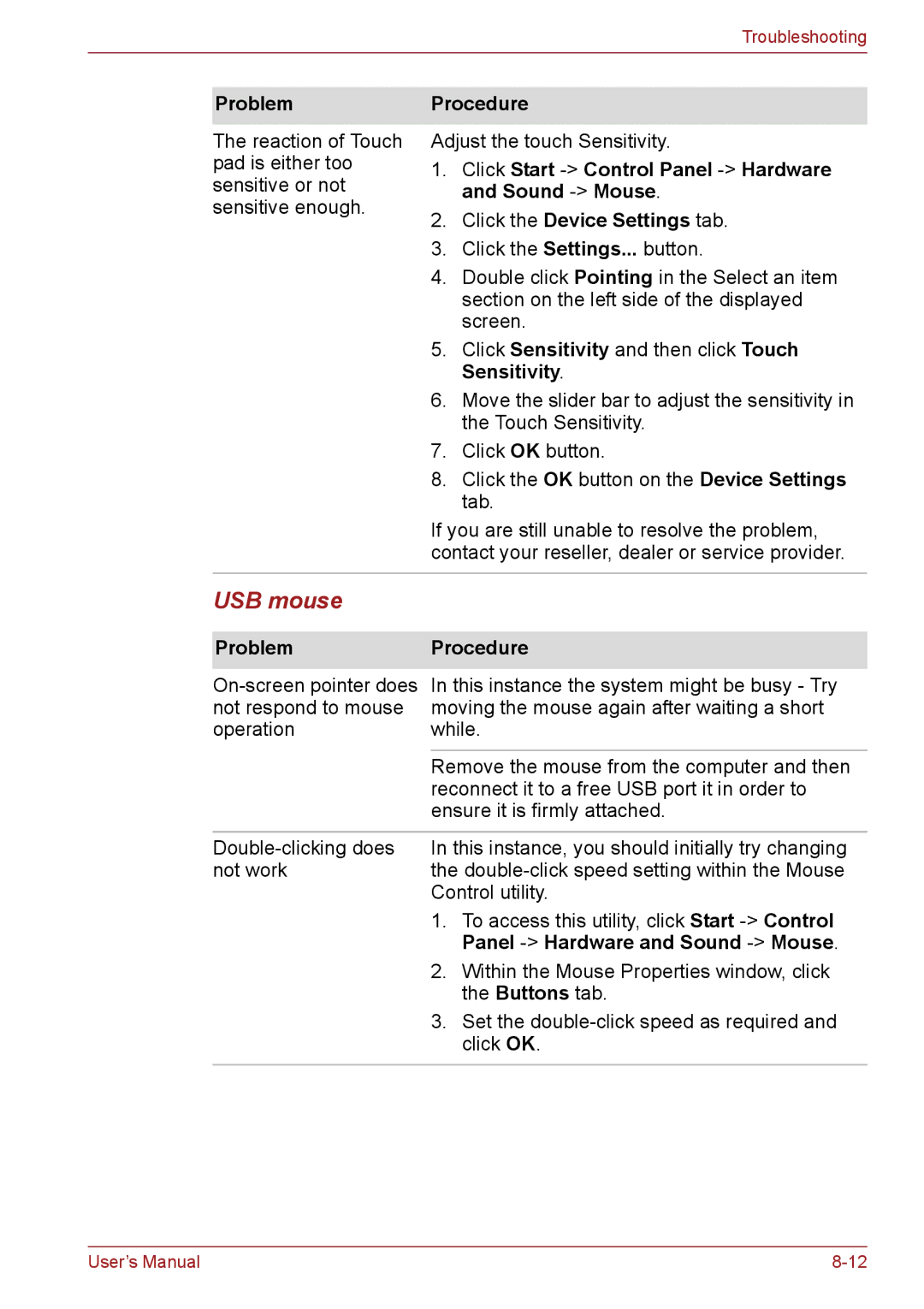Troubleshooting
Problem
The reaction of Touch pad is either too sensitive or not sensitive enough.
Procedure
Adjust the touch Sensitivity.
1.Click Start
2.Click the Device Settings tab.
3.Click the Settings... button.
4. Double click Pointing in the Select an item section on the left side of the displayed screen.
5. Click Sensitivity and then click Touch Sensitivity.
6. Move the slider bar to adjust the sensitivity in the Touch Sensitivity.
7. Click OK button.
8. Click the OK button on the Device Settings tab.
If you are still unable to resolve the problem, contact your reseller, dealer or service provider.
USB mouse
Problem | Procedure |
In this instance the system might be busy - Try | |
not respond to mouse | moving the mouse again after waiting a short |
operation | while. |
|
|
| Remove the mouse from the computer and then |
| reconnect it to a free USB port it in order to |
| ensure it is firmly attached. |
|
|
In this instance, you should initially try changing | |
not work | the |
| Control utility. |
| 1. To access this utility, click Start |
| Panel |
| 2. Within the Mouse Properties window, click |
| the Buttons tab. |
| 3. Set the |
| click OK. |
|
|
User’s Manual |