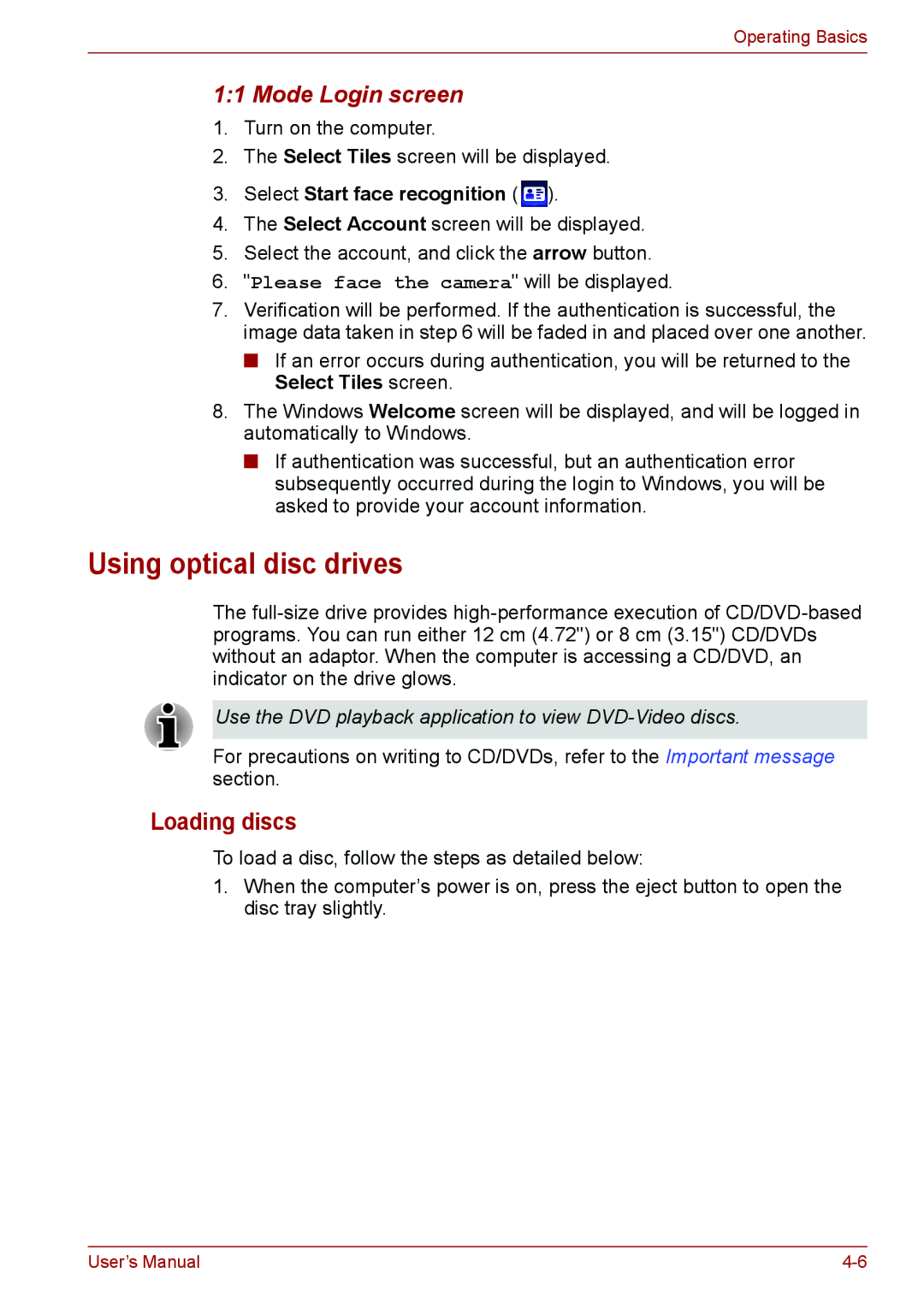Operating Basics
1:1 Mode Login screen
1.Turn on the computer.
2.The Select Tiles screen will be displayed.
3.Select Start face recognition (  ).
).
4.The Select Account screen will be displayed.
5.Select the account, and click the arrow button.
6."Please face the camera" will be displayed.
7.Verification will be performed. If the authentication is successful, the image data taken in step 6 will be faded in and placed over one another.
■If an error occurs during authentication, you will be returned to the Select Tiles screen.
8.The Windows Welcome screen will be displayed, and will be logged in automatically to Windows.
■If authentication was successful, but an authentication error subsequently occurred during the login to Windows, you will be asked to provide your account information.
Using optical disc drives
The
Use the DVD playback application to view
For precautions on writing to CD/DVDs, refer to the Important message section.
Loading discs
To load a disc, follow the steps as detailed below:
1.When the computer’s power is on, press the eject button to open the disc tray slightly.
User’s Manual |