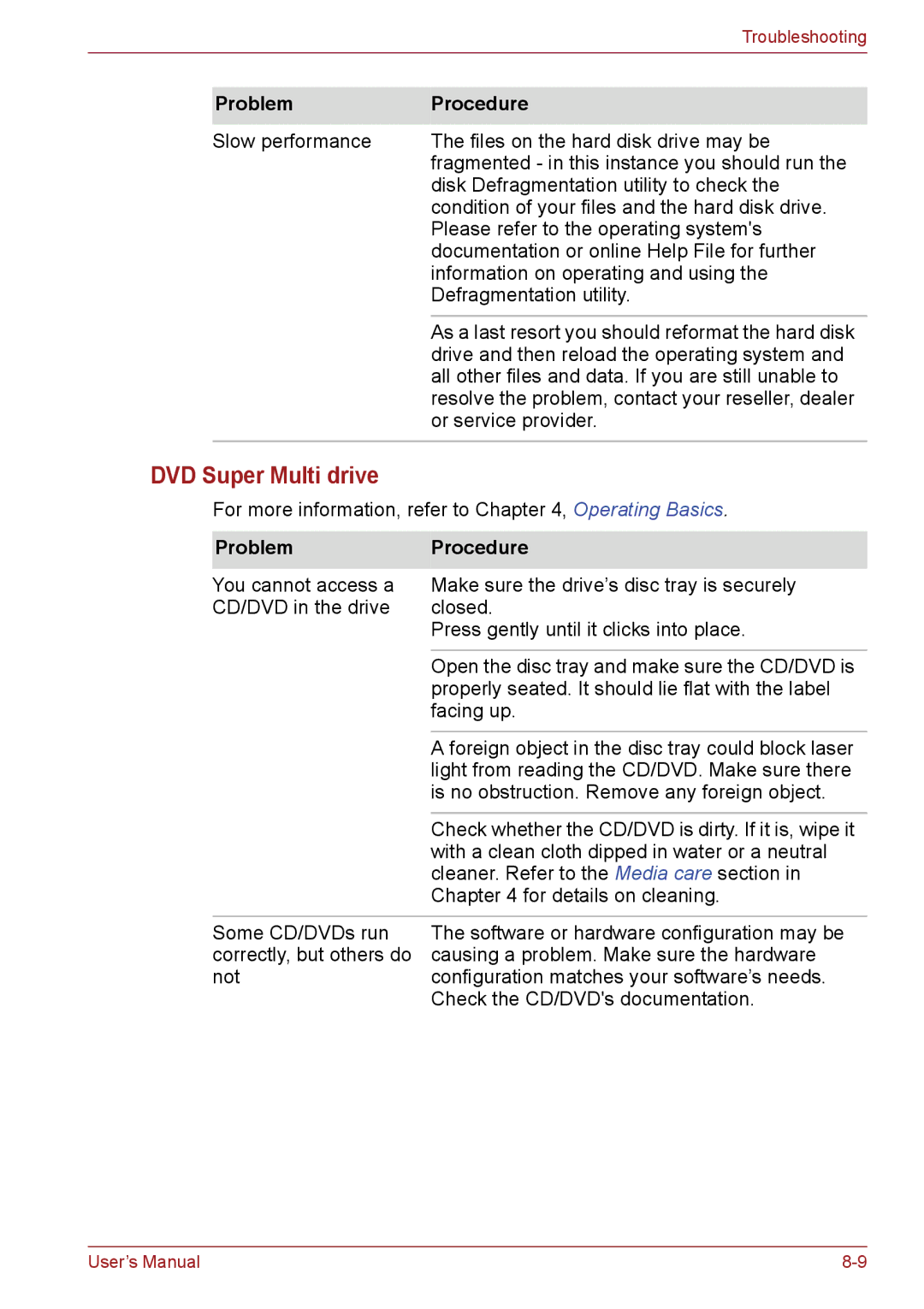|
| Troubleshooting |
|
|
|
| Problem | Procedure |
|
|
|
| Slow performance | The files on the hard disk drive may be |
|
| fragmented - in this instance you should run the |
|
| disk Defragmentation utility to check the |
|
| condition of your files and the hard disk drive. |
|
| Please refer to the operating system's |
|
| documentation or online Help File for further |
|
| information on operating and using the |
|
| Defragmentation utility. |
|
|
|
|
| As a last resort you should reformat the hard disk |
|
| drive and then reload the operating system and |
|
| all other files and data. If you are still unable to |
|
| resolve the problem, contact your reseller, dealer |
|
| or service provider. |
|
|
|
DVD Super Multi drive
For more information, refer to Chapter 4, Operating Basics.
Problem | Procedure |
You cannot access a | Make sure the drive’s disc tray is securely |
CD/DVD in the drive | closed. |
| Press gently until it clicks into place. |
|
|
| Open the disc tray and make sure the CD/DVD is |
| properly seated. It should lie flat with the label |
| facing up. |
|
|
| A foreign object in the disc tray could block laser |
| light from reading the CD/DVD. Make sure there |
| is no obstruction. Remove any foreign object. |
|
|
| Check whether the CD/DVD is dirty. If it is, wipe it |
| with a clean cloth dipped in water or a neutral |
| cleaner. Refer to the Media care section in |
| Chapter 4 for details on cleaning. |
|
|
Some CD/DVDs run | The software or hardware configuration may be |
correctly, but others do | causing a problem. Make sure the hardware |
not | configuration matches your software’s needs. |
| Check the CD/DVD's documentation. |
User’s Manual |