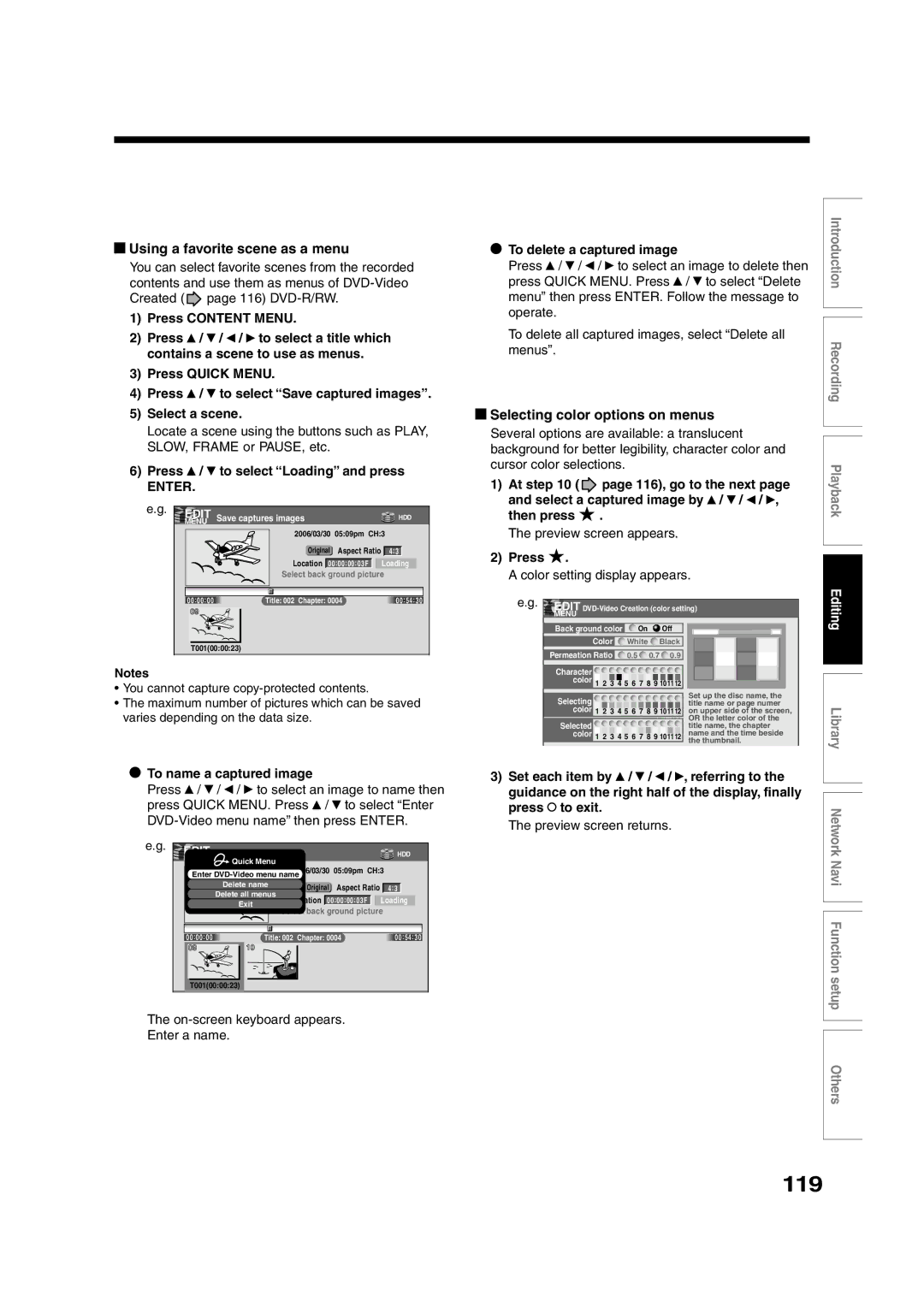P000458240 PM0026072010
RD-XS55KU
Table of contents
Others
Function setup
Library
Network Navi
Introduction
About this product
DVD-RAM discs for your personal library
For recording / playback Disc Mark Specification Remarks
Choosing a disc
12cm 4 3/ 4 in. / 8cm 3 1/ 4
For playback only Disc Mark Specification Remarks
12cm 43/4 in. / 8cm 31/4
Region number
DVD-RAM discs with cartridges are recommended for recording
To protect recorded contents
On DVD-RAM discs
Introduction Choosing a disc
Marks on DVD video discs
On DVD-R discs
On DVD-RW discs
Yes No
Yes
Discs and purposes
Front panel
Index to parts and controls
To open or close the cover on the front panel
9INPUT2 jacks
@0DV in terminal
Rear panel
1LAN10/100 port
0G-LINK jack page 25 in Installation
Output jacks page 21, 23, 24, 28
Remote control
Installation Guide
Display
6Channel indicator
Switching the display
4TITLE indicator
5TRK Track indicator
Before operating this recorder
Double sided
Turning the power off
Disc tray lock Child lock
Single sided
Open Close
Mode
Using TV Guide On Screen
Buttons in TV Guide On Screen
Introduction Using TV Guide On Screen
Services and options
To play recorded program view as is set to group
To search by entering a keyword
To list programs in alphabetical order or by date and time
You can set recording manually. See
Press / to select a TV program Press Menu
Schedule Options appears
Press / to select then press Enter
To change Info Box size
To execute the setup again
When complete, press / to select done then press Enter
Screen system when powered on
Press / to select the time to start recording
To change reminder defaults
Record Defaults appears
Start
Item selection
Operating the finder For the HDD, DVD-RAM discs, DVD-R/RW
Discs recorded on this recorder and not finalized yet
To exit Quick Menu
Opening Quick Menu
Recording
Disc initializing
Before recording
Recording
Is your recorder ready?
To check space remaining on a disc Press Remain
When the programmed settings overlap
See
Recording Before recording
Initializing a DVD-RAM/RW disc Logical format
Press To select DVD-RAM Physical Format, then press Enter
Press Setup To select Management settings Then press Enter
DVD-RAM physical format
Press
Operation guide
Enters a symbol
Erasing characters
Entering characters
Finalizing a DVD-R/RW disc
Selecting a disc according to purposes of use DVD-RAM/R/RW
Available disc
Press / to select an item and press Enter
Setting for recording on a DVD-R/RW disc in Video mode
Press Setup
Select DVD recorder operation and press Enter
Frequency
With recording frequency selection only
Press TV Guide
To select a TV program to record
Press To select set recording then Press Enter
Changing the recording options
Press TV Guide, then press To select a TV Program to record
Press Menu
Frequency of recordings/reminders and icon
Recording quality recording mode
Be sure to set input
Press TV Guide Press / to select Schedule Press Menu
Press / to select new manual recording then press Enter
Set the details
Correcting a recording
To stop a scheduled recording
Press HDD or DVD to select a media to record on
Press REC Mode repeatedly to select the recording mode
Recording mode
Recording a TV program
During stop or at on page 45, press
Customizing the MN mode
Press REC
Recording Recording a TV program
To reduce noise on recordings Rec DNR
To stop recording
To pause recording to omit an unnecessary portion
To view a TV program while recording another
Set DVD-VideoCHP Create
Creating chapters while recording
Creating chapters automatically at regular intervals
Press CHP Divide button
Jack
Recording an external source
To record pictures from equipment connected to
Press HDD or DVD to select a recording media
Press REC of this recorder to start recording
Recording Recording an external source
Check the condition of the source equipment before playing
When recording from a camcorder
Edit Menu Main Menu appears
Edit Menu DV Recording Option Setting appears
Press Edit Menu
Press / to select DV Recording
Press / / / to select Next, then press
Press / / / to make the settings
Recording DV Recording Recording from a digital video camera
Deleting recorded contents
Relay recording HDD DVD-RAM
To protect recorded content
Others
Technical Information
PCM Linear PCM
M1, D /M2
Page
Playback
Play your favorite contents
Playing recorded contents Content Menu
To stop playback
Reading Content Menu
To skip the contents in pre-determined
Erasing content
Press Frame
Playing in fast reverse or fast forward
Playing in slow-motion Not available in CD playback
Playing frame by frame During playback, press Pause
To return to the beginning of the title
Playing the digest Skip Search
Viewing the first scene of a title Original Intro scan
Playing all titles original/playlist in a disc
Checking the background information on a selected title
Playing all titles original in a disc Play All ORG Titles
Jumping to a specified
Changing the order of titles
Press Play
Locating a title using the top menu DVD-RWDVD-RDVD-VIDEO
Playing a DVD video disc
Press DVD
Selecting the camera angle
Selecting the sound
Selecting Subtitles
To turn the subtitles on or off
Locate a scene you want by the following
Pausing a TV broadcast to resume later Pause TV HDD
Press Timeslip to exit this mode
Other playback functions
Locate a scene you want through
Using Skip
DVD-RAM disc, press Timeslip
Go back to the beginning of the TV program
Playback Other playback functions
To cancel the zoom
Zooming a picture
Watching a TV broadcast in the sub window P in P playback
Disc
Locating by entering the number of a desired section
Press T.SEARCH
To enter
SAP Second Audio Program broadcast
Press Audio during playback or while receiving a broadcast
You can select a preferred language and a sound format
MTS Broadcast Compatibility
Recorded sounds
Load a CD that contains Jpeg files
Viewing Jpeg files
To change the playback order
On Content Menu Picture List
Jpeg files compatibility
Viewing a specified photo single view
Load a CD that contains MP3/WMA files
Playing MP3/WMA files
Direct input of a track number Press T.SEARCH
Playable files
Press / / / to select a track or folder
Pressing Picture Search / button turns the pages
You can confirm operational status and setting details
Operational status and setting details Press Display
Turning off the time bar
Using the time bar
During playback or recording, press
Changing the location of the time bar
Press Enter at the end of the segment point B
Functions in Quick Menu
To play in random order Random play
Press / to select the next box, then perform step
To play in favorite order Memory playback
To display the current bit rate
To check information on a title
Page
Editing
Editing
Editing procedure
You can edit recorded contents and create your own library
Creating your own title
Chapter editing
Basic flow
Recording a TV program
Playlist editing
Character entry screen appears
Content Menu Title information appears
Changing a name of a recorded title HDD DVD-RAMDVD-RW
Editing Creating your own title
Precise method
Dividing a recorded title into several chapters HDD DVD-RAM
Simple method
Press Play to start playback
Press / to select Chapter function, then press Enter
Press / to select Chapter editing, then press Enter
Picture pauses
When all chapter divisions have been made, press
Press / / / to select Divide, then press
Repeat steps 5 to
Editing chapter break
Creating chapters automatically when recording
Naming a chapter
Merging chapters
Press To select Edit function, then Press Enter
Press Content Menu
Pressing the HDD or DVD button can switch the drives
Collecting necessary scenes HDD DVD-RAM
To select between titles and chapters, press button
Press / to select Playlist editing, then press Enter
Press / / / to select a title or chapter
Edit Menu Playlist editing appears
Selected part is inserted at the location of the cursor
When all items have been inserted, press
To cancel the selection, see Canceling selection of a part
Repeat steps 5 to 7 to insert items
Correcting a Playlist
Canceling selection of a part
Using a part in a Playlist also in another Playlist
Confirming the title information
Press / to select the item. PlaylistMon-Fri
From Content Menu Title List, press
This will help to sort serials
Press / to select Edit function, then press
Purpose Operation
Dubbing to save
Move
Editing Creating your own title 4 Dubbing to save
Copy and Move
Copy
Not available
Recording and playback while dubbing
Recording
Press
100
High speed dubbing Dubbing only a specified part
To select a title Press Quick Menu
Same Disc
To cancel copying halfway through the operation
101
Press To select Copy, Move, Same Disc or Network
Edit Menu Dub Selected Items appears
102
High speed dubbing Dubbing specified parts together
Press / to select Dub Selected Items, then press Enter
Cursor
103
Press / / / to select a part a title or chapter to copy
Cursor appears in the lower area destination media
Repeat steps 4 to
104
Changing the position of an item
Cancelling selection of an item
Cancelling while dubbing
105
Press To select Rate conversion
106
Rate conversion dubbing Dubbing at a modified bit rate
Parts that you want to dub
User record quality
107
Press / to select Copy or Same Disc
Confirm picture and sound rates
Edit Menu Rate Conv. Items appears
Collect parts to be dubbed, using steps 4 to
108
Press To select Rate Conv. Items, then Press Enter
Check the rate for picture and sound quality
Cancelling dubbing during rate conversion dubbing
Turning off the power automatically after dubbing
109
Start playing
110
Press Input Select or CH/Page repeatedly to select LineU
Press HDD
Recording stops
111
Press Stop
Playing stops, and a black screen returns
Ensure the compatibility of a disc
Beforehand confirm the contents of a disc
DVD compatible mode page 184 Main or SAP
112
Chapter to copy to a DVD-R/RW disc
113
Press To select DVD-Video Creation Then press Enter
Repeat steps 3 to
Editing Creating a DVD-Video using DVD-R/RW
114
Press To set the items
For the instruction of setting, see the description shown
115
Press / to select Next, then press
12Press To select the chapter menu
116
10Press To select Next, then press Enter
Press To select the menu, then
Confirmation message is displayed
117
14Press / to select Yes, then press Enter
Selecting the items displayed on the menu
118
Selecting color options on menus
Using a favorite scene as a menu
119
120
Canceling selection of an item
Confirming the content in the lower area
Canceling dubbing process
If a message appears while selecting a part
121
Playing a created DVD-Video
Press / to select DVD-Video Finalizing
Display of option settings appears
DVD-Video finalizing process
122
Information on data to be processed appears
123
Press / / / to select
Press to select Next, then press Enter
Finalize Chapter Menu Select display,
124
Press To select the title menu, then
Press Enter on Edit Menu DVD-Video
125
To cancel the finalize process DVD-RW
Other editing functions
Changing the picture on Content Menu HDD DVD-RAMDVD-RWDVD-R
Thumbnail image, press Pause
At the point where you want to capture a
127
Press / to select the first title to merge
128
Combining two titles Original into one HDD DVD-RAM
Press / to select Combine ORG Title, then press Enter
Title
129
Press To select the location to put Part and press Enter
Perform steps 4 to 6 and select the second
Page
To facilitate your collecting
Library
Press Library
Using Library data
132
Basic operation of the Library system
Searching
Searching for a desired title
133
Changing the listing order
Library Searching for a desired title
134
Jumping
Viewing disc information
Viewing Library data
135
Viewing title information
Registering a disc manually
Maintenance of Library data
136
Library Viewing Library data
Forced deletion of disc numbers
137
Erasing unnecessary data
Deleting all the Library information only
138
Re-installing the backup data
139
Press Adjust and select the setting Press Enter
Checking remaining space
Page
Operate the recorder with a PC
Network Navi
142
What is Network Navi?
Main features of Network Navi
Flow of Network Navi setting
Restrictions and disclaimers
143
Operating environment
Terminology and trademarks
144
Network Navi What is Network Navi?
Connection to a PC
Preparation for Network Navi
145
Direct connection to a PC
Connecting to a PC using a router e.g. Adsl
146
Network Navi Preparation for Network Navi
After the setting is completed, select Save and press Enter
Recorder’s setup Network Setting
While stopped, press Setup
Select Network Setting by / , and press
When directly connecting to a PC
Items for setting Network Navi screen
Items for setting Address/Proxy screen
Net Dubbing Settings
149
Items for setting Mail Setting screen
Select Secondary
150
Select Return
Select Secondary Address
Click OK on the screen
Setting up the PC
Setting up the PC when directly connecting to the PC
151
Starting Network Navi
152
153
Network Navi Settings
Click Setup Menu on the Main Menu
Click Save after the setting is completed
154
Network Navi features
Using Library Information Library 160
Net Monitor 165 Setting a timer recording using email 168
Points on thumbnail display
155
Displaying thumbnails Title List
156
After the setting is completed, click Save
Network Navi Network Navi features
Items for setting
View of the display area
Click Virtual Remote Control on the Main Menu
Display content will renew every second
157
Net Keyboard
158
Turning the recorder on/off by the Virtual Remote Control
Operation using the Virtual Remote Control
Setting up the Virtual Remote Control
Using the Virtual Remote Control
160
Using Library information Library
Click Custom Menu Editor in the Main Menu
Setting for custom menu addition Custom Menu Editor
161
To use the saved user custom menu on the recorder
162
Click Save
Deleting the user custom menu
Multiple devices cannot be selected
Select a network device name using / , then press Enter
163
Dubbing to a device on the same network
If you want to abort the copy/move
164
Starting Net Monitor
Viewing using Net Monitor
165
Net Monitor
166
Net Monitor Help
167
On Net Monitor is not available due to recorder conditions
Enter the email destination To
You can remotely set a timer recording using email
168
Preparation
169
Useful features of timer recording setting using email
170
If you are having a difficulty with Network Navi features
Function setup
Press / to select a desired item, then press
Customizing the function settings
Function setup
172
173
174
Function setup Customizing the function settings
175
176
DVD player settings
177
Code
178
To change the limitation level of Parental Lock function
179
Picture/Audio settings
180
181
Display settings
182
Operational settings
DVD recorder operation
183
184
185
186
Management settings
187
Initial settings
188
Setting of picture and sound quality for recording
Sound setting
Picture quality setting
Others
190
Before calling service personnel
Clock
191
Recording
TV Guide On Screen
192
Output sound conversion table
193
194
Recording duration
Abbreviation Language
Language Code List
195
Table of languages and their abbreviations
196
Specification
197
198
199

 Using a favorite scene as a menu
Using a favorite scene as a menu![]() page 116)
page 116) ![]() /
/ ![]() / /
/ / ![]() to select a title which contains a scene to use as menus.
to select a title which contains a scene to use as menus.![]() /
/ ![]() to select “Save captured images”.
to select “Save captured images”.![]() /
/ ![]() to select “Loading” and press
to select “Loading” and press To name a captured image
To name a captured image![]() /
/ ![]() / /
/ / ![]() to select an image to name then press QUICK MENU. Press
to select an image to name then press QUICK MENU. Press ![]() /
/ ![]() to select “Enter
to select “Enter ![]() /
/ ![]() / /
/ / ![]() to select an image to delete then press QUICK MENU. Press
to select an image to delete then press QUICK MENU. Press ![]() /
/ ![]() to select “Delete menu” then press ENTER. Follow the message to operate.
to select “Delete menu” then press ENTER. Follow the message to operate. Selecting color options on menus
Selecting color options on menus![]() page 116), go to the next page and select a captured image by
page 116), go to the next page and select a captured image by ![]() /
/ ![]() / /
/ / ![]() ,
, .
.![]() EDITMENU
EDITMENU ![]() to exit.
to exit.