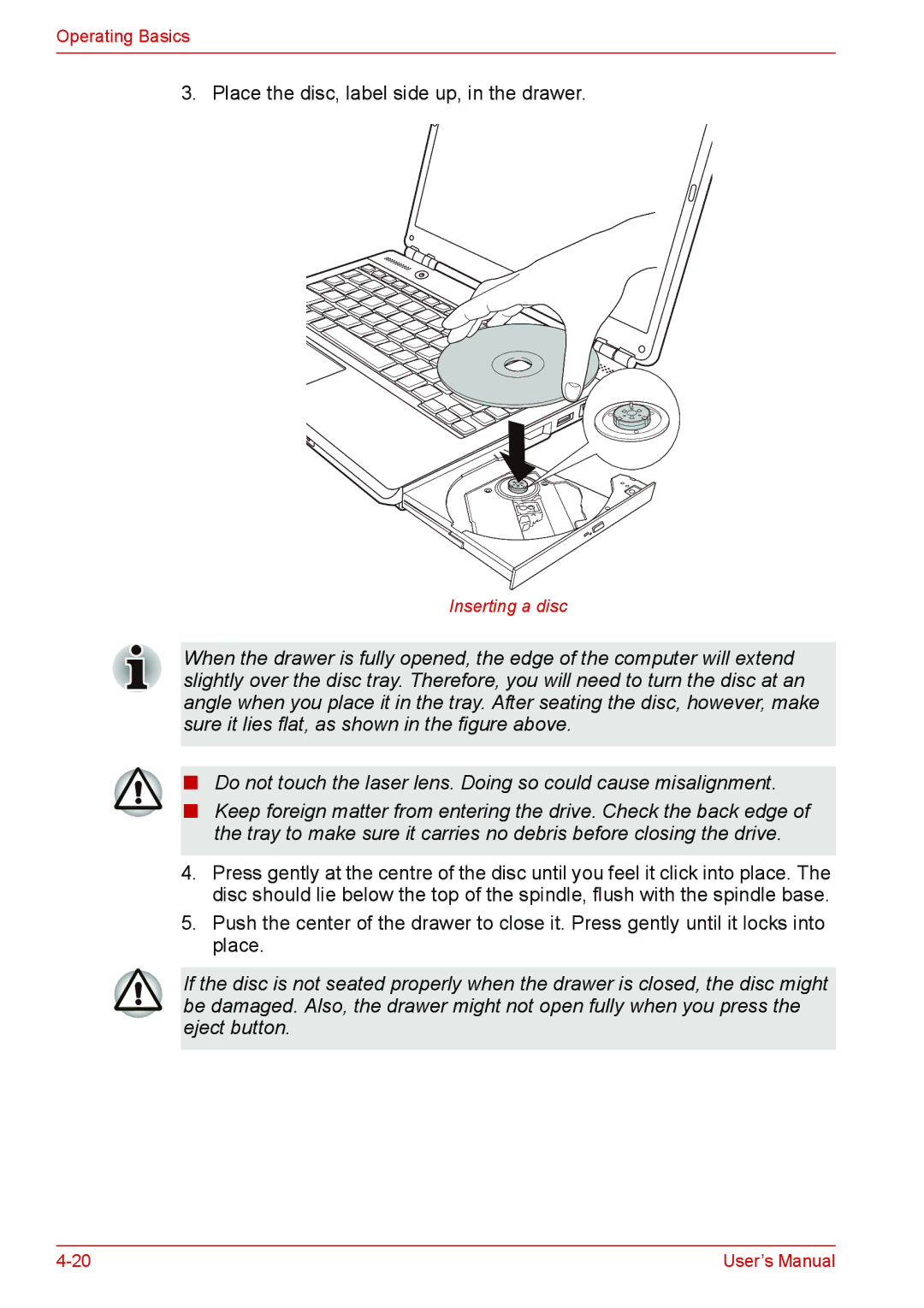Operating Basics
3. Place the disc, label side up, in the drawer.
Inserting a disc
When the drawer is fully opened, the edge of the computer will extend slightly over the disc tray. Therefore, you will need to turn the disc at an angle when you place it in the tray. After seating the disc, however, make sure it lies flat, as shown in the figure above.
■Do not touch the laser lens. Doing so could cause misalignment.
■Keep foreign matter from entering the drive. Check the back edge of the tray to make sure it carries no debris before closing the drive.
4.Press gently at the centre of the disc until you feel it click into place. The disc should lie below the top of the spindle, flush with the spindle base.
5.Push the center of the drawer to close it. Press gently until it locks into place.
If the disc is not seated properly when the drawer is closed, the disc might be damaged. Also, the drawer might not open fully when you press the eject button.
User’s Manual |