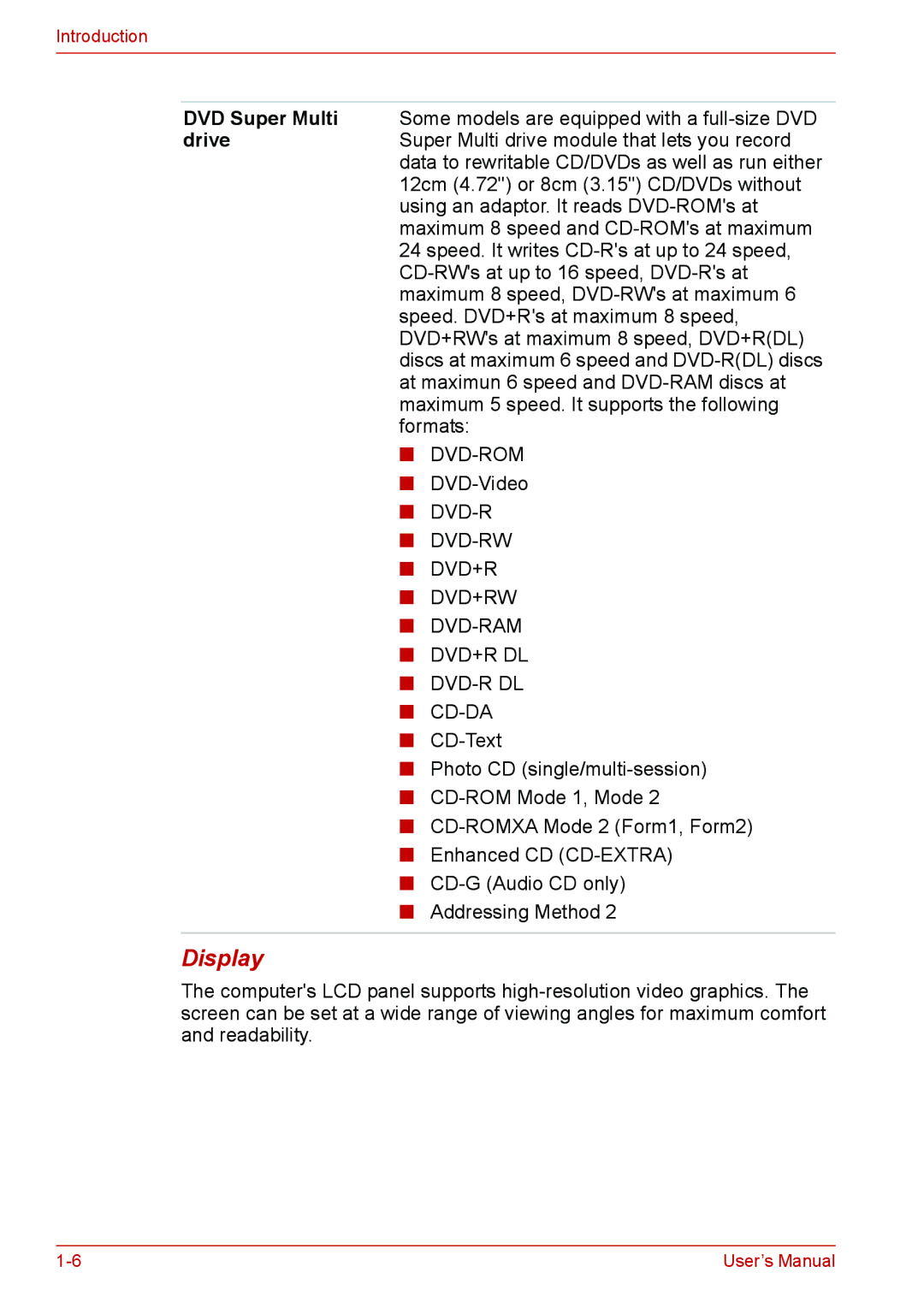Introduction
DVD Super Multi Some models are equipped with a
driveSuper Multi drive module that lets you record data to rewritable CD/DVDs as well as run either 12cm (4.72") or 8cm (3.15") CD/DVDs without using an adaptor. It reads
■
■
■DVD-R
■DVD-RW
■DVD+R
■DVD+RW
■DVD-RAM
■DVD+R DL
■DVD-R DL
■CD-DA
■
■Photo CD
■
■
■Enhanced CD
■
■Addressing Method 2
Display
The computer's LCD panel supports
User’s Manual |