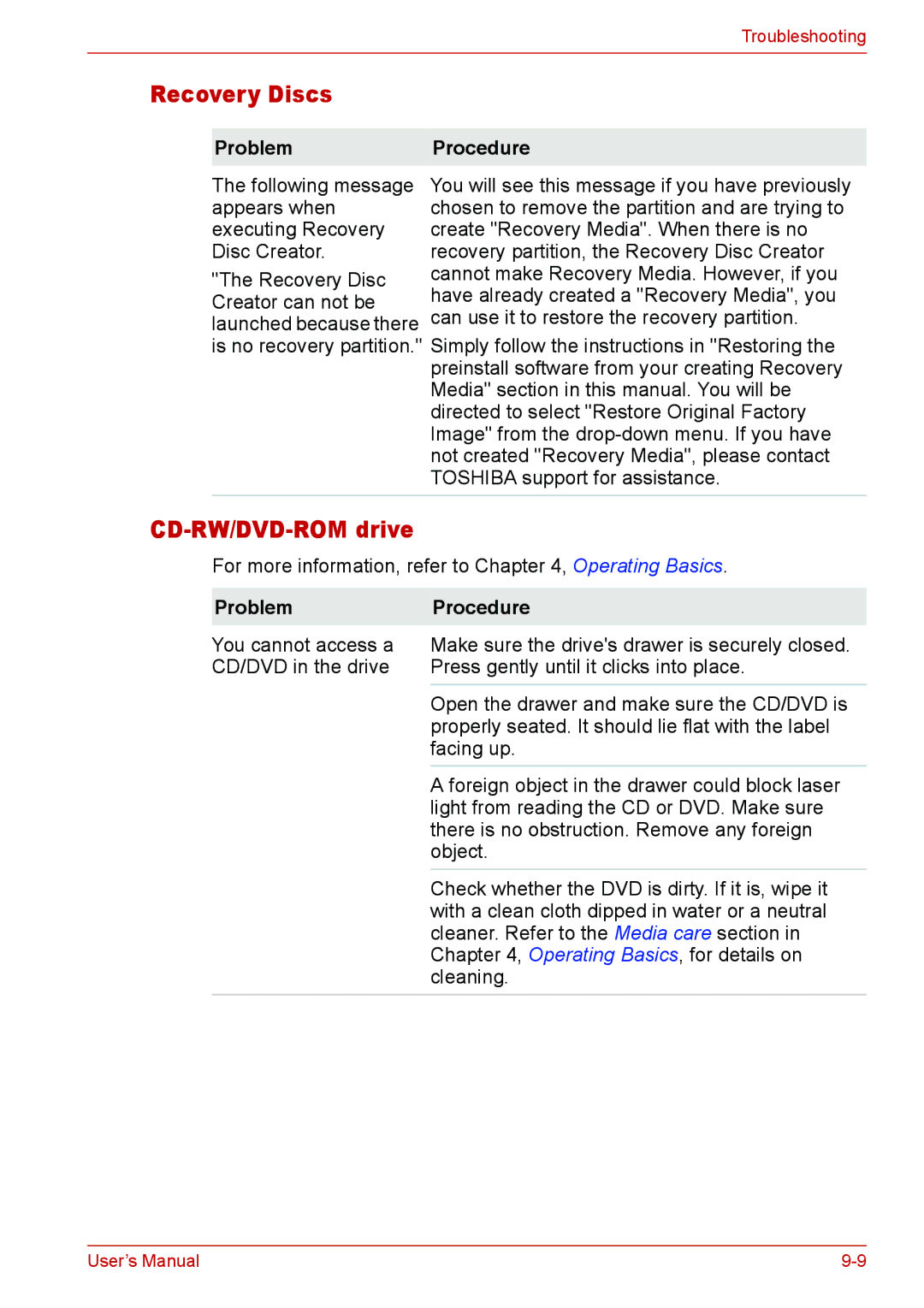Troubleshooting
Recovery Discs
ProblemProcedure
The following message appears when executing Recovery Disc Creator.
"The Recovery Disc Creator can not be launched because there is no recovery partition."
You will see this message if you have previously chosen to remove the partition and are trying to create "Recovery Media". When there is no recovery partition, the Recovery Disc Creator cannot make Recovery Media. However, if you have already created a "Recovery Media", you can use it to restore the recovery partition.
Simply follow the instructions in "Restoring the preinstall software from your creating Recovery Media" section in this manual. You will be directed to select "Restore Original Factory Image" from the
CD-RW/DVD-ROM drive
For more information, refer to Chapter 4, Operating Basics.
Problem | Procedure |
You cannot access a | Make sure the drive's drawer is securely closed. |
CD/DVD in the drive | Press gently until it clicks into place. |
| Open the drawer and make sure the CD/DVD is |
| properly seated. It should lie flat with the label |
| facing up. |
| A foreign object in the drawer could block laser |
| light from reading the CD or DVD. Make sure |
| there is no obstruction. Remove any foreign |
| object. |
| Check whether the DVD is dirty. If it is, wipe it |
| with a clean cloth dipped in water or a neutral |
| cleaner. Refer to the Media care section in |
| Chapter 4, Operating Basics, for details on |
| cleaning. |
User’s Manual |