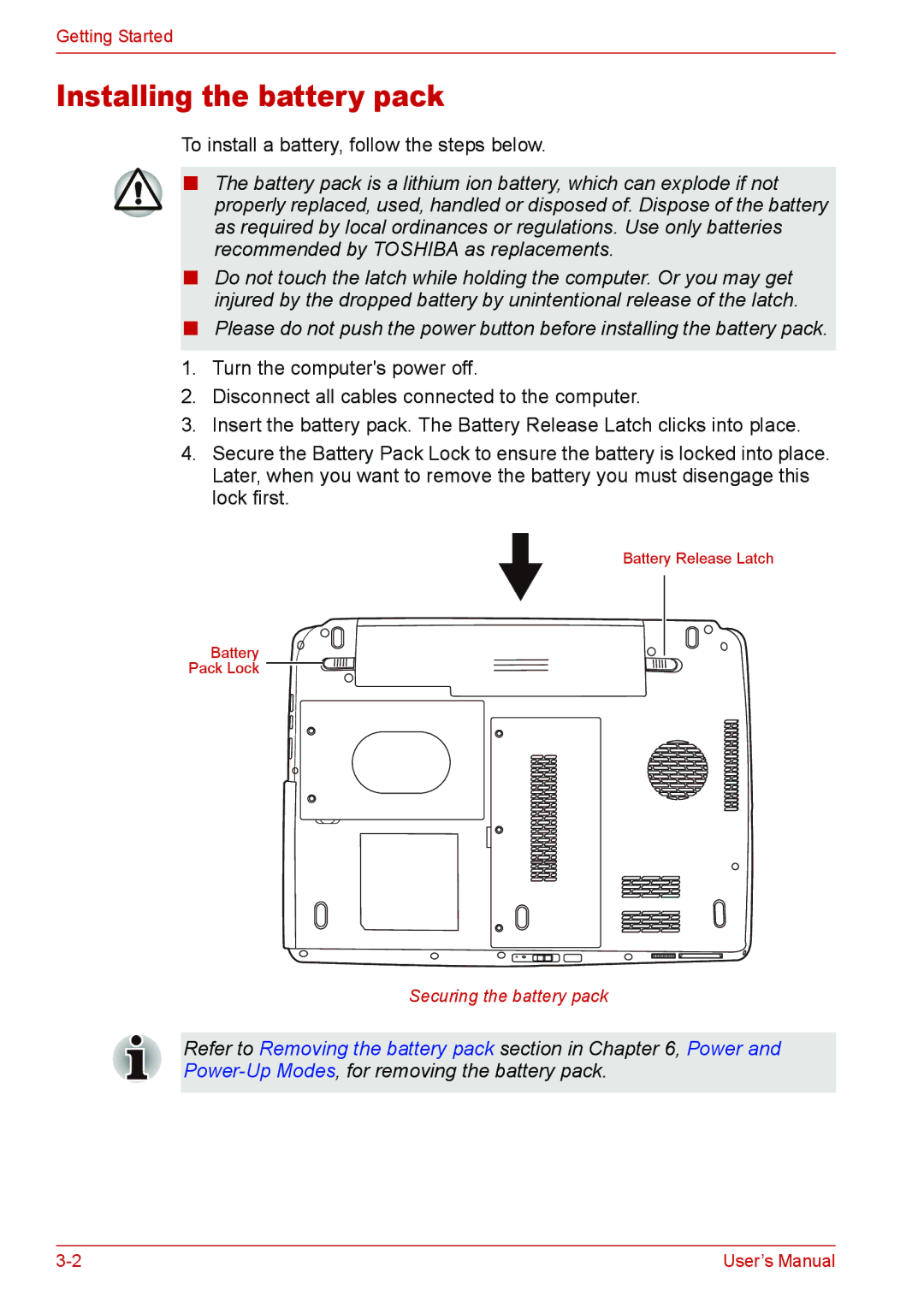Getting Started
Installing the battery pack
To install a battery, follow the steps below.
■The battery pack is a lithium ion battery, which can explode if not properly replaced, used, handled or disposed of. Dispose of the battery as required by local ordinances or regulations. Use only batteries recommended by TOSHIBA as replacements.
■Do not touch the latch while holding the computer. Or you may get injured by the dropped battery by unintentional release of the latch.
■Please do not push the power button before installing the battery pack.
1.Turn the computer's power off.
2.Disconnect all cables connected to the computer.
3.Insert the battery pack. The Battery Release Latch clicks into place.
4.Secure the Battery Pack Lock to ensure the battery is locked into place. Later, when you want to remove the battery you must disengage this lock first.
Battery Release Latch
Battery
Pack Lock ![]()
![]()
Securing the battery pack
Refer to Removing the battery pack section in Chapter 6, Power and
User’s Manual |